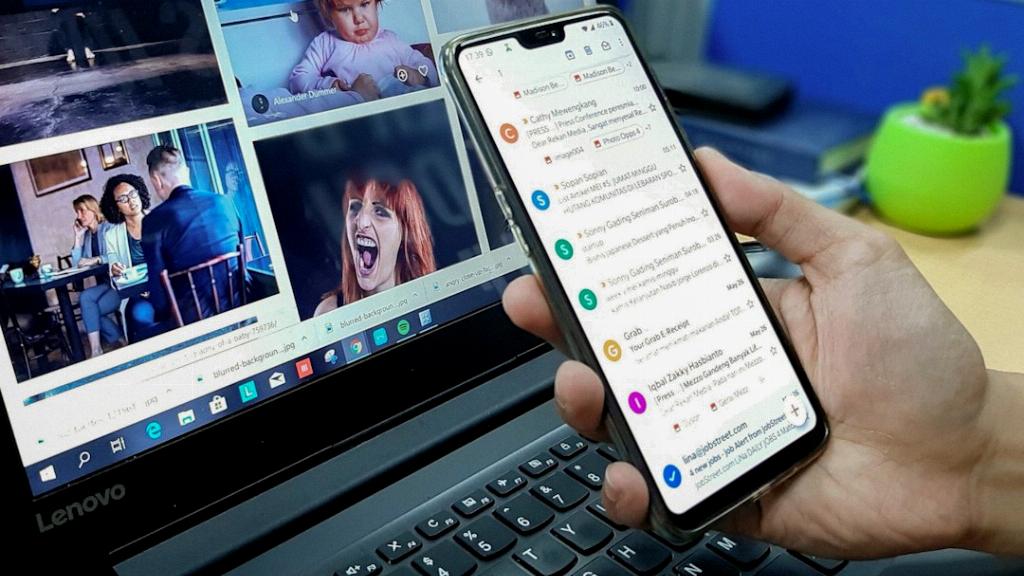When it comes to managing your Gmail account across multiple devices, it’s important to ensure that you can easily sign out of your account on all devices to maintain security and privacy. Whether you’ve signed in on a shared computer or have lost a device, Google provides a straightforward method to remotely sign out of Gmail.
To begin the process, open Gmail on any device where you have access to your account. In the top right corner of the Gmail interface, you’ll find your profile photo. Click on your photo to reveal a dropdown menu with various options.
From the dropdown menu, select “Manage your Google Account.” This will redirect you to your Google Account settings, where you can make adjustments to your account security, privacy, and other preferences. It’s essential to have your Google Account settings readily available for managing your devices.
Within your Google Account settings, locate the “Security” tab. Clicking on this tab will provide you with a range of security-related options to help you protect your account. One of these options is “Your devices,” which allows you to view and manage the devices where your Google account is currently signed in.
Under the “Your devices” section, you’ll find an option labeled “Manage all devices.” Click on this option to view a comprehensive list of all the devices where your Gmail account is currently active. This list includes computers, smartphones, tablets, and any other devices where you’ve signed in to your Google account.
Once you’ve accessed the list of devices, you can choose a specific device from which you want to sign out. By selecting the device, you’ll be presented with a “Sign out” button that allows you to remotely log out of your Gmail account on that particular device.
Repeat this process for each device you wish to sign out of. It’s crucial to review the list of devices periodically to ensure that no unauthorized devices have access to your account. By proactively managing your signed-in devices, you can enhance the security of your Gmail account.
After signing out of your Gmail account on all devices, consider changing your account password for added security. This precautionary step can help prevent unauthorized access to your account, especially if you suspect that your account may have been compromised.
By following these steps to sign out of Gmail on all devices, you can maintain control over your account’s security and protect your personal information from unauthorized access. It’s essential to stay vigilant when managing your devices and account settings to ensure a safe and secure online experience.