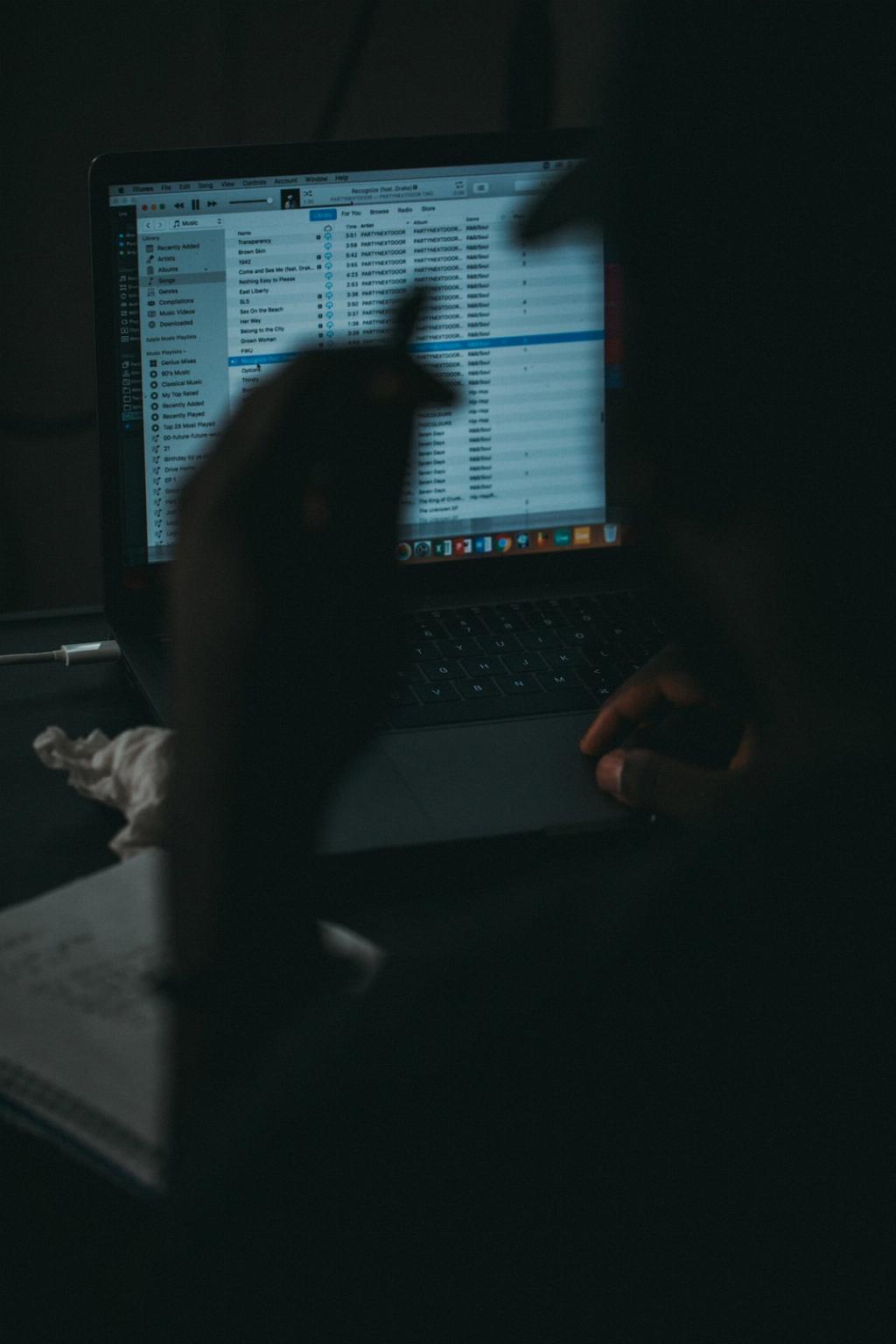Signing out of iTunes on your Mac is a simple process that can be done in just a few steps. If you’re looking to switch accounts or sign out of your Apple ID from iTunes on your Mac, follow the steps below to navigate through the process smoothly.
To begin, open iTunes on your Mac. You can do this by locating the iTunes icon in your Applications folder or clicking on the iTunes icon in your dock if you have it there for easy access.
Once you have iTunes open, look at the menu bar at the top of your screen. Click on the “Account” option in the menu bar. A dropdown menu will appear with various options related to your account.
In the dropdown menu, locate the “Sign Out” option. Click on this option to initiate the sign out process. A confirmation popup may appear asking you to confirm that you want to sign out of your Apple ID on iTunes.
Confirm that you want to sign out by clicking “Sign Out” in the confirmation popup. Once you have confirmed, iTunes will sign out of your current Apple ID and return you to the main iTunes screen.
After signing out, you may notice that your account information is no longer visible in the top right corner of the iTunes window. This indicates that you have successfully signed out of your Apple ID on iTunes.
If you wish to sign back in with a different Apple ID, you can do so by clicking on the “Account” option in the menu bar again and selecting “Sign In.” Follow the prompts to enter your new Apple ID and password to sign back in.
It’s important to note that signing out of your Apple ID on iTunes will also sign you out of other Apple services associated with that account, such as iCloud and the App Store. Make sure you are aware of the implications of signing out before proceeding.
By following these steps, you can easily sign out of iTunes on your Mac and switch to a different Apple ID if needed. Remember to always sign in with the appropriate account to access your purchased content and preferences on iTunes.
Keep in mind that signing out of your Apple ID on iTunes does not delete your account or any of your purchases. Your content will still be accessible when you sign back in with the same account or a different one.
If you encounter any issues or have trouble signing out of iTunes on your Mac, you can always refer to Apple Support for further assistance. They can provide guidance and troubleshooting tips to help you navigate through any difficulties you may face.