Sorting emails in Gmail can help you stay organized and quickly find important messages from specific senders. There are several ways to effectively sort your mail in Gmail to streamline your email management process.
1. Sort by Sender:
To sort emails by sender in Gmail, you can right-click on an email from the sender you want to organize. A drop-down menu will appear, allowing you to choose the option to “Find emails by this sender.”
2. Using Search Options:
Another way to sort mail in Gmail is by utilizing the “search options” menu. Click on the search bar at the top of your Gmail inbox and enter the sender’s email address or name. Then, click on the dropdown arrow on the right side of the search bar to access advanced search options.
3. Advanced Search Menu:
Gmail offers an advanced search menu that allows you to specify various search criteria, including sorting by sender, subject, keywords, and more. This feature helps you narrow down your search results and quickly locate emails from specific senders.
4. Filters and Labels:
You can also use filters and labels in Gmail to automatically sort incoming emails based on predefined criteria. By creating filters for specific senders, you can have their emails automatically labeled, archived, or forwarded to designated folders.
5. Categorize Emails:
Gmail offers different categories such as Primary, Social, Promotions, Updates, and Forums. You can assign specific senders to these categories to automatically sort their emails into separate tabs, making it easier to prioritize and manage your inbox.
6. Starred Emails:
You can star important emails from specific senders to mark them as priority messages. By starring emails, you can quickly access them later by clicking on the Starred tab in Gmail’s navigation menu.
7. Archive and Delete:
To keep your inbox clutter-free, consider archiving or deleting emails from senders that are no longer relevant or important. Archiving removes emails from your inbox but keeps them accessible in your All Mail folder, while deleting removes them permanently.
8. Mark as Important:
In Gmail, you can mark emails from specific senders as important by clicking on the exclamation mark icon next to the sender’s name. This helps prioritize important messages and ensures they stand out in your inbox.
9. Use Multiple Inboxes:
Gmail’s Multiple Inboxes feature allows you to view multiple email panes simultaneously, each displaying emails from different senders or categories. You can customize these panes to show specific senders or labels for efficient email sorting.
10. Snooze Emails:
If you receive emails from certain senders that you don’t need to address immediately, you can snooze them in Gmail. This feature temporarily hides the email from your inbox and brings it back at a scheduled time for your attention.
11. Organize Folders:
Create folders or labels in Gmail to manually sort emails from specific senders into designated categories. You can drag and drop emails into folders or apply labels to quickly locate and manage messages from selected senders.
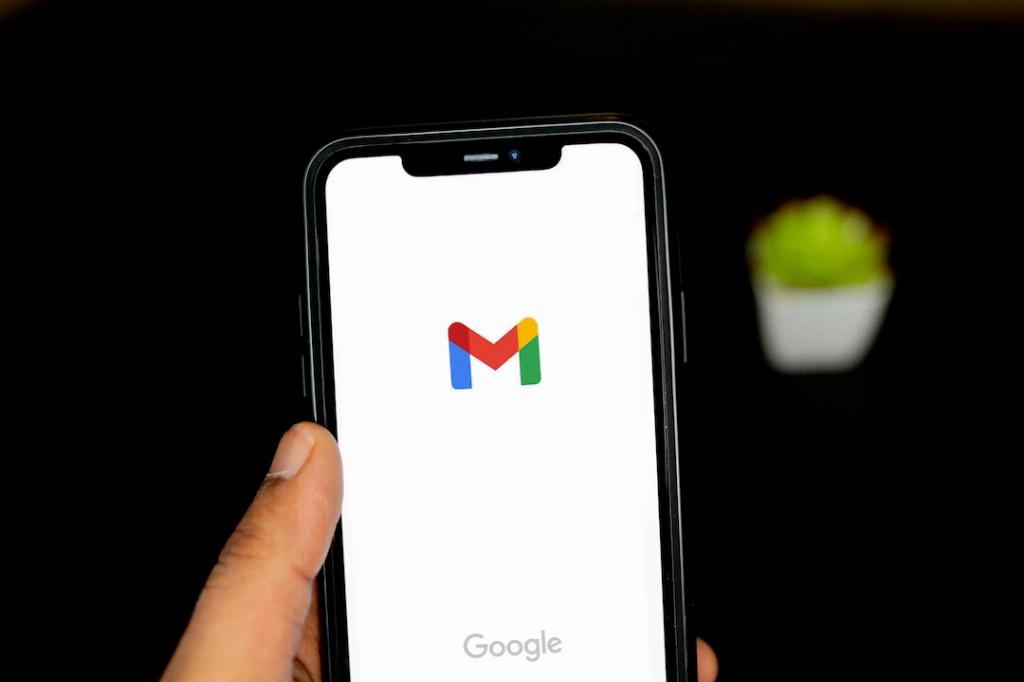
12. Regularly Review and Update:
As your email volume and sender list evolve, it’s important to regularly review and update your sorting preferences in Gmail. Remove outdated filters, adjust labeling rules, and fine-tune your sorting strategies for optimal email organization.
