Adware on Android devices can be frustrating and intrusive, but there are steps you can take to stop it in its tracks. If you suspect that your Android device has been infected with adware, it’s important to act quickly to prevent further issues.
Restart your Device in Safe Mode
The first step to stopping adware on your Android device is to restart it in Safe Mode. This will allow you to identify and uninstall any malicious apps that may be causing the adware pop-ups.
Accessing the Apps Settings
Once your device is in Safe Mode, navigate to the Settings menu and select Apps. This will display a list of all the apps installed on your device, including any adware that may be present.
Identifying Adware Apps
Adware apps on Android devices often have distinct features that can help you identify them. Look out for apps with greenish-blue icons and generic file names like “Update” or “Back-Up.”
Uninstalling Adware Apps
To remove adware apps from your device, simply tap on the icon of the app you want to uninstall and select the Uninstall option. This will permanently remove the app from your device and stop the adware pop-ups.
Clearing App Cache and Data
In some cases, adware may still persist even after uninstalling the malicious app. To fully stop adware, you can also clear the cache and data of the affected app by going to the App Info settings.
Installing a Trusted Antivirus App
Preventing adware infections on your Android device is crucial. Consider installing a trusted antivirus app from the Google Play Store to regularly scan and protect your device from malicious software.
Updating Android System and Apps
Keeping your Android device and apps up to date is essential for security. Regularly check for system updates and app updates to patch any vulnerabilities that could be exploited by adware.
Avoiding Suspicious Links and Downloads
Adware often spreads through deceptive links and downloads. To stop adware from infecting your device, avoid clicking on suspicious links and only download apps from trusted sources.
Monitoring App Permissions
Be cautious of the permissions requested by apps during installation. Avoid granting unnecessary permissions that could potentially be exploited by adware to display intrusive ads.
Enabling Google Play Protect
Google Play Protect is a built-in security feature that scans apps for malware and adware. Ensure that Google Play Protect is enabled on your device to detect and stop malicious apps.
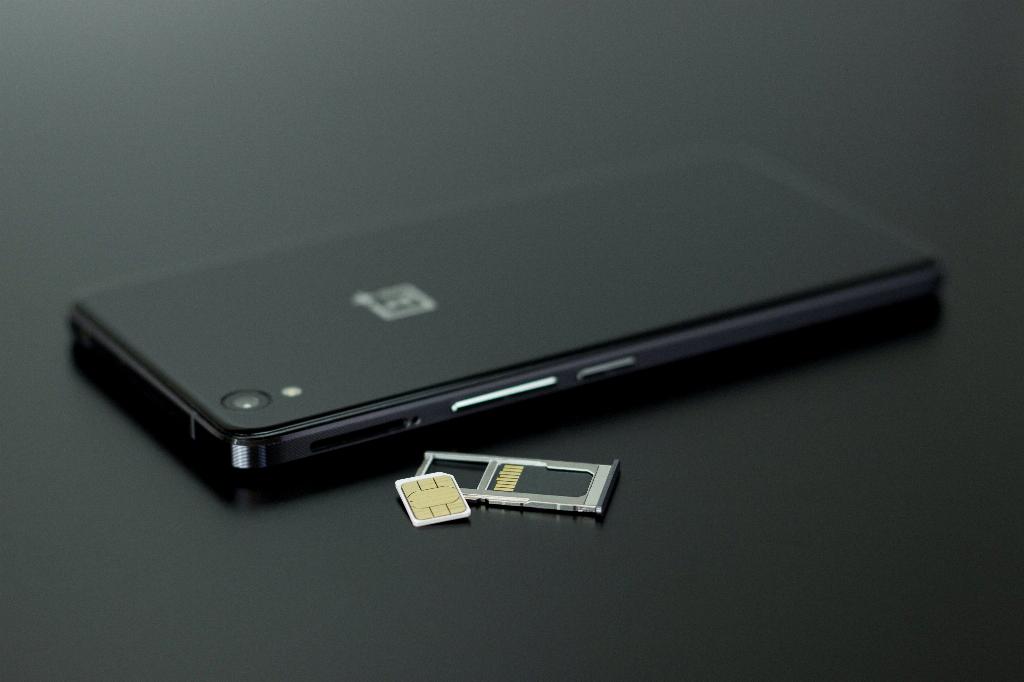
Resetting your Android Device
If all else fails and adware persists on your Android device, consider performing a factory reset to erase all data and settings. Remember to back up important files before resetting your device.
