Storing your precious photos in iCloud is a convenient way to ensure that your memories are safely backed up and easily accessible across all your Apple devices. With just a few simple steps, you can set up iCloud Photo Library to effortlessly store and sync your photos.
Accessing iCloud Photo Settings
To begin storing your photos in iCloud, navigate to your iPhone settings. Tap on your name and then select iCloud. From there, locate the Photos option and tap on it to access the iCloud Photo settings.
Enabling iCloud Photo Library
Within the Photos settings, you will find the option to enable iCloud Photos. Simply toggle the switch to turn on iCloud Photos. This will automatically start syncing your photos and videos to your iCloud account.
Choosing Sync Preferences
When setting up iCloud Photos, you have the option to select how you want your photos to sync. In iOS 15 or earlier versions, you can tap to enable iCloud Photos. Additionally, you can choose to optimize storage by selecting the ‘Optimize iPhone Storage’ option, which helps save space on your device.
Managing Storage Space
As you store more photos in iCloud, it’s essential to keep an eye on your storage space. iCloud offers various storage plans, so if you find yourself running out of space, consider upgrading to a higher storage tier to accommodate all your photos and videos.
Accessing Photos Across Devices
One of the significant benefits of storing your photos in iCloud is the ability to access them seamlessly across all your Apple devices. Whether you’re using an iPhone, iPad, or Mac, your photos will sync effortlessly, allowing you to view and edit them from any device.
Organizing Your Photo Library
With iCloud Photo Library, you can create albums, add tags, and organize your photos in a way that makes it easy to find specific memories. Take advantage of these features to keep your photo library neat and organized.
Ensuring Data Security
When storing your photos in iCloud, it’s crucial to prioritize data security. Apple employs robust encryption methods to safeguard your photos, ensuring that they remain private and protected from unauthorized access.
Backing Up Your Memories
By storing your photos in iCloud, you’re creating a reliable backup of your memories. In the event that you lose or damage your device, you can rest assured knowing that your photos are securely stored in the cloud and can be retrieved at any time.
Sharing Photos with Others
Another advantage of iCloud Photo Library is the ability to easily share your photos with family and friends. You can create shared albums, invite others to contribute, and enjoy the convenience of collaborative photo sharing.
Customizing Photo Settings
Within the iCloud Photo settings, you can customize various preferences to suit your needs. From adjusting photo quality to managing shared albums, take the time to explore and configure the settings to enhance your photo storage experience.
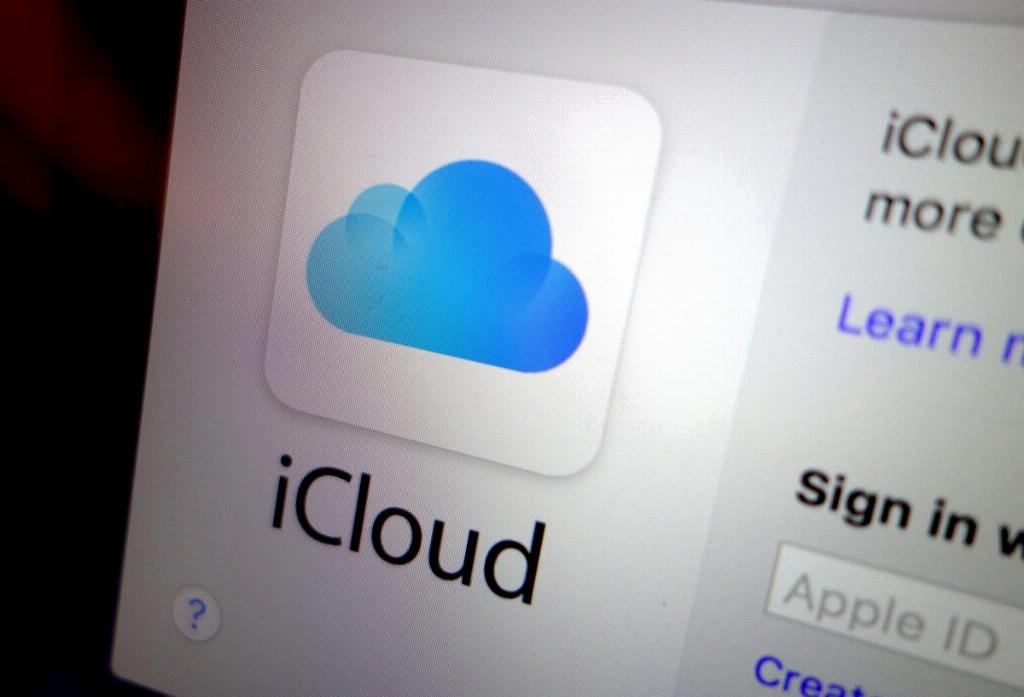
Continuing to Capture Memories
With iCloud Photo Library in place, you can continue capturing new memories without worrying about running out of storage space. Enjoy the peace of mind that comes with knowing your photos are securely stored and easily accessible whenever you need them.
