When it comes to sharing your Nintendo Switch gameplay on Discord, the process may seem a bit daunting at first. However, with the right guidance, setting up your stream can be a seamless experience. Here’s a step-by-step guide on how to stream your Nintendo Switch gameplay to Discord effortlessly.
Step 1: Open Discord and Join a Server
The first step is to launch Discord on your computer and log in to your account. Once you’re in, join a server where you want to share your gameplay. This could be a server dedicated to gaming or a server with friends who want to watch your streams.
Step 2: Join a Voice Channel
After joining a server, click on the Speaker icon to connect to a voice channel within the server. This step is essential as it allows you to communicate with others while sharing your Nintendo Switch screen.
Step 3: Share Your Screen
At the bottom of the channel list, locate the “Screen” option and click on it. This will open a menu where you can choose the type of screen you want to share. Select the “Application” option and then choose the VLC display from the list of applications.
Step 4: Go Live
Once you’ve selected the VLC display, the final step is to click on the “Go Live” button. This action will start streaming your Nintendo Switch screen to the voice channel you’re in, allowing others to see your gameplay in real-time.
Tips for a Smooth Streaming Experience
To ensure a seamless streaming experience, make sure you have a stable internet connection and a high-quality microphone for clear communication. Additionally, consider adjusting your Discord settings to optimize audio and video quality during the stream.
Engage with Your Audience
While streaming your Nintendo Switch gameplay on Discord, remember to interact with your audience to keep them engaged. Respond to comments, answer questions, and create a lively atmosphere to make the streaming session enjoyable for everyone.
Explore Discord’s Features
Discord offers a range of features that can enhance your streaming experience, such as screen sharing, voice channels, and text chat. Take some time to explore these features and customize your stream to make it unique and entertaining.
Collaborate with Other Gamers
Consider teaming up with other gamers on Discord to create collaborative streams or participate in multiplayer games together. Collaboration not only adds variety to your streams but also creates a sense of community among viewers.
Promote Your Streams
To attract more viewers to your Nintendo Switch streams on Discord, promote your streaming schedule on social media platforms and gaming forums. Encourage followers to join your Discord server and engage with your content regularly.
Monitor and Improve Your Streams
After streaming your Nintendo Switch gameplay on Discord, take the time to review your streams and gather feedback from viewers. Use this feedback to make improvements, adjust your streaming setup, and enhance the overall quality of your streams.
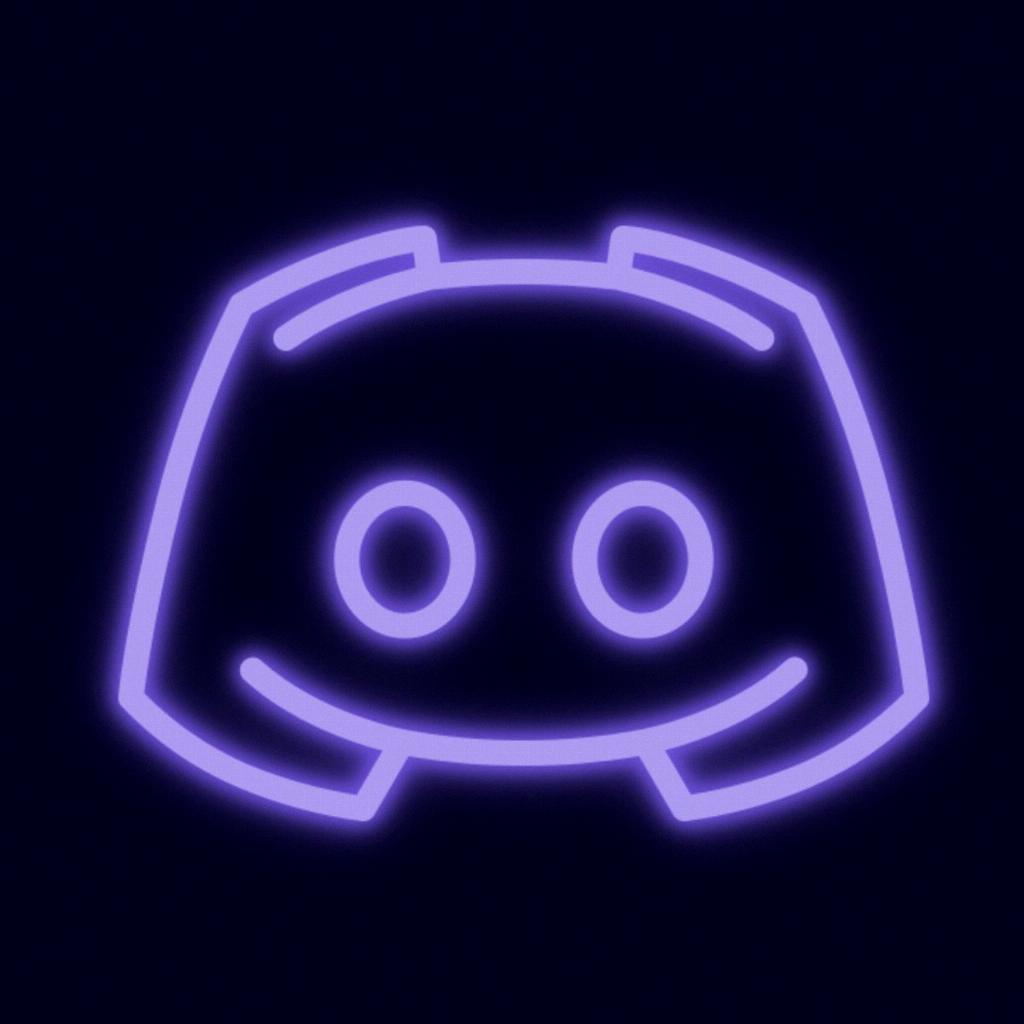
Conclusion
Streaming your Nintendo Switch gameplay to Discord can be a fun and rewarding experience, allowing you to connect with fellow gamers, showcase your skills, and build a community of followers. By following the steps outlined in this guide and incorporating tips for a successful stream, you can elevate your streaming sessions and create memorable gaming moments on Discord.
