If you’re looking to sync your Gmail contacts with your iPhone, the process is relatively straightforward. By following a few simple steps, you can ensure that your Google Account contacts are seamlessly integrated with your iOS device. Let’s dive into the details of how to achieve this synchronization.
Step 1: Ensure Google Account Connection
Before you begin the syncing process, it’s essential to ensure that your Google Account is connected to your iPhone or iPad using SSL, a recommended secure connection. This step lays the foundation for seamless contact syncing between your Gmail account and iOS device.
Step 2: Access Settings on Your iPhone or iPad
To initiate the syncing process, open the Settings app on your iPhone or iPad. This centralized hub will allow you to configure various settings, including account connections and synchronization options.
Step 3: Navigate to Contacts & Accounts
Within the Settings app, tap on the “Contacts” section, followed by the “Accounts” option. This pathway will lead you to the account management area, where you can select the specific account you wish to sync with your device.
Step 4: Locate and Select Your Google Account
Identify your Google Account from the list of available accounts on your device and tap on it to access the account settings. This step is crucial for enabling the synchronization of your Gmail contacts with your iPhone.
Step 5: Enable Contact Syncing
Once you’ve accessed your Google Account settings, toggle the switch for “Contacts” to the ‘On’ position. This action indicates your intention to sync your Google contacts with your iPhone and ensures that the necessary data transfer occurs seamlessly.
Step 6: Configure Advanced Settings
For optimal synchronization performance, navigate to the “Advanced” section within your Google Account settings. Here, you can fine-tune specific settings, such as enabling SSL (Secure Sockets Layer) for enhanced data security during the syncing process.
Step 7: Activate SSL Encryption
Within the Advanced settings, switch on the “Use SSL” option to activate secure encryption for your data transmissions. This additional layer of protection safeguards your contact information as it travels between your Google Account and iPhone.
Step 8: Confirm Account Changes
Once you’ve adjusted the necessary settings for contact syncing, tap on “Done” to confirm and save your account modifications. This action finalizes the setup process and ensures that your preferences are applied accordingly.
Step 9: Reattempt Account Addition
If you encounter any issues during the initial setup, consider adding your Google Account again to initiate the syncing process. This troubleshooting step can help address any connectivity or configuration challenges that may impede the syncing of your contacts.
Step 10: Verify Syncing Completion
After reconfiguring your account settings, monitor the syncing progress to verify that your Gmail contacts are successfully integrated into your iPhone’s address book. Check for any inconsistencies or missing contacts to ensure a comprehensive sync.
Step 11: Test Contact Accessibility
To confirm the successful synchronization of your Gmail contacts, access your iPhone’s contact list and verify that all relevant information has been accurately imported from your Google Account. Test the accessibility and organization of your contacts for seamless communication.
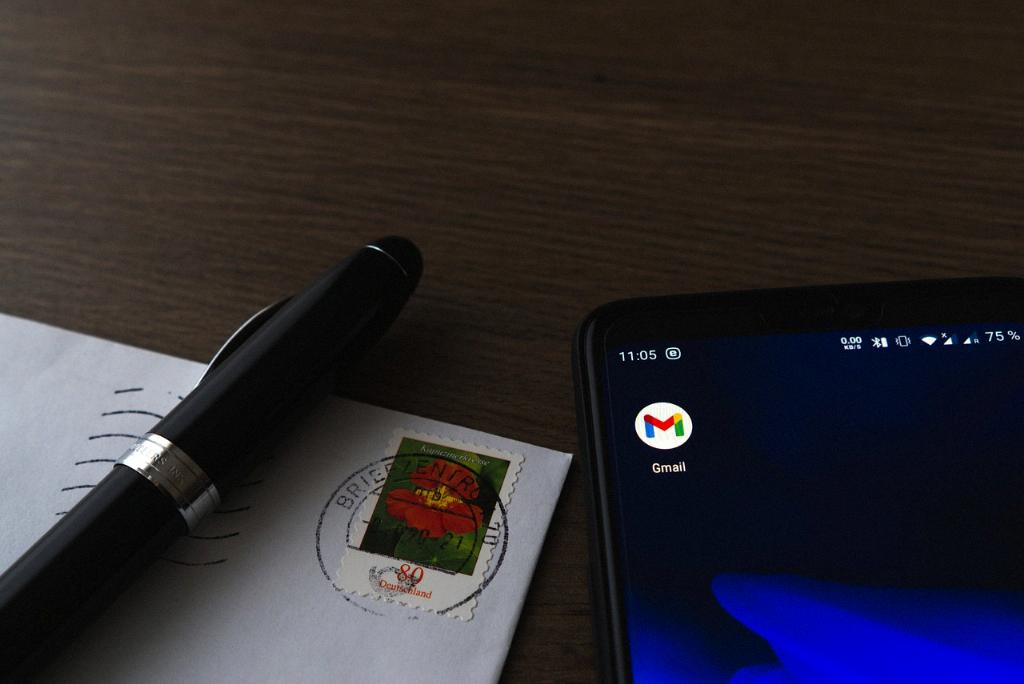
Step 12: Troubleshooting and Further Assistance
If you encounter persistent syncing issues or require additional support, consider reaching out to Google Help for expert guidance and troubleshooting tips. Leverage online resources and community forums to address any technical challenges and optimize the syncing process for your Gmail contacts on iPhone.
