Syncing your iCloud calendar with Google Calendar can be a seamless process if you follow these step-by-step instructions. By integrating these two platforms, you can have all your events and appointments in one place, making it easier to manage your schedule effectively.
Access iCloud Settings
The first step in syncing your iCloud calendar with Google Calendar is to access your iCloud settings. This can usually be done by logging into your iCloud account on a browser or through the iCloud app on your device.
Choose the Calendar
Once you are in your iCloud settings, navigate to the calendar section. Here, you will see a list of calendars that you have. Choose the calendar that you want to sync with Google Calendar.
Sharing the Calendar
After selecting the calendar, look for the option to share the calendar. This will allow you to generate a shareable link that you can use to connect your iCloud calendar with other platforms.
Make Public
For Google Calendar to access your iCloud calendar, you may need to set the calendar to be public. This setting ensures that Google Calendar can fetch the events and display them in your Google Calendar.
Copy Calendar URL
Once you have made your calendar public, you will be provided with a unique URL for that calendar. Copy this URL as you will need it in the next steps to link your iCloud calendar with Google Calendar.
Access Google Calendar Settings
Now, switch to your Google Calendar settings. You can do this by opening Google Calendar in your browser or through the Google Calendar app on your device.
Add Calendar
In Google Calendar settings, look for the option to add a new calendar. You will be prompted to enter a calendar URL or choose from a list of supported platforms.
Paste the URL
When prompted to enter the calendar URL, paste the URL that you copied from your iCloud calendar. This will establish the connection between your iCloud calendar and Google Calendar.
Syncing Complete
Once you have pasted the URL and confirmed the settings, your iCloud calendar should now be synced with Google Calendar. You should see all your events and appointments from iCloud displayed in your Google Calendar.
Automatic Updates
Any changes you make to your iCloud calendar will automatically reflect in your Google Calendar as well. This seamless synchronization ensures that you are always up to date with your schedule across both platforms.
Additional Tips
Remember to check your calendar settings periodically to ensure that the sync between iCloud and Google Calendar is functioning properly. You can also explore other calendar integration tools to optimize your scheduling process further.
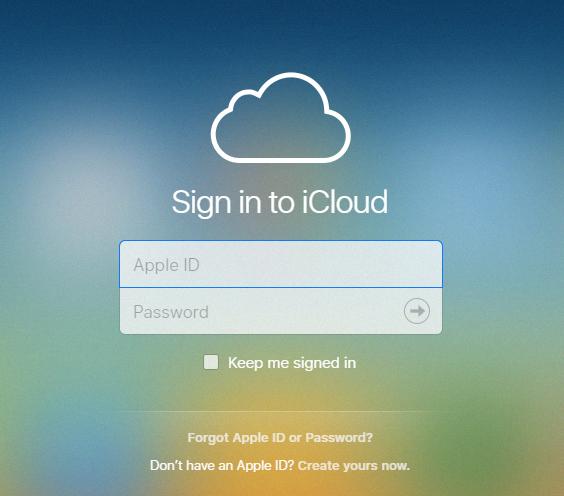
Enjoy Streamlined Scheduling
By following these steps and integrating your iCloud calendar with Google Calendar, you can enjoy the convenience of having all your events in one place. Stay organized and efficient with this simple syncing method!
