Syncing your iPhone photos to iCloud is a convenient way to back up and access your precious memories across all your Apple devices. The process is simple and ensures that your photos are securely stored in the cloud. In this article, we will guide you through the steps to sync your iPhone photos to iCloud effortlessly.
Step 1: Access Your iPhone Settings
To begin syncing your iPhone photos to iCloud, unlock your iPhone and navigate to the Settings app. Once you’re in the Settings menu, locate and tap on your name at the top of the screen to access your Apple ID settings.
Step 2: Tap on iCloud
Within the Apple ID settings, you will find various options related to your iCloud account. Locate and tap on the ‘iCloud’ option to proceed with syncing your photos to iCloud.
Step 3: Select the Photos Option
After tapping on iCloud, scroll down until you find the ‘Photos’ option. Tap on ‘Photos’ to access the photo syncing settings on your iPhone.
Step 4: Enable Photo Syncing
Within the Photos menu, you will see a switch next to ‘Sync this [device].’ Toggle the switch to enable photo syncing for your iPhone to iCloud. This step ensures that your photos are uploaded and stored in your iCloud account.
Step 5: Wait for the Sync to Complete
Once you’ve enabled photo syncing, your iPhone will start uploading your photos to iCloud. Depending on the number of photos and your internet connection speed, the syncing process may take some time. Ensure that your iPhone is connected to a stable Wi-Fi network to complete the sync.
Step 6: Check Your iCloud Photo Library
After the sync is complete, you can verify that your photos have been successfully uploaded to iCloud by accessing your iCloud Photo Library. Open the Photos app on your iPhone or visit iCloud.com on a web browser to view your synced photos.
Step 7: Manage Your iCloud Photo Storage
As you continue to take photos on your iPhone, it’s essential to manage your iCloud Photo storage to avoid running out of space. You can upgrade your iCloud storage plan if needed or delete unwanted photos to free up space for new captures.
Step 8: Access Your Photos Across Devices
One of the significant advantages of syncing your iPhone photos to iCloud is the ability to access them seamlessly across all your Apple devices. Whether you’re using a Mac, iPad, or another iPhone, your synced photos will be available for viewing and sharing.
Step 9: Enable iCloud Photo Sharing
If you want to share specific albums or photos with friends and family, you can enable iCloud Photo Sharing. This feature allows you to create shared albums and invite others to view, like, and comment on your photos.
Step 10: Backup Your Photos Regularly
To ensure that your photos are always safe and accessible, make it a habit to backup your iPhone photos regularly to iCloud. By syncing your photos to the cloud, you can prevent data loss in case your iPhone is lost or damaged.
Step 11: Enjoy Peace of Mind with iCloud Photo Syncing
By following these steps to sync your iPhone photos to iCloud, you can enjoy peace of mind knowing that your precious memories are securely backed up and available whenever you need them. Embrace the convenience of iCloud photo syncing and cherish your photo collection with ease.
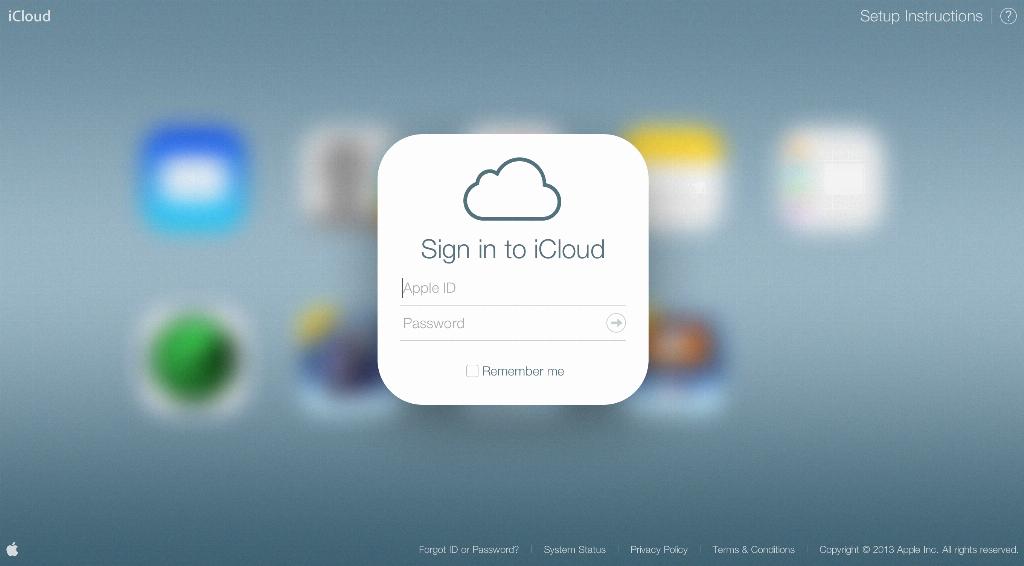
Step 12: Explore More iCloud Features
Now that you’ve mastered the art of syncing your iPhone photos to iCloud, take some time to explore other iCloud features that can enhance your Apple experience. From iCloud Drive to iCloud Keychain, Apple offers a range of services to streamline your digital life.
