Syncing your iPhone photos with iCloud is a convenient way to ensure your precious memories are backed up and accessible across all your Apple devices. Follow these simple steps to start syncing your photos seamlessly:
Create an iCloud Account
If you haven’t already, create an iCloud account by going to Settings, tapping on your name, and selecting iCloud. Follow the prompts to set up your account, which will be essential for syncing your photos.
Enable iCloud Photos
Once your iCloud account is set up, navigate to Settings, tap on your name, then select iCloud. From there, tap on Photos and toggle the switch to enable iCloud Photos. This will automatically upload your photos to iCloud.
Connect to Wi-Fi
Ensure you are connected to a Wi-Fi network to avoid using up your cellular data when syncing your photos with iCloud. This will also speed up the process and ensure all your photos are securely backed up.
Manage iCloud Storage
Depending on the size of your photo library, you may need to manage your iCloud storage to accommodate all your photos. Consider upgrading your iCloud storage plan if needed to ensure all your photos can be synced without any issues.
Use Optimize iPhone Storage
If you’re running low on storage on your iPhone, you can enable the Optimize iPhone Storage option in Settings > [your name] > iCloud > Photos. This feature will store your full-resolution photos in iCloud while keeping device-optimized versions on your iPhone.
Sort and Organize Your Photos
Before syncing your photos with iCloud, it’s a good idea to sort and organize them into albums or folders. This will help you easily locate specific photos and ensure your iCloud photo library stays neat and organized.
Backup Your iPhone
Make sure to regularly back up your iPhone to iCloud to ensure all your photos are safely stored in case of any unforeseen events. This will provide an extra layer of security for your precious memories.
Access Your Photos on Other Devices
Once your photos are synced with iCloud, you can access them on any of your other Apple devices, such as iPads, Macs, or even through the iCloud website. This makes it easy to view and share your photos across all your platforms.
Check Syncing Progress
To monitor the syncing progress of your photos with iCloud, you can go to Settings, tap on your name, then select iCloud > Photos. Here, you can see the status of your photo syncing and ensure everything is up to date.
Enable My Photo Stream
Consider enabling My Photo Stream in Settings > [your name] > iCloud > Photos. This feature automatically uploads new photos to iCloud and downloads them to all your other devices, keeping your photo library in sync at all times.
Stay Updated with iCloud Features
As new updates and features are introduced to iCloud, make sure to stay informed and take advantage of any enhancements that can improve the syncing of your iPhone photos. Keeping your iCloud settings up to date will ensure a seamless experience.
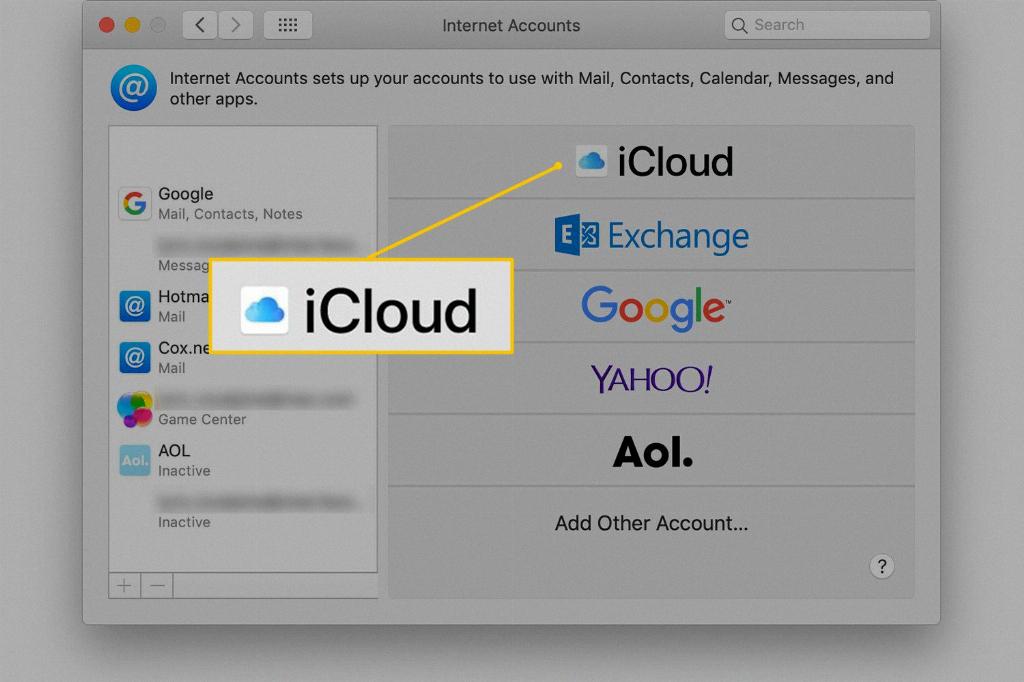
Share Your Photos Securely
With your photos synced with iCloud, you can easily share them with friends and family in a secure manner. Take advantage of iCloud’s sharing features to create shared albums or send links to specific photos, enhancing your photo-sharing experience.
