When it comes to capturing what’s on your Dell Chromebook screen, taking a screenshot can come in handy. Whether you want to save a memorable moment or share important information, knowing how to take a screenshot on your device is key. Below, we’ll dive into the steps to easily capture your desired screen on a Dell Chromebook.
Locating the Screenshot Key
If your Dell Chromebook is equipped with a dedicated Screenshot key, you’re in luck. Simply locate the Screenshot key on your keyboard, usually labeled as “PrtScn” or a camera icon, and press it to take a screenshot.
Using Keyboard Shortcuts
If your specific Dell Chromebook model doesn’t include a Screenshot key, you can still capture your screen using keyboard shortcuts. By pressing Shift + Ctrl + the “Show windows” key simultaneously, you can initiate the screenshot process on your Chromebook.
Accessing Menu Options
After triggering the screenshot function, a menu will appear at the bottom of your screen. From this menu, you can select various screenshot options, such as taking a full-screen screenshot or capturing a specific area of your screen.
Choosing Your Screenshot Type
Depending on your preference, you can opt to take a full-screen screenshot, which captures everything displayed on your Dell Chromebook screen at that moment. Alternatively, you can select the option to customize your screenshot by highlighting a specific area for capture.
Saving and Sharing Screenshots
Once you’ve successfully taken a screenshot on your Dell Chromebook, the captured image will be saved to your device automatically. You can access your screenshots in the “Downloads” folder or through the dedicated “Screenshots” folder in your file directory.
Utilizing Screenshot Tools
For enhanced screenshot capabilities, you can explore additional tools and extensions available for Chromebooks. These tools provide advanced editing features, annotation options, and easy sharing functionalities for your screenshots.
Customizing Screenshot Settings
If you frequently take screenshots on your Dell Chromebook, consider customizing your screenshot settings for a more personalized experience. You can adjust the default screenshot folder, image format, and other preferences to streamline your workflow.
Exploring Screenshot Shortcuts
Besides the standard screenshot shortcuts, Dell Chromebooks offer a range of other keyboard shortcuts that can enhance your productivity. By familiarizing yourself with these shortcuts, you can navigate your device more efficiently and optimize your screenshot-taking process.
Utilizing External Tools
If you require more advanced screenshot functionalities or professional-grade editing options, you can explore external screenshot tools and software compatible with Chromebooks. These tools offer additional features to cater to specific screenshot needs.
Enhancing Your Screenshots
To make your screenshots more engaging and informative, consider incorporating annotations, text overlays, and other visual elements. By enhancing your screenshots, you can convey your message effectively and create visually appealing images.
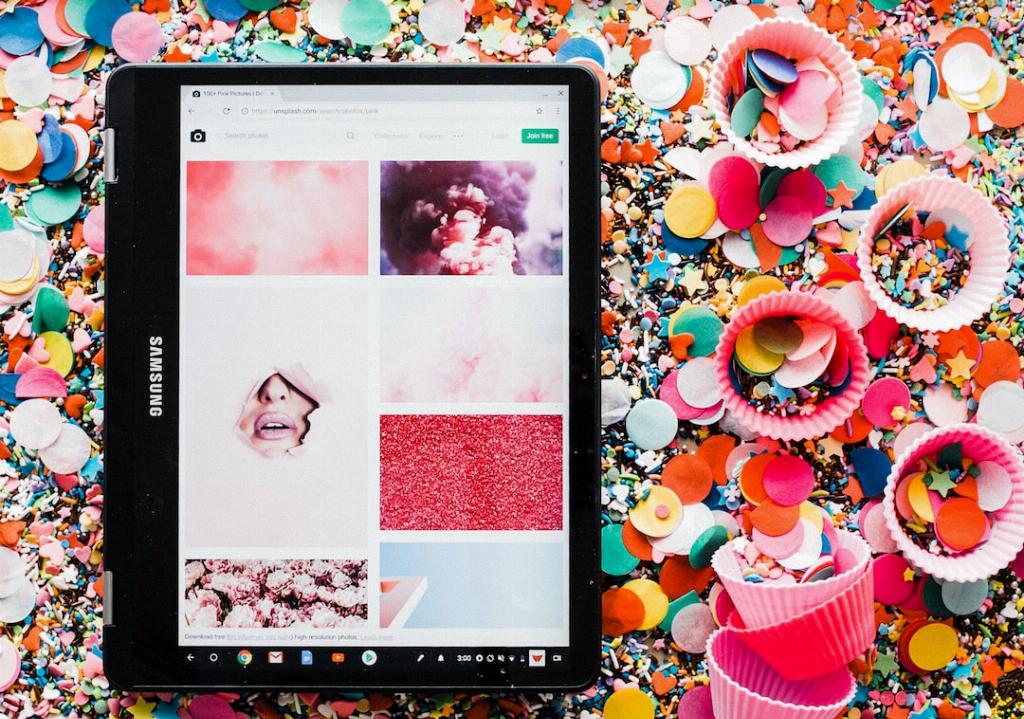
Practicing Screenshot Techniques
As you become more familiar with taking screenshots on your Dell Chromebook, practice different techniques and explore various options to optimize your screenshot-taking process. Experiment with different settings and tools to discover what works best for your needs.












