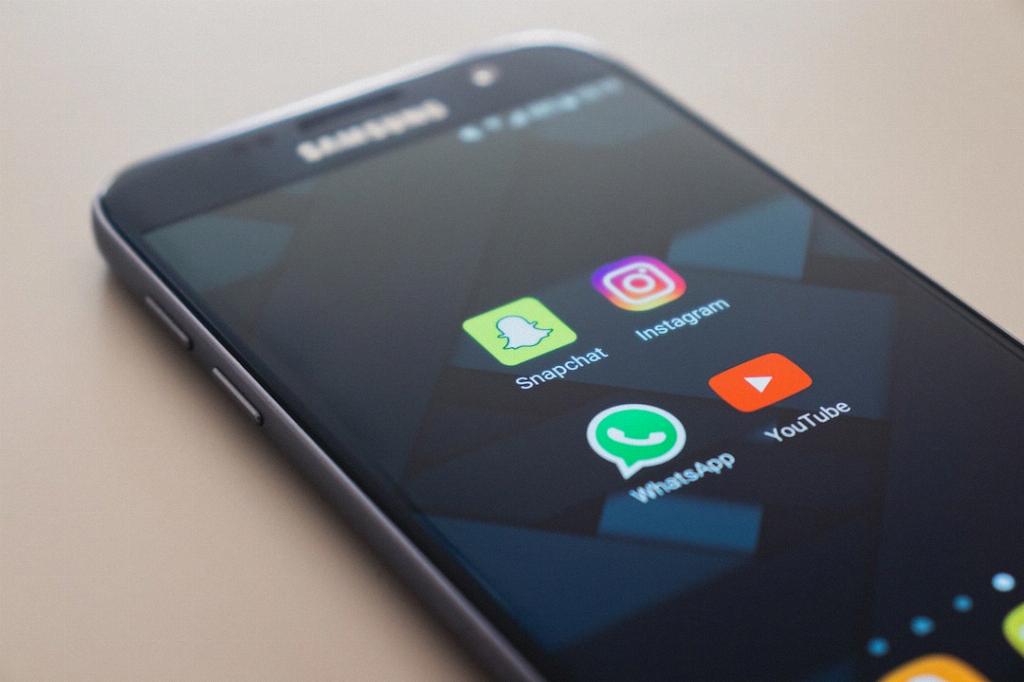Transferring photos from your Android device to a thumb drive can be a convenient way to free up space on your phone or keep a backup of your precious memories. If you’re looking to make this transfer, follow these simple steps using the Files by Google app.
First, open the Files by Google app on your Android device. This app is a handy tool for managing files and storage on your phone.
In the app, tap on the “Browse” option located at the bottom of the screen. This will allow you to navigate through the different storage options available on your device.
Scroll down until you find the “Storage devices” section and tap on your USB storage device. Make sure your thumb drive is connected to your phone via an OTG cable or another suitable connector.
Once you’ve accessed your USB storage device, browse through the files on your phone to locate the photos you want to transfer. Tap on the photos to select them for transfer.
After selecting the desired photos, look for the option to move them. This option is usually represented by a down arrow or a move icon. Tap on this option to begin the transfer process.
Choose the destination folder on your thumb drive where you want to move the selected photos. You may want to create a dedicated folder for your photos to keep them organized.
When you’ve selected the destination folder, tap on the “Move here” button to initiate the transfer. The Files by Google app will start moving the photos from your Android device to the thumb drive.
Wait for the app to complete the transfer process. The time taken for the transfer will depend on the number and size of the photos being moved.
Once the transfer is complete, you can safely disconnect your thumb drive from your phone. Your photos are now successfully transferred and stored on the thumb drive.
Remember to safely eject the thumb drive from your phone to avoid data corruption. This will ensure that your photos are safely stored on the drive and can be accessed whenever you need them.
By following these simple steps using the Files by Google app, you can easily transfer photos from your Android device to a thumb drive, freeing up space on your phone and keeping your memories secure.