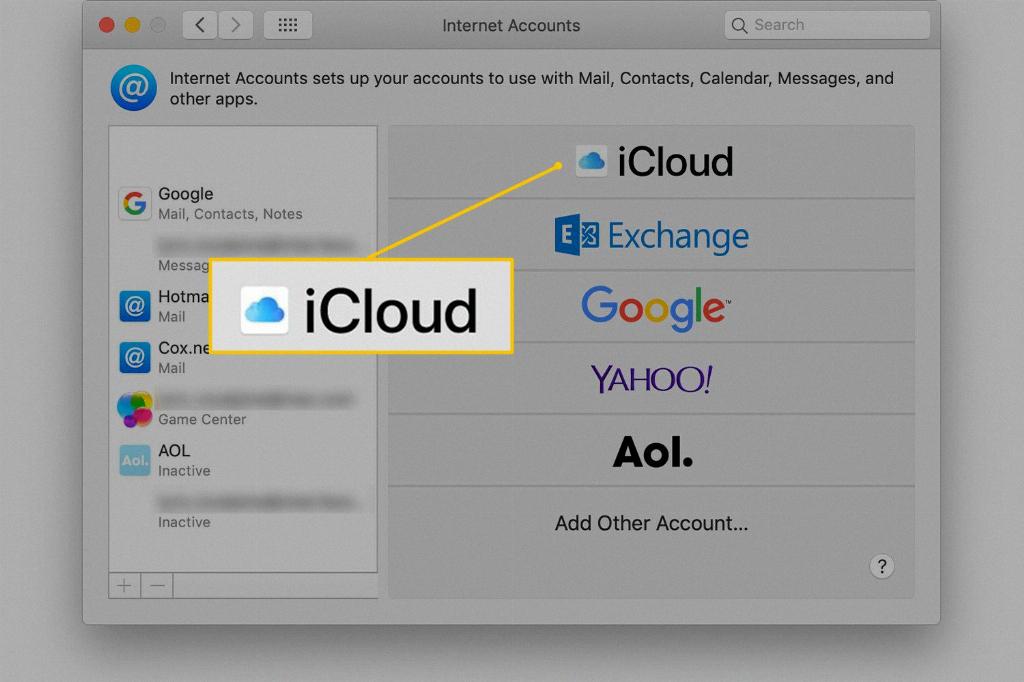Turning off iCloud storage on your device can be a simple process once you know where to go in your settings. By following a few easy steps, you can manage which apps are being backed up and free up valuable storage space on your iPhone or iPad.
To begin, navigate to your device’s settings by tapping on the Settings app icon on your home screen. Scroll down and look for your name at the top of the Settings menu, then tap on it to access your iCloud settings.
Within the iCloud settings, you will see various options related to managing your iCloud account. Tap on either “Manage Account Storage” or “Manage Storage” to proceed to the next step in customizing your backups.
Once you are in the Manage Storage section, you will see a list of devices associated with your iCloud account. Tap on the name of the device that you are currently using to view the apps that are being backed up from that device.
Scroll through the list of apps to identify which ones you may want to turn off for backup. To disable a specific app from being backed up, simply toggle the switch next to the app to the off position.
After you have selected the apps that you no longer wish to have backed up to iCloud, tap on the option to “Turn Off & Delete.” This action will remove the data associated with the app from your iCloud storage.
It is important to note that turning off backups for certain apps may result in data loss if you do not have alternative backups in place. Be sure to double-check which apps you are disabling for backup before confirming the changes.
By customizing your iCloud backups in this way, you can effectively manage your storage space and ensure that only the most essential apps are being backed up to the cloud. This can help optimize your device’s performance and prevent unnecessary clutter in your iCloud account.
If at any point you wish to re-enable backups for a specific app, simply revisit the Manage Storage section in your iCloud settings and toggle the switch back to the on position for that app.
Regularly reviewing and adjusting your iCloud storage settings can help you maintain control over the data that is being stored in the cloud and prevent your storage space from becoming overwhelmed with unnecessary backups.
Remember to periodically check your iCloud storage usage to ensure that you have enough space available for new backups and files. By staying proactive in managing your storage, you can avoid running into storage limitations and enjoy a seamless iCloud experience.
Overall, the process of turning off iCloud storage for specific apps is straightforward and can be a valuable tool in optimizing your device’s storage capacity. Take control of your backups today and tailor your iCloud storage settings to suit your individual needs.