Turning off iCloud syncing on your devices can be a straightforward process that allows you to manage which apps are connected to iCloud. Here are the step-by-step instructions to disable iCloud syncing:
Accessing Settings
To begin, open the Settings app on your device. This can usually be found on your home screen or in the app drawer.
Accessing Your Apple ID
Once in the Settings app, navigate to the top of the screen and tap on your name. This will take you to your Apple ID page where you can manage various settings.
Accessing iCloud Settings
On the Apple ID page, you will see different sections. Tap on the “iCloud” option to access the iCloud settings for your device.
Disabling App Connections
Within the iCloud settings, there will be an “Apps Using iCloud” section. Here, you will find a list of apps that are currently connected to iCloud. To turn off syncing for a specific app, simply swipe the button next to the app from right to left. This action will change the button from green to grey, indicating that the app is no longer syncing with iCloud.
Confirming Changes
After you have disabled syncing for the desired apps, you can exit the settings menu. Your changes will be saved automatically, and the apps you turned off will no longer sync with iCloud.
Benefits of Turning Off iCloud Syncing
Turning off iCloud syncing can help preserve your device’s storage space by reducing the amount of data that is stored in the cloud. This can also improve the performance of your device by preventing background syncing processes.
Considerations Before Disabling Syncing
Before you disable syncing for any app, consider the potential impact it may have on your overall user experience. Some apps rely on iCloud for important functionality, so make sure you understand the consequences of disabling syncing for each app.
Managing Storage
By disabling iCloud syncing for certain apps, you can effectively manage your iCloud storage space. This can be particularly useful if you are running low on storage and need to prioritize which apps sync with iCloud.
Customizing Your Sync Settings
Every user’s syncing needs are different, so customizing your sync settings allows you to tailor your device’s syncing behavior to suit your preferences. By selectively turning off syncing for specific apps, you can create a more personalized user experience.
Regularly Reviewing Sync Settings
As your app usage and storage needs evolve, regularly reviewing and adjusting your sync settings can help you optimize your device’s performance and storage efficiency. Stay proactive in managing your syncing preferences to ensure a seamless user experience.
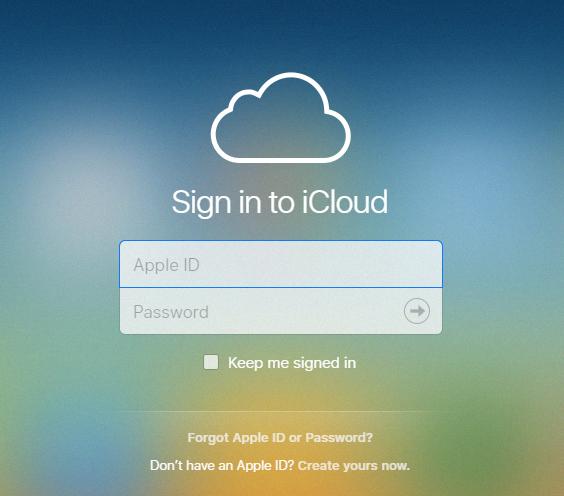
Final Thoughts
Disabling iCloud syncing for certain apps can be a valuable tool in managing your device’s storage and improving performance. By following the steps outlined above and carefully considering the impact on each app, you can take control of your syncing preferences and create a more tailored user experience.
