Many Roku TV users may find the narrator feature helpful for accessibility purposes, but there are times when you may want to turn it off to enjoy a more traditional viewing experience. If you are looking to disable the narrator on your Roku TV, there are a few simple steps you can follow to accomplish this.
Using the Settings Menu
To turn off the narrator on your Roku TV, you can navigate to the Settings menu on your device. Start by pressing the Home button on your Roku remote to access the main menu. From there, select Settings from the sidebar on the left-hand side of the screen.
Once you are in the Settings menu, scroll down and choose the Accessibility option. Within the Accessibility menu, you will find a range of settings to customize your viewing experience. Select the Screen Reader option, which is where you can control the narrator feature.
After selecting Screen Reader, you will see the option to toggle the feature on or off. To disable the narrator, simply select the Off option. This will turn off the voice narration on your Roku TV, allowing you to enjoy your favorite shows and movies without any interruptions.
Alternative Methods
In addition to using the Settings menu, there are a few alternative methods you can use to turn off the narrator on your Roku TV. Some Roku remotes have a dedicated Accessibility button that allows you to quickly access the Accessibility settings to control the narrator feature.
If you prefer to use the Roku mobile app, you can also navigate to the Accessibility settings from the app to disable the narrator. This can be a convenient option for users who prefer to control their Roku TV settings from their mobile device.
Benefits of Disabling the Narrator
By turning off the narrator on your Roku TV, you can enjoy a more immersive viewing experience without the additional voice narration. This can be particularly beneficial for users who find the narrator distracting or prefer to watch TV without any audio commentary.
Disabling the narrator can also help improve the overall usability of your Roku TV, as you can customize the settings to suit your personal preferences and viewing habits. Whether you are watching movies, TV shows, or live sports, turning off the narrator can enhance your viewing experience.
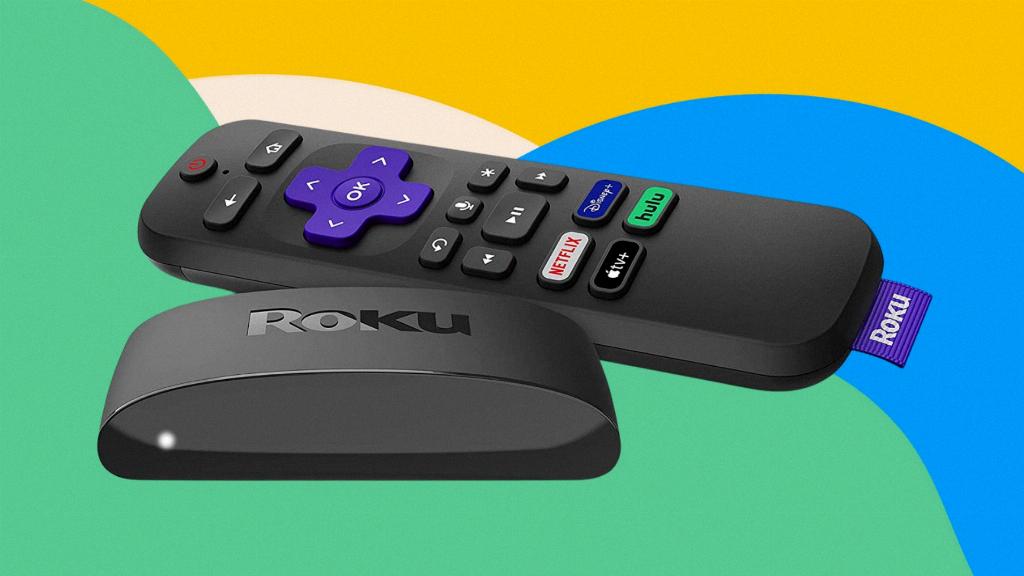
Final Thoughts
In conclusion, turning off the narrator on your Roku TV is a straightforward process that can be done through the Settings menu or alternative methods such as using the Roku remote or mobile app. By following the steps outlined in this article, you can disable the narrator feature and enjoy a more personalized viewing experience on your Roku TV.
