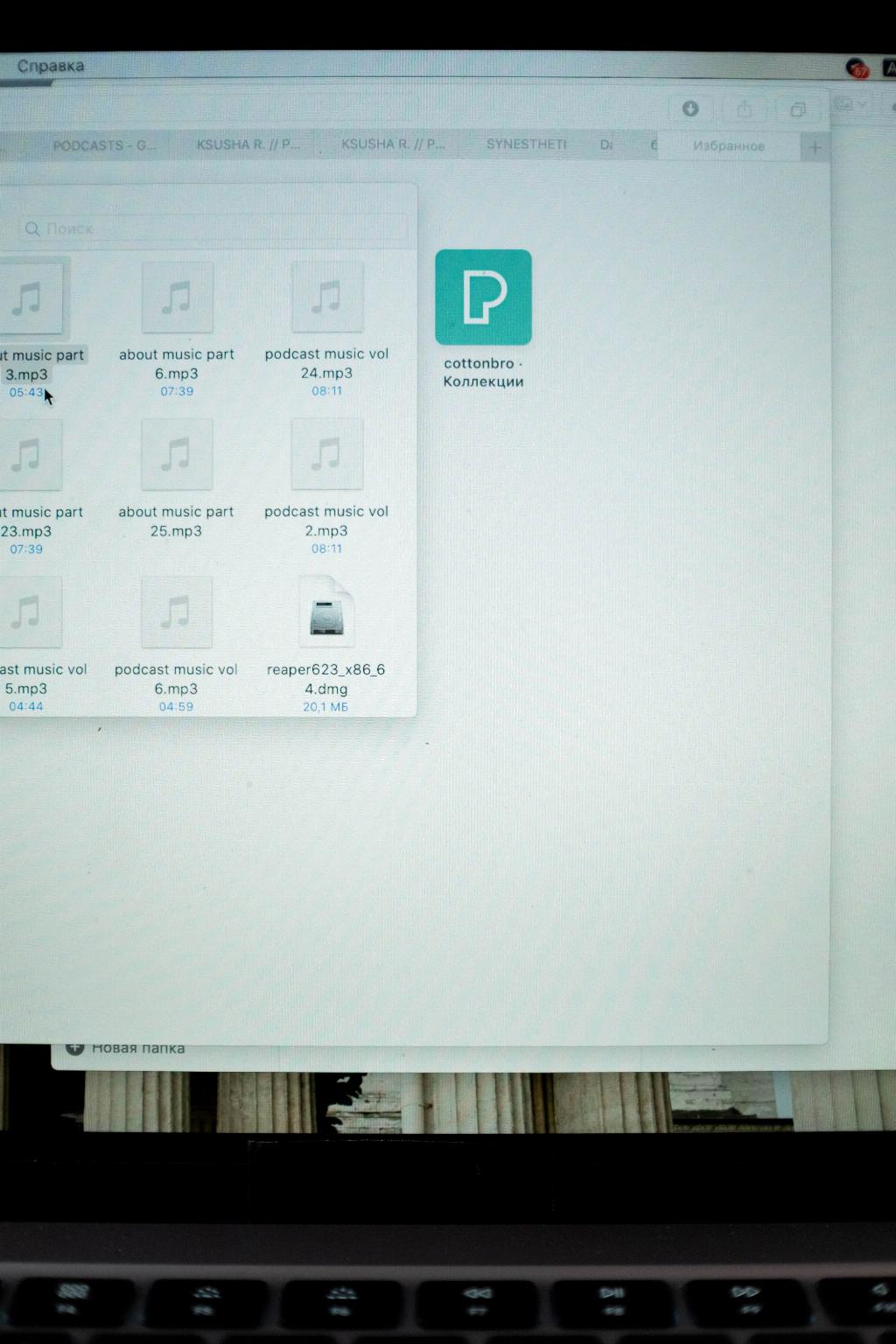If you’re a music enthusiast and enjoy the seamless transition between songs, turning on crossfade in Apple Music on your iPhone can enhance your listening experience. By enabling crossfade, you can eliminate the silence between tracks, creating a more continuous and fluid playlist. In this article, we’ll guide you through the process of enabling crossfade on your iPhone.
To begin, open the settings on your iPhone. Located among your phone’s apps, the settings icon resembles a gear and serves as the control center for customizing various features of your device.
Once you’ve accessed the settings, scroll down and locate the “Apple Music” option. Apple Music controls the settings specific to the music streaming service on your iPhone, enabling you to personalize your listening preferences.
Within the Apple Music settings, search for the crossfade option. By toggling the crossfade feature on, you allow your iPhone to seamlessly blend the endings and beginnings of songs, creating a more cohesive listening experience.
If you don’t immediately see the crossfade setting within Apple Music, it’s essential to ensure that your iPhone is running the latest version of iOS. By updating your device to the most recent software version, you can access all available features and enhancements.
Updating your iPhone is a straightforward process. Simply navigate to the “General” section within your settings and select “Software Update.” Your device will check for any available updates, and you can follow the on-screen instructions to download and install the latest version of iOS.
After updating your iPhone, revisit the Apple Music settings. You should now see the crossfade option available for activation. Once enabled, you can enjoy a seamless transition between songs on your Apple Music app.
Experiment with different crossfade durations to find the setting that best suits your musical preferences. Apple Music offers flexibility in adjusting the crossfade duration, allowing you to tailor the transition between tracks to your liking.
As you listen to your favorite songs on Apple Music, appreciate the smooth and uninterrupted flow that crossfade provides. Eliminating the abrupt pauses between tracks enhances the overall listening experience and keeps you fully immersed in the music.
By incorporating crossfade into your Apple Music settings, you can create curated playlists and albums that flow seamlessly from one track to the next. Embrace the enhanced connectivity between songs and enjoy a more cohesive listening experience on your iPhone.
With these simple steps, you can easily turn on crossfade in Apple Music on your iPhone, transforming your music listening experience into a fluid and uninterrupted journey through your favorite tunes.