Whether you’re looking to streamline your email communication or save time typing repetitive messages, Gmail templates can be a game-changer. Enabling templates in Gmail is a simple process that can enhance your email productivity significantly.
Accessing Gmail Settings
To get started, open your Gmail account and navigate to the top right corner of the window. Click on the settings gear icon to reveal a drop-down menu. From there, select “See all settings” to access the full range of customizable options.
Advanced Settings
Once you’re in the Settings menu, locate and click on the “Advanced” tab at the top. This will expand the settings window to reveal additional features and functionalities that you can adjust to personalize your Gmail experience.
Enabling Templates
In the expanded Settings menu, scroll down until you find the “Templates” section. Check the box next to “Enable” to activate the template feature in your Gmail account. This step is crucial to ensure that you can create and access email templates seamlessly.
Save Changes
After enabling templates, don’t forget to save your changes to apply the new settings. Scroll to the bottom of the Settings window and click on the “Save Changes” button to confirm your selection and enable the template functionality in your Gmail account.
Start Using Templates
With templates enabled, you can now start utilizing this powerful feature to compose emails more efficiently. Create, save, and access templates from the compose window to send predefined messages with just a few clicks.
Customize Your Templates
Make your templates more personalized by customizing them to suit your communication style and needs. Add placeholders for recipient names, company details, or any other variable information that you frequently include in your emails.
Managing Templates
Keep your template library organized by creating folders or categories to store different types of templates. This will help you quickly locate and use the right template for various situations, saving you time and ensuring consistency in your communications.
Editing Templates
If you need to update or modify a template, simply open it from the template library, make the necessary changes, and save the updated version. Gmail allows you to edit templates easily to reflect any adjustments in your messaging.
Streamline Your Workflow
By turning on templates in Gmail, you can streamline your email workflow and enhance your productivity. Say goodbye to repetitive typing and hello to efficient communication with the help of pre-defined templates at your fingertips.
Explore Advanced Features
As you become more familiar with using templates in Gmail, explore advanced features such as adding images, links, or formatting to your templates. Experiment with different elements to create impactful and visually appealing email templates.
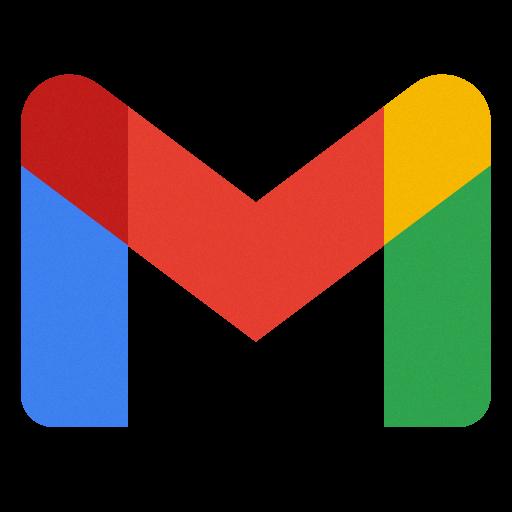
Conclusion
Enabling templates in Gmail is a simple yet effective way to enhance your email communication capabilities. By following the steps outlined above, you can unlock the power of templates and revolutionize the way you compose and send emails in Gmail.
