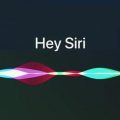So, you’re wondering how to turn up the Siri volume on your AirPods. Whether you have the first generation AirPods or the newer second generation AirPods or AirPods Pro, adjusting the Siri volume is a simple task that can enhance your overall experience with these wireless earbuds.
For First Generation AirPods
If you own the first generation AirPods, the process to turn up the Siri volume is straightforward. Simply double tap on either of the AirPods to wake up Siri. Once Siri is active, you can ask her to adjust the volume to your liking. This method allows you to have more control over the Siri volume and ensures that you can hear her responses clearly.
For Second Generation AirPods or Later
For those with the second generation AirPods or later, including the AirPods Pro, and have set up the “Hey Siri” function on your iPhone, the process is even more convenient. By simply saying “Hey Siri” when your AirPods are connected, you can prompt Siri to adjust the volume for you. This hands-free approach is especially useful when you need to quickly increase the Siri volume without having to physically interact with your AirPods.
Using Voice Commands
Voice commands play a crucial role in adjusting the Siri volume on your AirPods. By utilizing voice commands such as “Hey Siri” or triggering Siri with a double tap, you can communicate your volume adjustment preferences effectively. This feature enhances the user experience by providing a seamless and intuitive way to control the Siri volume without any hassle.
Customizing Volume Levels
Customizing the volume levels on your AirPods can significantly impact how well you hear Siri’s responses. By ensuring that the volume is set at an optimal level for your listening preferences, you can enhance the clarity and audibility of Siri’s voice commands. Experiment with different volume settings to find the perfect balance that suits your needs.
Enhancing User Experience
Adjusting the Siri volume on your AirPods is not just about increasing or decreasing the sound level – it’s about enhancing your overall user experience. By fine-tuning the volume to a comfortable level, you can interact with Siri more effectively and seamlessly integrate her functionalities into your daily routine. This personalized approach contributes to a more enjoyable and efficient use of your AirPods.
Utilizing Advanced Features
With the latest advancements in AirPods technology, including features like the “Hey Siri” function, users can take advantage of advanced capabilities to interact with Siri effortlessly. By leveraging these features, you can streamline the process of adjusting the Siri volume and engage with Siri in a more natural and convenient manner. Stay updated on the latest features to make the most out of your AirPods experience.
Optimizing Siri Interaction
Optimizing your Siri interaction through volume adjustments on your AirPods can lead to a more immersive and productive user experience. By ensuring that you can clearly hear and respond to Siri’s prompts and inquiries, you can maximize the utility of Siri’s capabilities and integrate her functionalities seamlessly into your daily routines. Make the most of your AirPods by fine-tuning the Siri volume to suit your needs.
Personalizing Settings
Personalizing the settings on your AirPods, including the Siri volume, allows you to tailor your listening experience to meet your specific preferences. By adjusting the volume levels to your liking and customizing the interaction with Siri, you can create a personalized audio environment that enhances your overall enjoyment of using AirPods. Take advantage of these customization options to make your AirPods experience uniquely yours.
Ensuring Clarity and Precision
Clear communication with Siri is essential for receiving accurate responses and executing commands effectively. By turning up the Siri volume on your AirPods to a suitable level, you can ensure clarity and precision in your interactions with Siri. This attention to detail contributes to a more seamless and efficient user experience, allowing you to make the most of Siri’s capabilities.
Maintaining Accessibility
Accessibility is a key aspect of using AirPods, and adjusting the Siri volume plays a vital role in enhancing accessibility for users. By making the necessary adjustments to ensure that the Siri volume is audible and clear, individuals with varying hearing abilities can benefit from the functionalities offered by Siri. Create an inclusive user experience by prioritizing accessibility features on your AirPods.
Embracing Innovation
Embrace the innovation and technological advancements embedded in your AirPods by actively engaging with features like Siri volume control. By staying informed about the latest updates and functionalities, you can make the most of your AirPods experience and leverage the full potential of Siri’s capabilities. Embrace the convenience and efficiency that these innovative features bring to your daily interactions.

Conclusion
In conclusion, adjusting the Siri volume on your AirPods is a simple yet impactful way to enhance your overall user experience. Whether you have first generation AirPods or the latest models, utilizing voice commands and customizing volume settings can optimize your interaction with Siri and improve clarity and accessibility. Embrace the convenience of hands-free control and explore the advanced features of your AirPods to make the most of your Siri interactions.