When it comes to managing your Gmail contacts, it’s important to know how to unblock someone in case you accidentally blocked them or changed your mind. Unblocking a Gmail contact is a simple process that can be done in just a few steps. In this guide, we will walk you through the process of unblocking a contact on Gmail.
Step 1: Log in to Your Gmail Inbox
The first step in unblocking a contact on Gmail is to log in to your Gmail account. Enter your email address and password to access your inbox.
Step 2: Click on the Gear Icon
Once you are in your inbox, look for the gear icon located in the top right corner of the page. Click on the gear icon to access the settings menu.
Step 3: Select “See all settings”
In the settings menu, choose the option that says “See all settings” to access the advanced settings for your Gmail account.
Step 4: Navigate to “Filters and Blocked Addresses” Tab
Within the settings menu, locate the “Filters and Blocked Addresses” tab. This tab contains a list of all the addresses that are currently blocked on your Gmail account.
Step 5: Identify the Blocked Contact
Scroll through the list of blocked addresses to find the contact that you want to unblock. You can use the search bar to quickly locate the contact if you have many blocked addresses.
Step 6: Select the Contact to Unblock
Once you have identified the contact you want to unblock, click on the checkbox next to their email address to select it.
Step 7: Click on “Unblock Selected Addresses”
After selecting the contact, look for the option that says “Unblock selected addresses” and click on it. This action will remove the contact from your blocked list.
Step 8: Confirmation Message
You should see a confirmation message indicating that the contact has been successfully unblocked. You can now receive emails from this contact again.
Step 9: Verify the Unblocked Contact
To ensure that the contact has been unblocked, you can ask them to send you an email. If the email comes through successfully, it means that the contact has been unblocked.
Step 10: Reconnect with the Contact
Now that the contact has been unblocked, you can reach out to them or respond to their emails without any issues. It’s a good idea to reach out and let them know that they have been unblocked.
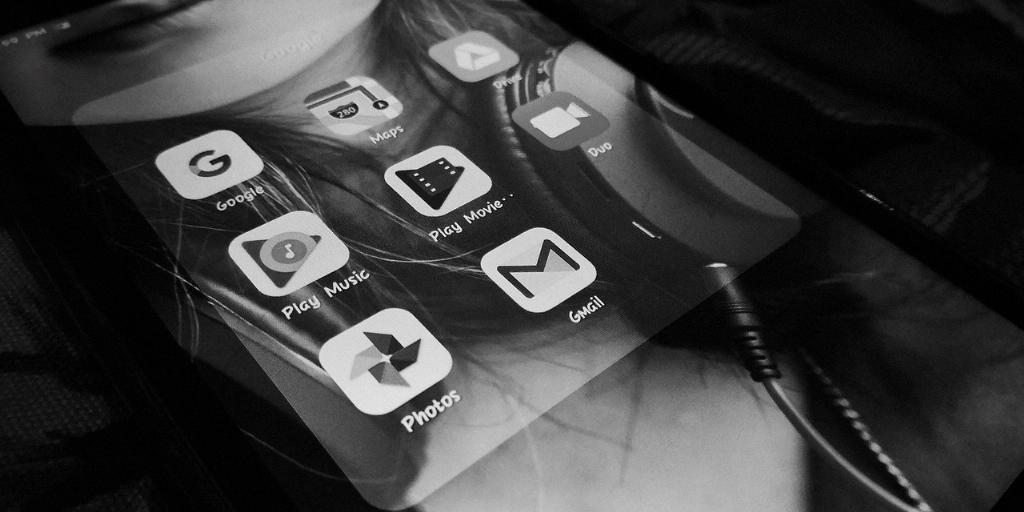
Final Thoughts
Unblocking a contact on Gmail is a simple process that can be done in just a few clicks. By following the steps outlined in this guide, you can quickly unblock a contact and resume communication without any interruptions. Remember to always double-check your blocked list if you are expecting emails from certain contacts. Keep your Gmail contacts organized and stay connected with ease!
