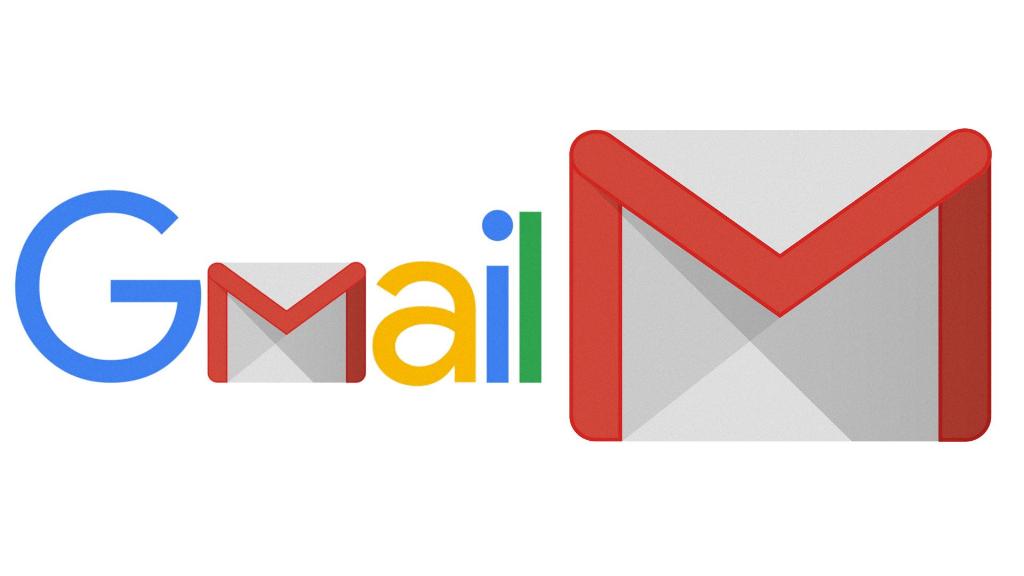So, you’ve just hit send on an important email through Gmail, and now you realize that there was a mistake in it or you sent it to the wrong recipient. Don’t worry, Gmail has got your back with its ‘Undo’ feature that allows you to retract a sent email within a short time window.
Immediately after sending an email, you will see a notification in the bottom left corner of the screen that says “Message sent” along with two options: “Undo” and “View message.” This notification is your lifesaver in moments of email mishaps.
To undo the email you just sent, simply click on the “Undo” option. Gmail will then retract the email and bring it back into your drafts folder, giving you the opportunity to make any necessary edits or changes before sending it again.
This feature is particularly useful when you notice a typo in your email, forgot to attach an important file, or simply sent the email to the wrong person. It helps prevent those embarrassing moments and ensures that your communication is as accurate and professional as possible.
It’s important to note that the ‘Undo’ feature in Gmail has a time limit. Once you click ‘Send’ on an email, you only have a few seconds to undo it. Therefore, it’s crucial to act quickly if you want to retract a sent email. The specific time window may vary, so it’s best to double-check this in your Gmail settings.
If you often find yourself in situations where you need to undo emails frequently, you can adjust the time window for the ‘Undo’ feature in your Gmail settings. This allows you to customize the duration during which you can retract a sent email, giving you more flexibility and control over your email communication.
Gmail’s ‘Undo’ feature is a handy tool that can save you from potential email disasters and help you maintain professionalism in your digital correspondence. It’s a simple yet effective feature that shows how Gmail continuously strives to improve user experience and cater to the needs of its diverse user base.
Remember, the next time you hit send on an email and immediately regret it, don’t panic. Just look for the “Undo” option and take advantage of Gmail’s thoughtful feature that gives you a second chance to perfect your email before it reaches its recipient.
In conclusion, mastering the art of undoing emails in Gmail can make your communication more polished, error-free, and efficient. By utilizing the ‘Undo’ feature, you can ensure that your messages are always sent out with precision and accuracy, ultimately enhancing your professional image in the digital realm.