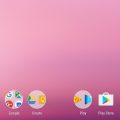When it comes to optimizing your Android device’s performance and storage space, knowing how to effectively uninstall apps is key. Follow these simple steps to remove unwanted applications from your Android device effortlessly.
Accessing the Google Play Store
To begin the uninstallation process, open the Google Play Store app on your Android device. This is where you can manage and remove apps that you no longer require.
Navigating to Your App Settings
Once in the Google Play Store, locate and tap on the Profile icon, typically located at the top right corner of the screen. This will open a menu of options, including the “Manage apps & devices” feature.
Selecting the App for Uninstallation
Within the “Manage apps & devices” section, you will find a list of all the applications installed on your device. Scroll through the list and select the app you wish to uninstall by tapping on its name.
Initiating the Uninstallation Process
After selecting the app, you will be directed to its specific page. Look for the “Uninstall” button and tap on it to begin the uninstallation process. A confirmation pop-up may appear; proceed by confirming the removal of the app.
Completing the Uninstallation
Once you confirm the uninstallation, the app will be removed from your device. Depending on the size of the app, the process may take a few moments to complete. Once done, you will receive a notification confirming the successful uninstallation.
Alternative Method: Uninstalling Apps Directly from Your Device
In addition to using the Google Play Store, you can also uninstall apps directly from your Android device’s settings. Navigate to the “Apps” or “Applications” section in your device settings to view a list of all installed applications.
Locating the App to Uninstall
In the “Apps” section of your device settings, scroll through the list of installed applications to find the app you want to uninstall. Once located, tap on the app to access its specific settings.
Removing the App
Within the app settings, look for the “Uninstall” button and tap on it to initiate the removal process. Confirm the uninstallation if prompted, and the app will be uninstalled from your device.
Benefits of Uninstalling Unused Apps
Regularly uninstalling apps that you no longer use or need can help improve your device’s performance and storage capacity. By decluttering your device, you can free up valuable space and ensure that only essential apps remain installed.

Conclusion
Uninstalling apps on your Android device is a simple yet effective way to optimize its performance and storage space. Whether using the Google Play Store or your device settings, removing unwanted apps can help streamline your mobile experience. Stay organized and maintain a clean device by regularly uninstalling apps that are no longer necessary.