If you’re looking to uninstall Roblox from your Windows 10 system, the process is relatively straightforward. Follow these steps to remove Roblox from your computer:
Access the Control Panel
Begin by clicking on the Start button or the Cortana search box in the lower left corner of your screen. In the search box, type “Programs and Features” and click on the Programs and Features icon that appears at the top of your search list.
Locate Roblox in the Program List
After clicking on Programs and Features, a window will pop up showing a list of installed programs on your computer. Scroll down the list until you find Roblox.
Uninstall Roblox
Once you have located Roblox in the program list, click on it to select it. Then, click on the Uninstall button at the top of the program list. A confirmation window may appear asking if you are sure you want to uninstall Roblox; click Yes to proceed with the uninstallation.
Follow the Uninstallation Wizard
After confirming the uninstallation, the Roblox uninstallation wizard will guide you through the process. Follow the on-screen instructions to complete the uninstallation of Roblox from your computer.
Restart Your Computer
Once the uninstallation process is complete, it is recommended to restart your computer to ensure that all changes take effect. Restarting your computer will refresh the system and remove any remaining traces of Roblox.
Check for Residual Files
After restarting your computer, you may want to check for any residual files or folders related to Roblox. You can do this by searching for “Roblox” in File Explorer and deleting any remaining files or folders associated with the program.
Clean Up Registry Entries
It is also a good practice to clean up any registry entries related to Roblox to ensure a thorough uninstallation. You can use a registry cleaner tool to scan for and remove any leftover Roblox registry entries.
Additional Steps for Complete Uninstallation
If you want to ensure a complete uninstallation of Roblox, you can also check for any Roblox-related shortcuts on your desktop or Start menu and delete them. Additionally, you can clear your browser cache and cookies to remove any Roblox-related data.
Reinstalling Roblox (Optional)
If you ever decide to reinstall Roblox in the future, you can download the latest version of the program from the official Roblox website. Simply follow the installation instructions to reinstall Roblox on your computer.
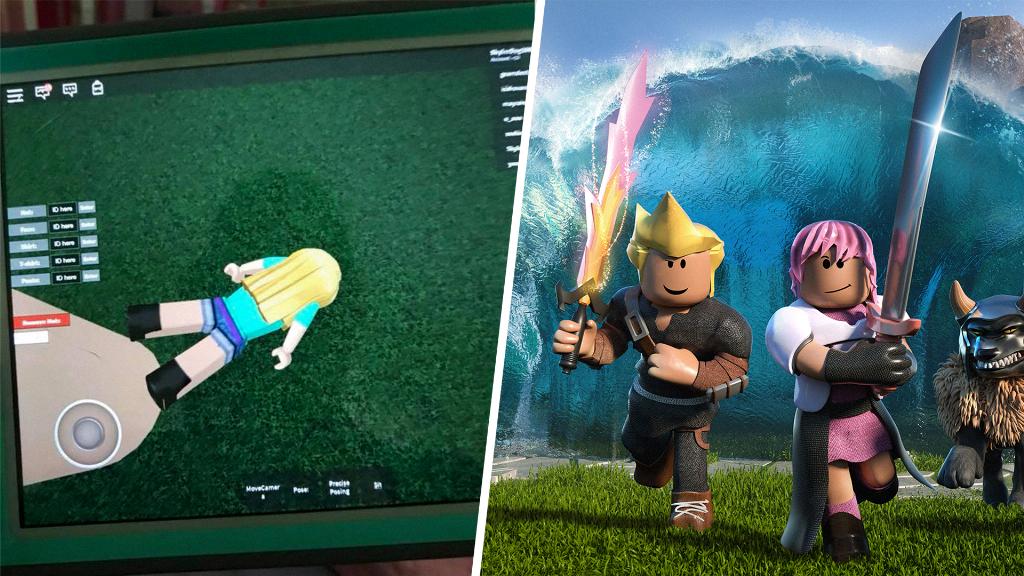
Conclusion
In conclusion, uninstalling Roblox from your Windows 10 computer is a straightforward process that can be done through the Control Panel. By following the steps outlined above, you can effectively remove Roblox from your system and clean up any residual files or registry entries related to the program.
