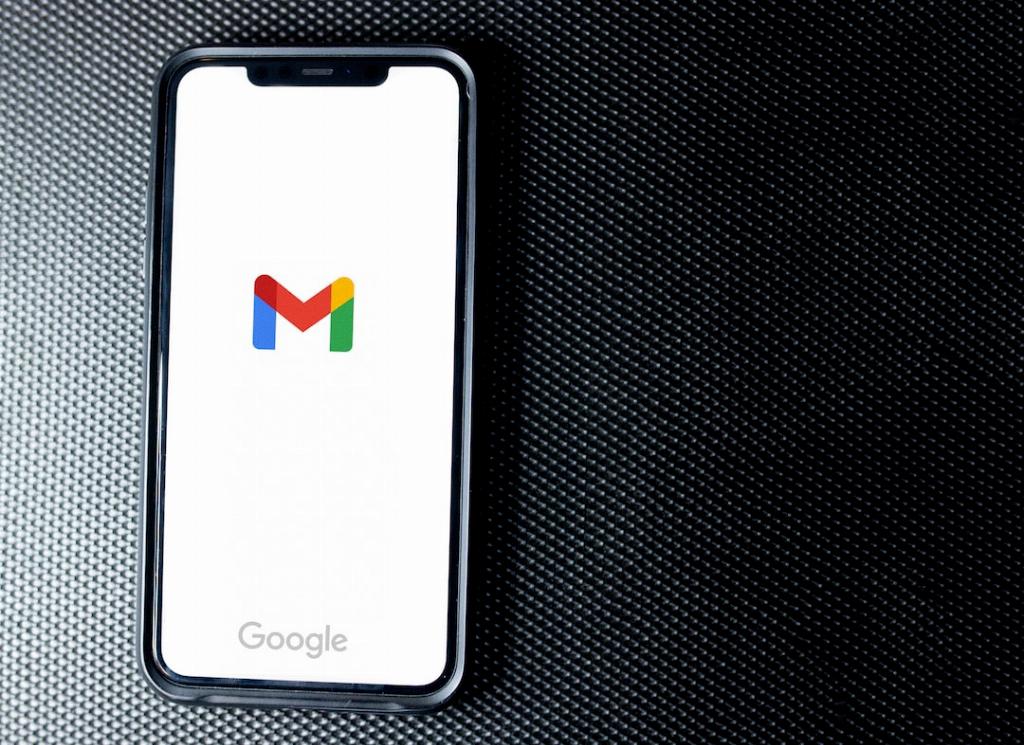Have you ever experienced that sinking feeling when you hit the send button on an email and immediately realize you’ve made a mistake? Maybe you forgot to attach a file or spotted a typo in the subject line. Luckily, Gmail offers a feature that allows you to unsend a message within a short window of time after it has been sent.
When you send an email in Gmail, a message appears at the bottom left of the screen confirming that the email has been sent. Along with this message, you will see the option to “Undo” or “View message.” This is your chance to retract the email before it reaches the recipient’s inbox.
To unsend a message in Gmail, simply click on the “Undo” option that appears immediately after sending the email. By clicking undo, Gmail will retract the message and bring you back to the compose window, allowing you to make any necessary changes before sending the email again.
It’s important to note that the option to unsend a message in Gmail is only available for a brief period after the email has been sent. Once this window of time has passed, the option to undo the sending of the message will no longer be available, and the email will be delivered to the recipient as intended.
This feature can be a lifesaver in situations where you need to make last-minute changes to an email or prevent an incorrect message from being sent. However, it’s essential to act quickly if you decide to unsend a message in Gmail to ensure that the recipient does not receive the email.
By utilizing the unsend feature in Gmail, you can have peace of mind knowing that you have a safety net in place for those moments when mistakes happen. Whether it’s a forgotten attachment or a simple typo, Gmail’s unsend feature gives you the power to correct errors before they cause any problems.
Remember that while the unsend feature in Gmail is a helpful tool, it is not foolproof. Once the window of time for undoing the sending of an email has passed, there is no way to recall the message. It’s always a good practice to double-check your emails before sending them to avoid any potential problems.
In conclusion, knowing how to unsend a message in Gmail can save you from potential embarrassment or inconvenience caused by sending an email with errors. By being aware of this feature and understanding how to use it effectively, you can ensure that your communications are clear, professional, and error-free.