Updating apps on Google Play is a simple and essential process that ensures you have access to the latest features and security improvements. Whether you are using a smartphone or tablet, keeping your apps up-to-date is crucial for a smooth and secure user experience. Here’s a step-by-step guide on how to update your apps on Google Play:
1. Open Google Play Store
The first step is to open the Google Play Store app on your Android device. You can easily access it from your home screen or the app drawer. The Google Play Store is where you can find and manage all your installed apps.
2. Access Your Profile
Once you have the Google Play Store app open, tap on the profile icon located at the top right corner of the screen. This will open a dropdown menu where you can access various options related to your Google Play account.
3. Manage Apps & Device
From the dropdown menu, select the “Manage apps & device” option. This will take you to a screen where you can see all your installed apps, including those that have available updates. Apps with updates available will be clearly labeled as “Update available.”
4. Check for Updates
Scroll through the list of apps to find the ones that have updates pending. You can also use the search bar to quickly locate a specific app. Once you find an app with an update available, tap on the “Update” button next to it.
5. Update Your Apps
Tap on the “Update” button to initiate the update process for the selected app. Google Play will begin downloading and installing the latest version of the app onto your device. Depending on the size of the update and your internet connection, this process may take a few moments.
6. Automatic Updates
If you prefer to have your apps updated automatically, you can enable the auto-update feature in the Google Play Store settings. This way, apps will be updated in the background without requiring manual intervention.
7. Benefits of Updating Apps
Updating apps not only provides you with new features and improvements but also ensures that any security vulnerabilities are patched. By staying up-to-date with app updates, you help protect your device and personal information from potential threats.
8. Stay Informed
It’s a good practice to periodically check for app updates on Google Play to make sure you are running the latest versions. Developers release updates to address bug fixes, enhance performance, and introduce new functionalities.
9. What If Updates Fail?
If an app update fails to download or install, you can try troubleshooting by clearing the cache and data of the Google Play Store app. Additionally, restarting your device or checking your internet connection can also help resolve update issues.
10. Update Play Store Itself
In some cases, the Google Play Store app may also require an update. To update the Play Store itself, navigate to the Google Play Store listing on your device and tap on the “Update” button if available.
11. Enjoy the Latest Features
Once your apps are updated, you can explore the new features and improvements that developers have implemented. Updating apps not only enhances functionality but also ensures a more enjoyable user experience.
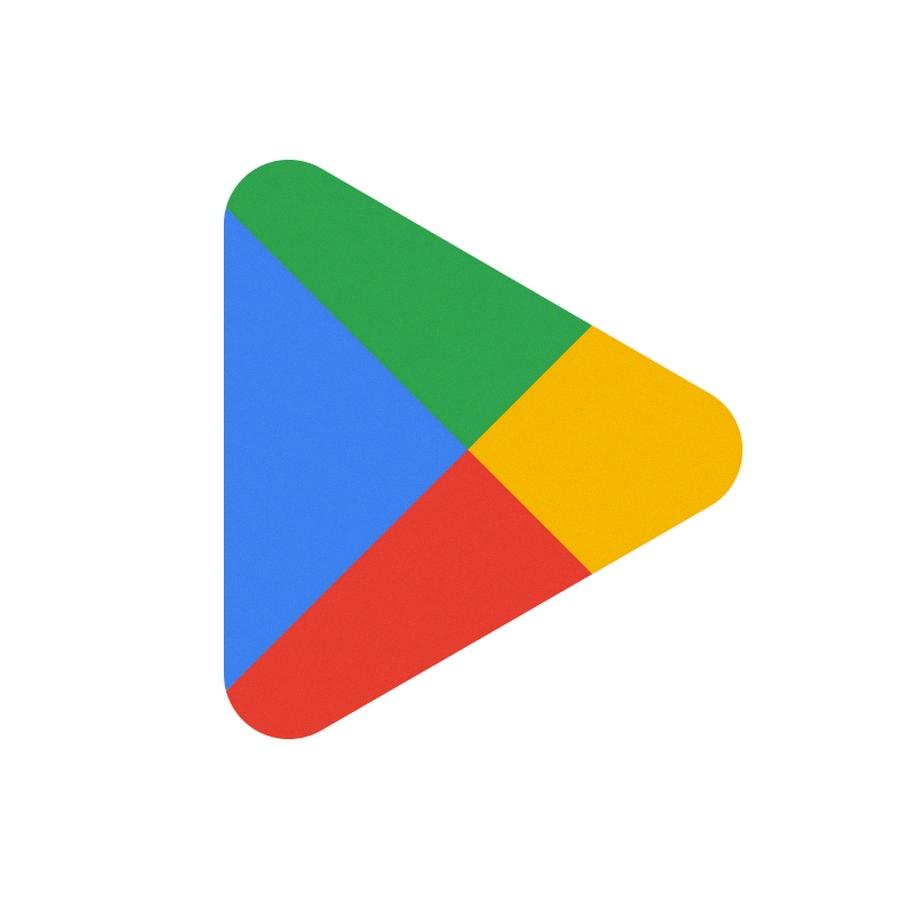
12. Conclusion
Keeping your apps updated on Google Play is a simple yet important task that should not be overlooked. By following the steps outlined in this guide, you can easily update your apps, stay current with the latest enhancements, and keep your device secure.
