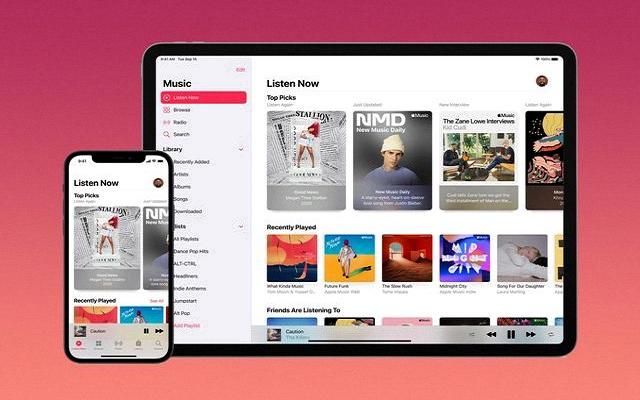Updating iTunes on your Windows PC is essential to ensure you have access to the latest features, bug fixes, and security enhancements. Follow these steps to update iTunes:
To manually check for new versions of iTunes, open the iTunes app on your PC and navigate to the Help menu. From there, select “Check for Updates” to see if there are any available updates for iTunes.
If you want iTunes to automatically check for new versions every week, go to the Edit menu in iTunes and choose Preferences. Then, click on Advanced and ensure that the option “Check for new software updates automatically” is selected.
Another way to update iTunes on your Windows PC is by visiting the Apple Support website. Here, you can find the latest version of iTunes available for download. Simply download and install the latest version to update iTunes on your PC.
When updating iTunes, make sure to close any open applications and save any ongoing work to prevent any interruptions during the update process. This will ensure a smooth and successful update of iTunes on your Windows PC.
After updating iTunes, it is recommended to restart your computer to apply any changes made during the update process. This will also help in resolving any potential conflicts and ensure iTunes runs smoothly on your Windows PC.
Ensure that you have a stable internet connection when updating iTunes to prevent any download interruptions. A stable connection will ensure a seamless update process and prevent any issues with downloading the latest version of iTunes.
Regularly updating iTunes on your Windows PC is important for security reasons, as new updates often include security patches that help protect your personal information and data. Keeping iTunes up to date will help safeguard your digital content.
If you encounter any issues or errors during the update process, you can visit the Apple Support website for troubleshooting guides and resources. These resources can help you address any issues and ensure a successful update of iTunes on your Windows PC.
Remember to back up your iTunes library before performing any updates to ensure that your music, movies, and other media files are safe. This precaution will help prevent any potential data loss in case of any unforeseen issues during the update process.
By following these steps and best practices, you can easily update iTunes on your Windows PC and enjoy the latest features and improvements offered by Apple. Keeping iTunes up to date will ensure a seamless and secure digital media experience on your PC.