Updating iTunes on Windows is an essential task to ensure that you have access to the latest features, performance improvements, and security fixes. Whether you’re an avid music listener or have an iOS device that syncs with iTunes, keeping it up to date is crucial. In this article, we will guide you through the process of updating iTunes on your Windows PC.
Manually Check for Updates
If you want to manually check for updates for iTunes on your Windows computer, you can do so by following a simple process. First, open iTunes on your PC. Then, navigate to the Help menu at the top of the window. From the drop-down menu, select “Check for Updates.” This action will prompt iTunes to search for any available updates, and you will be notified if a new version is found.
Automatically Check for Updates
For added convenience, you can configure iTunes to automatically check for updates on a regular basis. To set this up, open iTunes and go to the Edit menu. Select “Preferences” from the options. In the Preferences window, click on the “Advanced” tab. Ensure that the box next to “Check for new software updates automatically” is checked. By enabling this feature, iTunes will automatically search for updates every week.
Downloading and Installing Updates
When iTunes finds an available update, you will be prompted to download and install it. Follow the on-screen instructions to complete the update process. Depending on the size of the update, it may take some time to download. Ensure that you have a stable internet connection to prevent any interruptions during the update process.
Restarting iTunes
Once the update is successfully installed, it is recommended to restart iTunes to apply the changes. Close the program and then reopen it to access the latest version. Restarting iTunes ensures that all new features and improvements are fully activated and ready for use.
Verifying the Update
After restarting iTunes, you can verify that the update was applied correctly. Go to the Help menu and select “About iTunes.” The version number displayed should correspond to the latest release. This confirmation indicates that your iTunes installation is now up to date.
Benefits of Updating iTunes
Updating iTunes on Windows offers several advantages, including enhanced performance, bug fixes, and compatibility with the latest devices and operating systems. By staying current with updates, you can enjoy a seamless experience when using iTunes for music, movies, app management, and device synchronization.
Troubleshooting Update Issues
If you encounter any issues during the update process, such as download errors or installation failures, you can troubleshoot these issues by checking your internet connection, temporarily disabling security software, or restarting your computer. Additionally, visiting the Apple Support website can provide valuable resources and assistance for resolving update-related problems.
Setting Update Preferences
Within the iTunes Preferences menu, you can customize various settings related to updates. For example, you can choose to download updates in the background, enable notifications for new releases, or configure update intervals. By adjusting these preferences to suit your needs, you can streamline the update process and stay informed about the latest iTunes improvements.
Regularly Updating iTunes
To ensure that you always have access to the latest features and security enhancements, it is advisable to make updating iTunes a regular habit. By checking for updates manually or enabling automatic checks, you can stay ahead of new releases and maintain an optimized iTunes experience on your Windows PC.
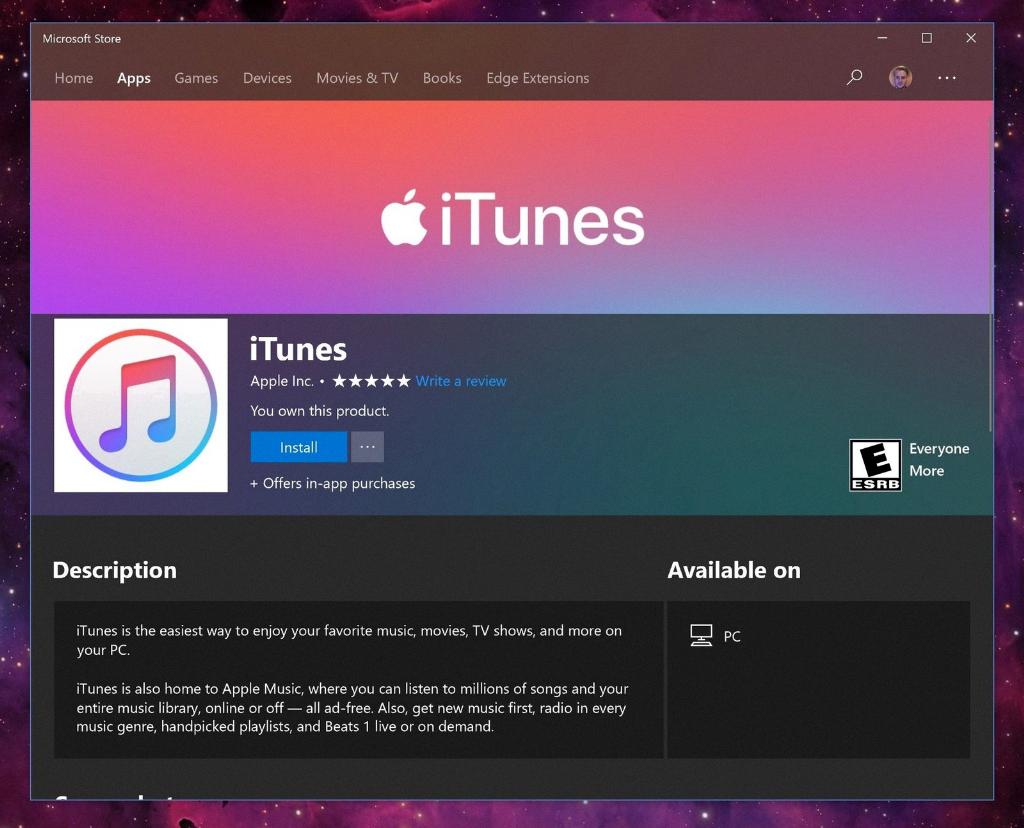
Conclusion
In conclusion, updating iTunes on Windows is a straightforward process that can be done manually or automatically. By following the steps outlined in this article, you can keep your iTunes software current and enjoy a more reliable and efficient multimedia experience on your PC. Remember to check for updates regularly and take advantage of the latest enhancements offered by iTunes.
