When it comes to updating your iTunes payment method, the process can seem a bit daunting at first. However, with the right guidance, you can easily navigate through the steps to ensure your payment information is up to date and accurate. In this article, we will walk you through the necessary steps to update your iTunes payment method on your iPhone or iPad.
Step 1: Access Your Settings
The first step in updating your iTunes payment method is to open the Settings app on your iPhone or iPad. This can be done by locating the Settings icon on your device’s home screen and tapping on it to launch the app.
Step 2: Access Your Account Information
Once you have opened the Settings app, tap on your name at the top of the screen. This will take you to your account information, where you can manage various settings related to your Apple ID and payment methods.
Step 3: Navigate to Payment & Shipping
Within your account information, locate and tap on the “Payment & Shipping” option. This will allow you to view and manage your current payment methods associated with your Apple ID.
Step 4: Add a New Payment Method
To update your iTunes payment method, tap on “Add Payment Method” and follow the on-screen instructions to enter the details of your new payment method. Once you have entered the information, tap “Done” to save the changes.
Step 5: Edit Your Payment Methods
If you have multiple payment methods saved on your account, you may want to remove an old or unused method. To do this, tap on “Edit” and then tap the red delete button next to the payment method you wish to remove. Confirm the deletion by tapping “Delete”.
Step 6: Update Successfully
After following these steps, your iTunes payment method should be successfully updated with the new information you provided. It is important to ensure that your payment details are accurate to avoid any issues with future purchases or subscriptions.
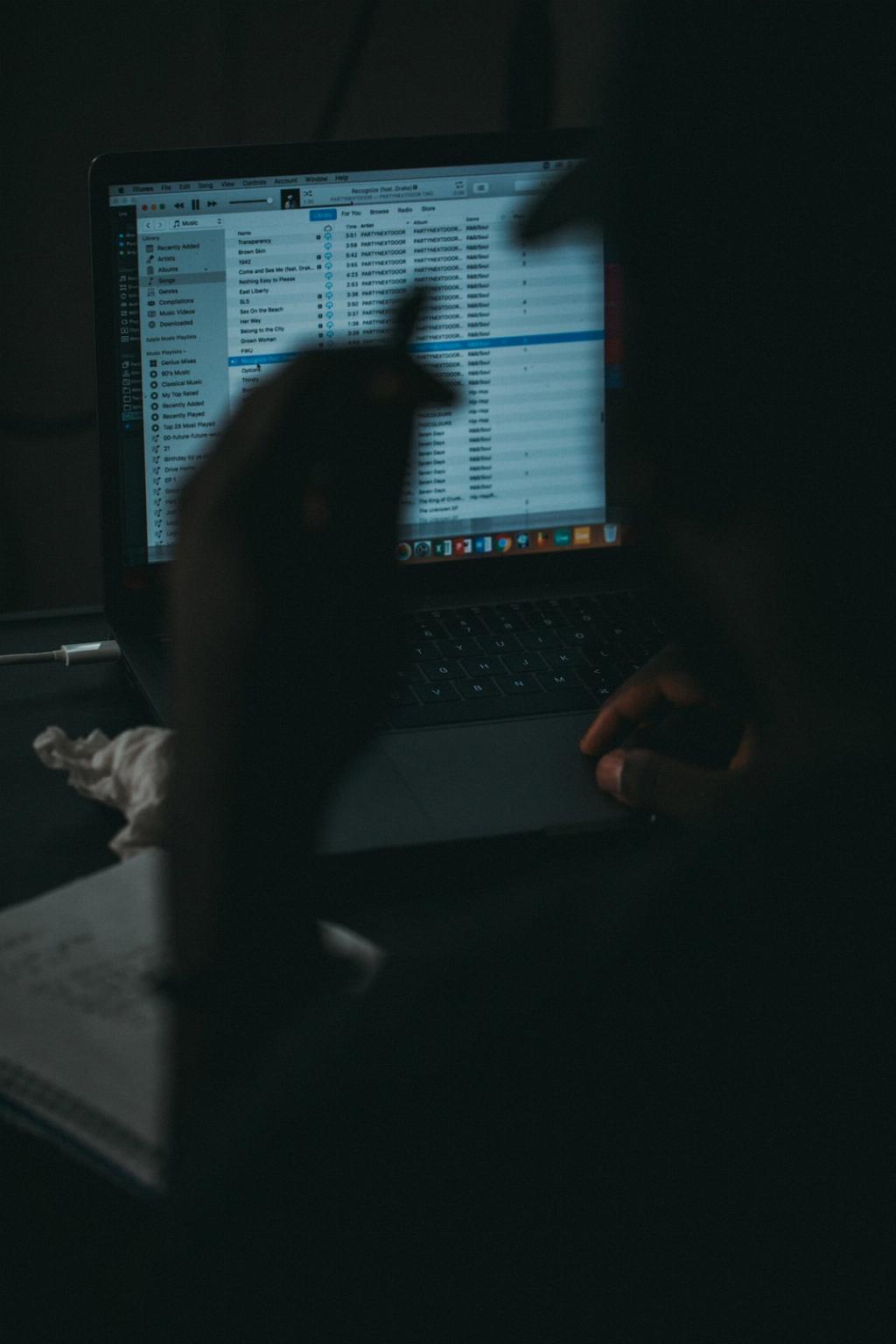
Conclusion
Updating your iTunes payment method is a straightforward process that can be easily completed on your iPhone or iPad. By following the steps outlined in this article, you can ensure that your payment information is up to date and secure, allowing you to make seamless purchases and subscriptions through iTunes.
