If you find yourself running out of storage on your iPhone or iPad, iCloud offers a convenient solution to expand your space without the need for physical hardware. Updating your iCloud storage plan can be done in just a few simple steps, all from the comfort of your device. In this article, we will guide you through the process of upgrading your iCloud storage effortlessly.
Step 1: Access Your Settings
To initiate the update, start by opening the Settings app on your Apple device. Once inside the Settings menu, locate and tap on your name or Apple ID, which will display a range of personal and account-related options.
Step 2: Navigate to iCloud Settings
Within the list of options associated with your Apple ID, tap on the ‘iCloud’ tab. This will lead you to the iCloud settings page, where you can manage your iCloud storage and make necessary updates to your plan.
Step 3: Select Storage Management
Once you’re in the iCloud settings, look for the ‘Manage Storage’ or ‘Manage Account Storage’ option, and tap on it. This will allow you to view your current storage usage and access additional options for upgrading your plan.
Step 4: Upgrade to iCloud+
Alternatively, you may find a direct link to ‘Upgrade to iCloud+’ within the iCloud settings menu. Tap on this option to proceed with increasing your storage capacity and gaining access to enhanced iCloud features.
Step 5: Purchase More Storage
Upon selecting the upgrade option, you will be presented with different storage plans to choose from. Explore the available options, and once you’ve decided on a suitable plan that meets your needs, tap on the ‘Buy More Storage’ or ‘Change Storage Plan’ button.
Step 6: Follow On-Screen Instructions
After choosing your preferred storage plan, follow the on-screen instructions provided by iCloud. These instructions will guide you through the payment process and confirm the changes to your iCloud storage plan.
Step 7: Confirmation and Verification
As you progress through the upgrade process, you may be required to verify your payment method or Apple ID credentials to finalize the purchase. Ensure that all details entered are accurate to prevent any payment issues.
Step 8: Enjoy Expanded iCloud Storage
Once you have successfully completed the upgrade, you can now enjoy the benefits of increased iCloud storage space. Backup your photos, videos, documents, and more without worrying about running out of storage on your Apple device.
Step 9: Monitor Your iCloud Usage
After updating your iCloud storage plan, it’s essential to keep an eye on your usage to ensure that you are optimizing your space effectively. Regularly review your storage allocations and adjust your plan accordingly as your needs evolve.
Step 10: Explore Additional iCloud Features
Aside from storage upgrades, iCloud offers a range of other features such as iCloud Drive, iCloud Backup, and iCloud Keychain. Take the time to explore these functionalities and make the most out of your iCloud experience.
Step 11: Contact Apple Support if Needed
If you encounter any difficulties or have questions regarding your iCloud storage update, don’t hesitate to reach out to Apple Support for assistance. Their team of experts can provide guidance and solutions to ensure a smooth update process.
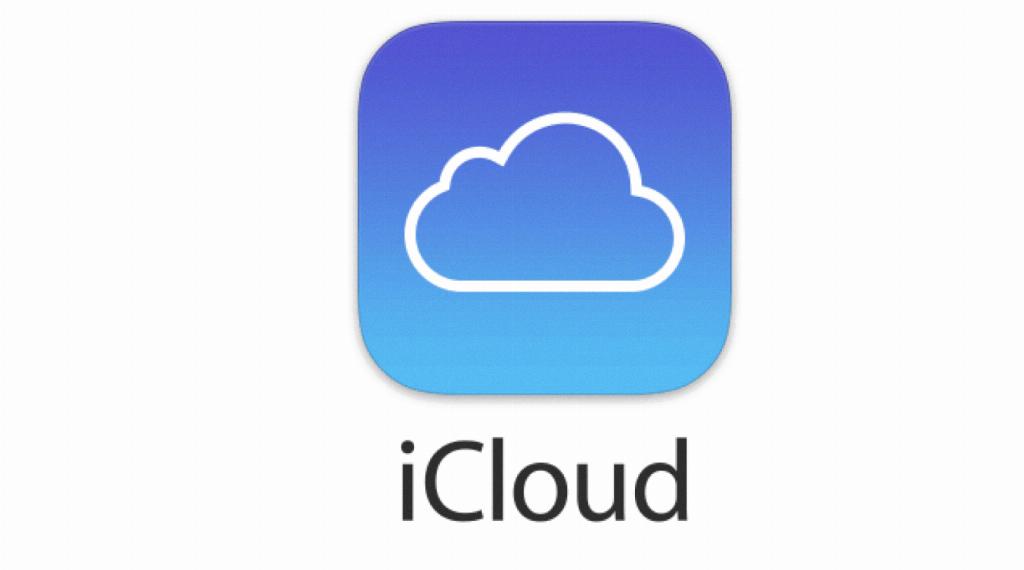
Step 12: Stay Connected with Your Upgraded iCloud
With your iCloud storage successfully updated, you can now enjoy seamless synchronization across all your Apple devices, access your files on the go, and take advantage of the increased storage capacity for your digital needs. Stay connected and make the most of your upgraded iCloud experience!
