Discord is a powerful communication platform that offers a wide range of features, including the ability to send voice messages. If you’re wondering how to use this handy feature, you’ve come to the right place. In this guide, we’ll walk you through the simple steps to send a voice message on Discord effortlessly.
Step 1: Select the Conversation
The first step in sending a voice message on Discord is to select the conversation where you want to send the message. This can be a Direct Message, Group DM, or a server with Voice Messages enabled.
Step 2: Locate the Microphone Icon
Once you’re in the conversation, look for the microphone icon next to the emoji button. This icon signifies that you can start recording a voice message by holding it down.
Step 3: Start Recording
To begin recording your voice message, simply press and hold the microphone icon. Discord will start capturing your voice, allowing you to record your message seamlessly.
Step 4: Record Your Message
While holding down the microphone icon, speak clearly into your device’s microphone to record your message. You can record up to a certain duration, after which Discord will automatically stop the recording.
Step 5: Review Your Message
Once you’ve finished recording, you can review your voice message before sending it. This allows you to ensure that your message is clear and free of any errors before sharing it.
Step 6: Send the Voice Message
If you’re satisfied with your recording, simply release the microphone icon to send the voice message. Your message will be delivered instantly to the recipient, allowing them to listen to it at their convenience.
Step 7: Editing and Deleting
If you wish to make any edits to your voice message before sending it, Discord allows you to do so. You can delete the message and re-record it if needed, ensuring that your communication is accurate and effective.
Step 8: Listening to Voice Messages
When you receive a voice message on Discord, you can simply tap on it to listen to the recording. This feature makes it easy to engage with your friends and colleagues through voice communication.
Step 9: Voice Message Notifications
Discord provides notifications for new voice messages, ensuring that you never miss an important recording. You’ll be alerted when you receive a new voice message, allowing you to respond promptly.
Step 10: Enhancing Communication
Voice messages on Discord offer a unique way to enhance communication and express yourself more effectively. Whether you’re sharing stories, giving instructions, or simply catching up with friends, voice messages add a personal touch to your conversations.
Step 11: Voice Message Etiquette
When sending voice messages on Discord, it’s essential to observe proper etiquette. Speak clearly, avoid background noise, and keep your recordings concise and to the point to ensure that your message is well-received.
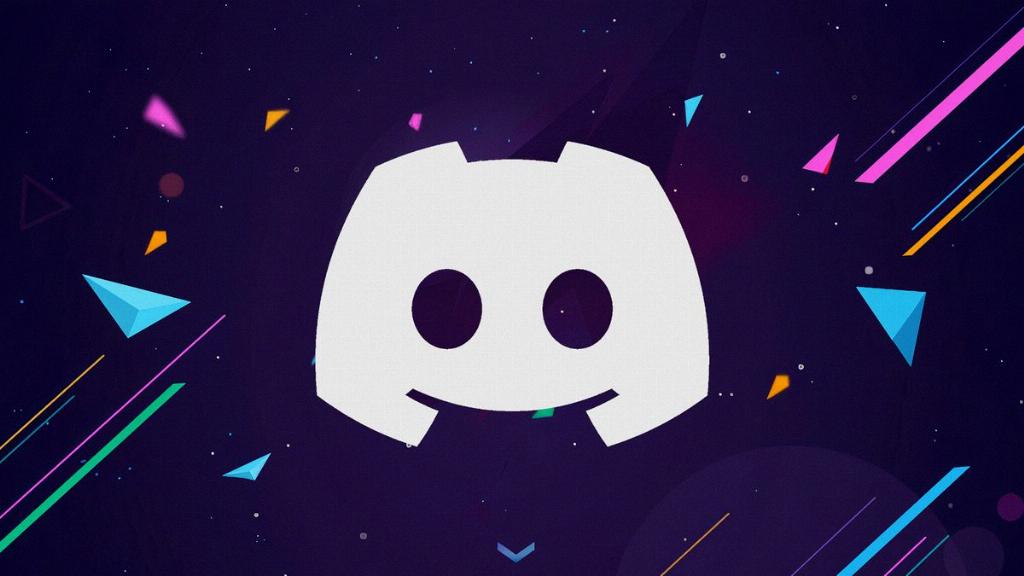
Step 12: Conclusion
In conclusion, using voice messages on Discord is a convenient and efficient way to communicate with others. By following the steps outlined in this guide, you can make the most of this feature and enjoy seamless voice communication on the platform.
