Video chatting on WhatsApp allows you to connect with your friends and family in a more personal way, no matter where they are in the world. If you’re new to video chatting on WhatsApp, fear not! In this article, we’ll provide you with a detailed guide on how to initiate a video call on this popular messaging platform.
1. Open a Chat with the Contact
The first step in starting a video call on WhatsApp is to open the chat with the contact you want to call. This can be a one-on-one chat or a group chat, depending on your preference.
2. Initiate the Video Call
Once you’ve opened the chat with your desired contact, look for the video call icon at the top right corner of the screen. Click on this icon to initiate the video call.
3. Manage Call Settings
During the video call, you have the option to manage various settings to enhance your communication experience. You can mute or unmute your microphone by clicking on the microphone icon, and you can toggle your camera on or off by clicking on the camera icon.
4. Switch to Landscape Mode
For a better viewing experience, consider switching your device to landscape mode during the video call. This will provide you with a wider field of view and make it easier to see the person you’re chatting with.
5. Use the Speakerphone Option
If you prefer a hands-free experience, you can opt to use the speakerphone option during the video call. This allows you to chat with your contact while maintaining your hands-free for other tasks.
6. Share Media During the Call
WhatsApp also allows you to share photos, videos, and documents with your contact during the video call. Simply click on the attachment icon and select the media you want to share.
7. Make a Group Video Call
If you want to video chat with multiple contacts at the same time, you can initiate a group video call on WhatsApp. Simply open a group chat, click on the video call icon, and select the contacts you want to include in the call.
8. End the Video Call
When you’re ready to end the video call, simply tap the red “End” button at the bottom of the screen. This will disconnect the call and return you to the chat window.
9. Check Your Connectivity
Before initiating a video call on WhatsApp, make sure that you have a stable internet connection. Video calls require a strong network connection to ensure smooth communication.
10. Troubleshooting Tips
If you encounter any issues during the video call, such as poor audio quality or connectivity issues, try restarting the call or switching to a different network to improve the connection.
11. Privacy Settings
WhatsApp offers various privacy settings for video calls, such as the ability to block unwanted contacts or restrict who can call you on the platform. Familiarize yourself with these settings to enhance your user experience.
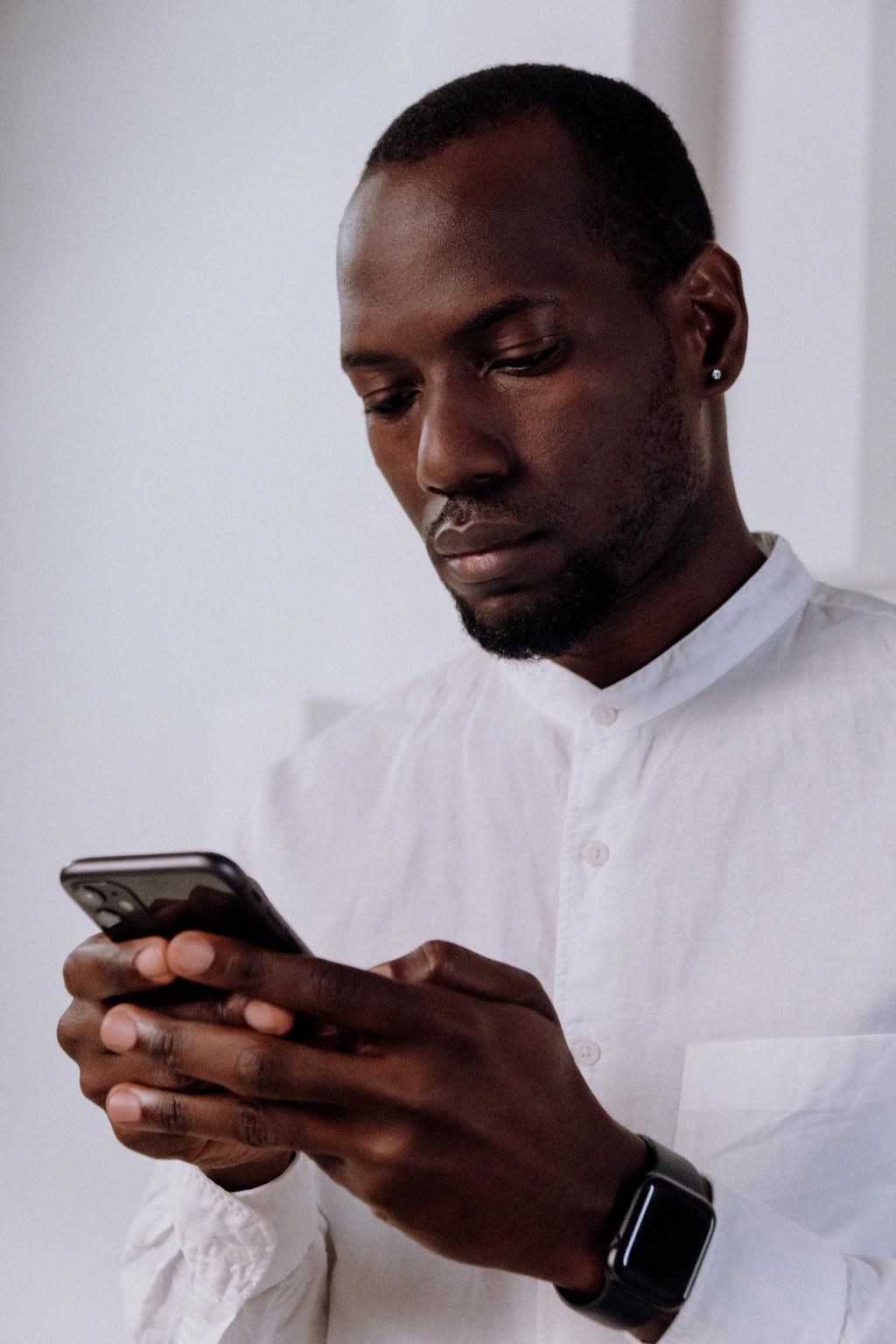
12. Enjoy Connecting with Video Calls on WhatsApp
Now that you know how to initiate a video call on WhatsApp and manage various settings during the call, you can enjoy connecting with your loved ones through video chats. Make the most of this feature to stay in touch with friends and family, no matter where they are.
