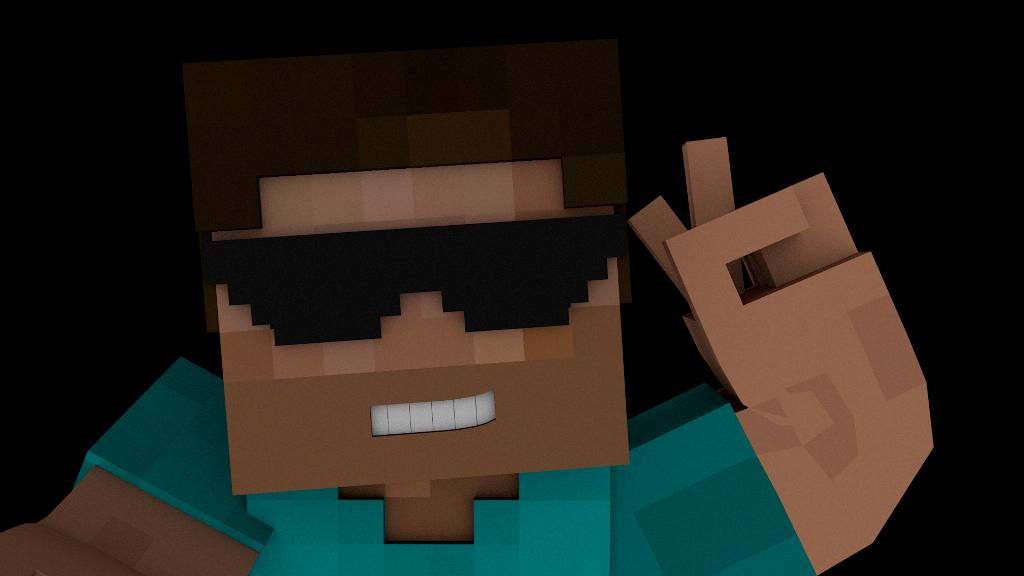When it comes to exploring the vast landscapes of Minecraft, knowing how to view chunk borders can be a valuable tool for navigating and understanding the game’s mechanics. In Minecraft: Java Edition, viewing chunk borders is a relatively straightforward process that can be activated with a simple keyboard shortcut.
To view chunk borders in Minecraft: Java Edition, all you need to do is press the F3 and G keys simultaneously. By doing this, a multicolored grid will appear around the chunk you’re currently standing in. This grid will move along with you as you navigate the world, providing you with a visual representation of the chunk boundaries.
It’s worth noting that the chunk borders displayed through this method are not static lines but rather a dynamic grid that follows your movements. This can be particularly helpful when you’re trying to gauge distances or plan out your building projects within specific chunks.
On the other hand, if you’re playing Minecraft: Bedrock Edition, the process of viewing chunk borders is a bit different. Unlike Java Edition, there isn’t a built-in feature that allows you to directly see chunk borders. However, you can still access valuable information by viewing your current coordinates.
While it may seem like a limitation at first, being able to view your coordinates in Minecraft: Bedrock Edition can still provide you with essential positional data when exploring the world. By understanding how your coordinates relate to chunk boundaries, you can effectively navigate and plan out your adventures.
For players who are accustomed to the Java Edition method of viewing chunk borders, the Bedrock Edition’s reliance on coordinates may require a slight adjustment in gameplay. Instead of relying on visual grid lines, you’ll need to pay closer attention to your location numbers to get a sense of your surroundings.
Despite the differences between the two editions of Minecraft, the ability to view chunk borders or utilize coordinates serves as a crucial tool in enhancing your gameplay experience. Whether you’re a seasoned player or just starting your Minecraft journey, understanding how to navigate and interpret chunk boundaries can open up a new level of immersion within the game.
By familiarizing yourself with the methods for viewing chunk borders in both Java and Bedrock Editions, you can gain a deeper appreciation for the intricacies of Minecraft’s world generation and spatial organization.
Ultimately, the choice between using chunk borders in Java Edition or coordinates in Bedrock Edition comes down to personal preference and playstyle. Some players may find the visual grid in Java Edition more intuitive, while others might appreciate the precision offered by coordinates in Bedrock Edition.
Regardless of which method you choose to utilize, having a solid grasp of how to view chunk borders in Minecraft can undoubtedly enhance your gameplay and allow you to explore the blocky world with greater efficiency and understanding.
So, whether you’re embarking on a new building project, planning a grand adventure, or simply looking to gain a deeper insight into the game’s mechanics, mastering the art of viewing chunk borders in Minecraft can be a valuable skill that elevates your gaming experience to new heights.