If you’re wondering how to view messages in Gmail, you’ve come to the right place. Gmail is a powerful email platform that offers various features to help you manage your emails effectively. Whether you’re looking to access individual messages or view entire conversation threads, Gmail has got you covered.
Accessing Your Gmail Inbox
To start viewing messages in Gmail, first, you need to open the Gmail website or app. Log in to your account using your email address and password to access your inbox. Once you’re in your inbox, you’ll see all your received emails listed in chronological order, with the most recent ones appearing at the top.
Viewing Individual Messages
If you want to view a specific email, simply click on the email from the list in your inbox. This will open the email in a new window, allowing you to read the message, see any attachments, and take any necessary actions such as replying, forwarding, or archiving the email.
Viewing Conversation Threads
Gmail organizes emails into conversation threads by default, grouping related messages together. To view a conversation thread, click on any email within the thread. This will expand the thread, displaying all the emails exchanged within that conversation, making it easier to follow the discussion.
Adjusting Conversation View Settings
If you prefer to view emails individually rather than as conversation threads, Gmail gives you the option to adjust your Conversation View settings. To do this, click on the Settings gear icon located at the top right of the Gmail interface and select “See all settings.” From there, scroll down to the Conversation view section and choose to turn Conversation view on or off based on your preference.
Using Search and Filters
Another way to view specific messages in Gmail is by using the search bar located at the top of the inbox. You can enter keywords, sender names, or other criteria to search for particular emails. Additionally, Gmail offers a range of filters that allow you to sort and view messages based on various parameters such as sender, recipient, subject, and more.
Viewing Unread Messages
If you’re specifically looking to view unread messages in Gmail, you can easily do so by clicking on the “Unread” category in the sidebar. This will display all the emails that you haven’t opened or marked as read yet, helping you prioritize your inbox and address any pending messages.
Marking Messages as Important
To keep track of important emails, Gmail allows you to mark messages as important by clicking on the star icon next to the email. This helps you distinguish crucial emails from the rest and ensures that you don’t miss any vital information amidst the clutter of your inbox.
Organizing Messages with Labels
Gmail offers a feature called labels that allows you to organize your emails into different categories or folders. By applying labels to messages, you can easily filter and view emails based on specific topics, projects, or senders, facilitating efficient inbox management.
Managing Bulk Emails
If you receive a large number of emails daily, Gmail provides tools for managing bulk emails effectively. You can use features like the Promotions tab, Social tab, and Primary tab to filter incoming emails and view them separately, ensuring that you can focus on the most important messages first.
Customizing Display Density
To optimize your viewing experience in Gmail, you can customize the display density of your inbox. By adjusting the display density settings, you can choose between Comfortable, Cozy, and Compact view options to control the spacing and layout of emails in your inbox, making it easier to scan and navigate through your messages.
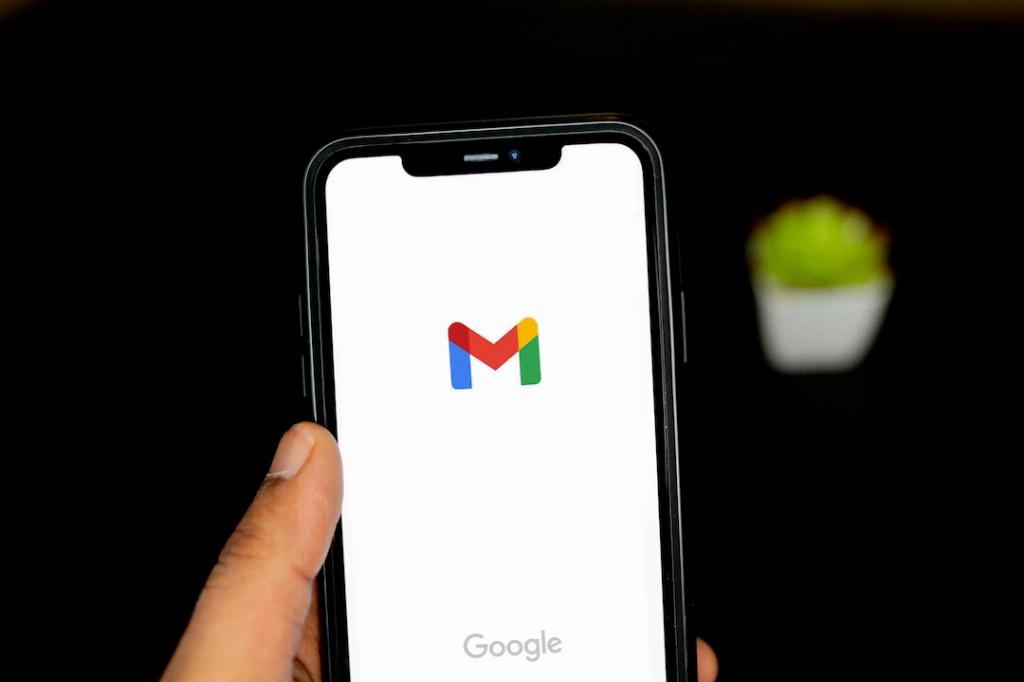
Enhancing Productivity with Keyboard Shortcuts
To streamline your email viewing process, Gmail offers a range of keyboard shortcuts that allow you to perform actions quickly without using the mouse. By familiarizing yourself with these shortcuts, you can navigate, read, and manage your emails more efficiently, saving time and boosting your productivity while using Gmail.
