Are you wondering how to access and manage your iCloud Drive files from any device? Look no further! In this article, we will guide you through the simple steps to view what’s in iCloud effortlessly.
Step 1: Open the Files App
The first step in accessing your iCloud files is to open the Files app on your iPhone or iPad. This app allows you to browse and organize all your files stored in iCloud in one convenient location.
Step 2: Navigate to the Browse Tab
Once you have the Files app open, navigate to the Browse tab located at the bottom of the screen. The Browse tab provides you with access to various locations where your files are stored, including iCloud Drive.
Step 3: Tap on iCloud Drive
Tap on iCloud Drive from the list of locations displayed on the Browse tab. By selecting iCloud Drive, you will be able to view all the files and folders that are stored in your iCloud account.
Step 4: Browse Through Your Files
Once you are in the iCloud Drive section, you can browse through all the files and folders stored in your account. Simply swipe up and down to scroll through your documents, photos, videos, and other content.
Step 5: Preview Files
To preview a file, just tap on it. This action will allow you to see a preview of the file content, enabling you to determine whether it is the document you are looking for without having to download it first.
Step 6: Download and Open Files
If you want to access a particular file, tap on it to download and open it. This process will allow you to view the file in its entirety and make any necessary edits or changes.
Step 7: Manage Your Files
Within the iCloud Drive section, you can also manage your files by creating new folders, moving items into different directories, renaming documents, or deleting files that you no longer need.
Step 8: Search for Specific Files
If you are looking for a specific file among your iCloud content, you can utilize the search function within the Files app. Simply enter the file name or keywords in the search bar to locate the desired document quickly.
Step 9: Access iCloud Files Across Devices
One of the great advantages of iCloud is the ability to access your files across different devices seamlessly. Whether you are using an iPhone, iPad, Mac, or even a PC, you can easily view and manage your iCloud Drive files from anywhere.
Step 10: Stay Organized
To keep your iCloud Drive organized and manageable, make use of folders to categorize your files. This way, you can quickly find what you need and ensure that your documents are neatly arranged within your iCloud account.
Step 11: Utilize File Tags
Another useful feature within iCloud Drive is the ability to tag your files. By assigning specific tags to your documents, you can easily group related items together and access them with a simple tag search.
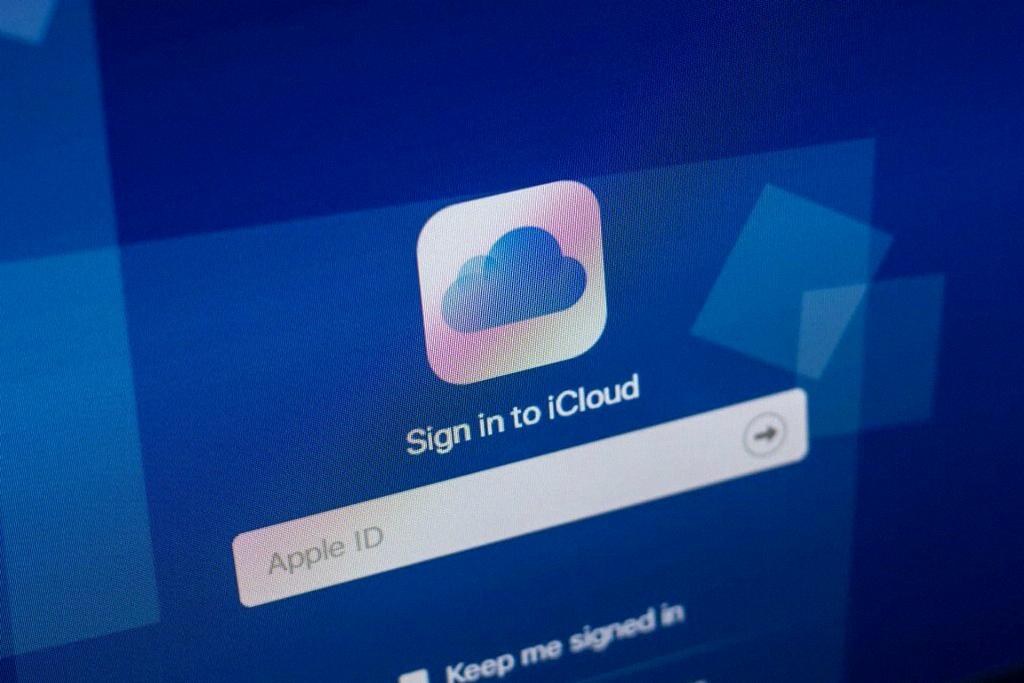
Step 12: Enjoy Seamless iCloud Access
By following these steps, you can effortlessly view what’s in iCloud and make the most of your cloud storage capabilities. With easy access to your files across devices and user-friendly management tools, iCloud provides a convenient solution for storing and organizing your digital content.
