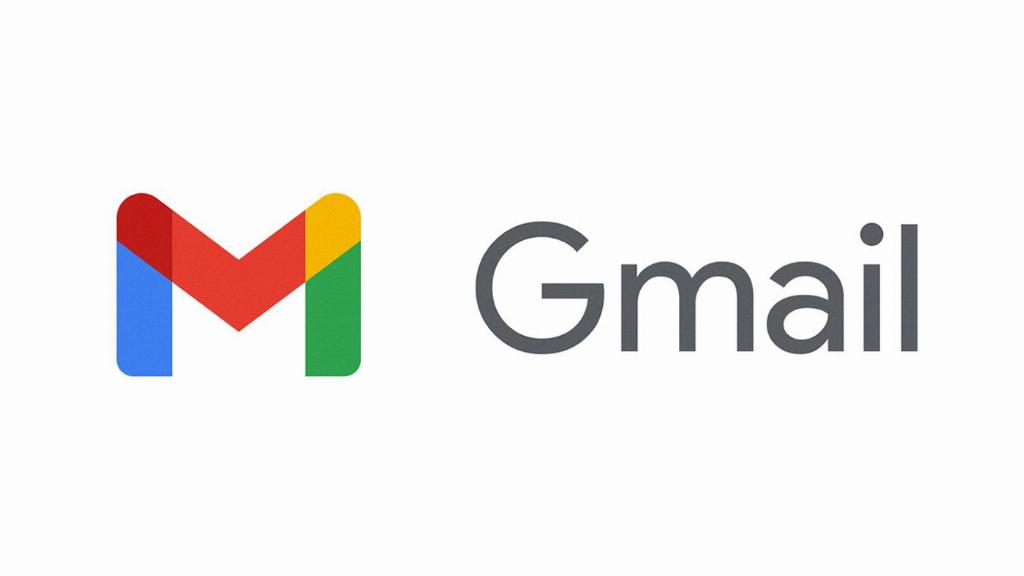When it comes to ensuring that important emails land safely in your inbox, whitelisting email addresses in Gmail can be a crucial step. By whitelisting an email address, you essentially tell Gmail that messages from that specific sender are safe and should not be sent to spam or junk folders.
To begin whitelisting email addresses in Gmail, the first step is to log in to your Gmail account. Once you are logged in, navigate to the Settings option located in the top right corner of the Gmail interface. Click on Settings to access the various customization options for your Gmail account.
Within the Settings menu, locate and click on the “Filters and Blocked Addresses” tab. This section allows you to manage the filters and blocked addresses within your Gmail account. Filters are used to automatically sort incoming messages based on specific criteria, while the blocked addresses section allows you to prevent emails from certain senders reaching your inbox.
In order to whitelist an email address, you will need to create a new filter. Click on the “Create a new filter” option to initiate the process of setting up a filter for a specific sender. Filters in Gmail can be configured to apply to different criteria such as sender’s email address, subject line, specific keywords, and more.
When creating a new filter, you will have the option to specify the criteria that the filter should look for in incoming messages. To whitelist an email address, enter the email address of the sender you want to whitelist in the appropriate field. This tells Gmail to treat emails from that address differently and prioritize them in your inbox.
Once you have added the email address you want to whitelist in the filter, you can proceed to set the actions that Gmail should take when a message matches the specified criteria. In this case, you would want to ensure that the filter instructs Gmail to never send emails from the whitelisted address to spam or junk folders.
After configuring the filter with the necessary criteria and actions, you can finalize the whitelisting process by clicking on the “Create filter” button. This action saves the filter settings and applies them to incoming messages according to the specified criteria, ensuring that emails from the whitelisted address are prioritized in your inbox.
To confirm that the email address has been successfully whitelisted in Gmail, you can send a test email from the whitelisted address to ensure that it lands in your inbox without being filtered into spam or junk folders. This verification step helps to confirm that the whitelisting process has been completed successfully.
Whitelisting email addresses in Gmail is a useful way to ensure that important messages from specific senders are always delivered to your inbox. By following the steps outlined above and setting up filters to whitelist email addresses, you can streamline your email management process and avoid missing out on critical communications.
It is important to regularly review and update your whitelist filters in Gmail to ensure that they reflect your current preferences and requirements. By revisiting your whitelist settings periodically, you can maintain an organized inbox and avoid potential issues with important emails being filtered incorrectly.
In conclusion, whitelisting email addresses in Gmail is a straightforward process that can help you maintain control over the messages you receive in your inbox. By taking the time to set up filters and whitelist specific senders, you can ensure that important emails are always prioritized and easily accessible for your review and response.