Whitelisting an email address in Gmail is a simple process that allows you to ensure that emails from specific senders are never sent to your spam folder. By whitelisting an email address, you are essentially telling Gmail that you trust this sender and want to receive their emails directly in your inbox. In this article, we will walk you through the steps to whitelist an email address in Gmail.
Log in to Gmail and Go to Your Settings
The first step to whitelisting an email address in Gmail is to log in to your Gmail account. Once you are logged in, navigate to the Settings option, which is represented by a gear icon located in the top right corner of the screen. Click on Settings to proceed to the next step.
Select Filters and Blocked Addresses
After accessing the Settings menu in Gmail, locate and click on the “Filters and Blocked Addresses” tab. This section allows you to manage email filters and settings related to blocking specific email addresses. By creating a filter, you can whitelist an email address and ensure that emails from that sender bypass the spam filter.
Create a New Filter
Within the Filters and Blocked Addresses tab, look for the option to create a new filter. Click on the “Create a new filter” button to begin the process of whitelisting an email address. This will open a new window where you can specify the criteria for the filter.
Add the Email Address You Want to Whitelist
In the new filter window, you will see various fields where you can input specific criteria for the filter. In the “From” field, enter the email address that you want to whitelist. This ensures that any emails sent from this address will be delivered directly to your inbox without being marked as spam.
Complete Whitelisting
After adding the email address to the filter criteria, proceed to the next steps to complete the whitelisting process. You may have the option to specify additional criteria for the filter, but for whitelisting purposes, adding the sender’s email address in the “From” field is typically sufficient.
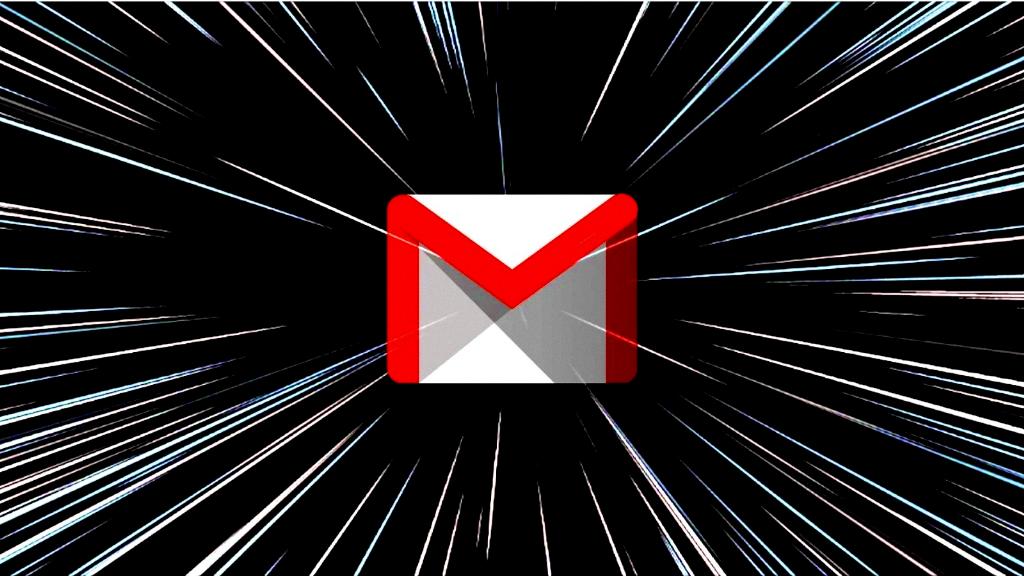
Confirm the Email Was Whitelisted
Once you have created the filter with the whitelisted email address, be sure to save your changes. Gmail will then apply the filter to all incoming emails and ensure that messages from the specified sender are not marked as spam. You can test the whitelist by sending a test email from the whitelisted address to confirm that it is delivered to your inbox.
Whitelisting email addresses in Gmail is a useful feature for ensuring that important emails from specific senders do not get lost in your spam folder. By following these steps, you can easily whitelist an email address in Gmail and have peace of mind knowing that you won’t miss any important messages.
