AirPlay has become a popular feature among Apple users, allowing seamless streaming of content from one device to another. If you’re looking to explore all the capabilities of AirPlay and make the most out of it, this article will guide you through the process of how to work AirPlay effectively.
Ensure Same Wi-Fi Network Connection
Before you begin using AirPlay, it is essential to ensure that the device you want to stream from and the device you want to stream to are connected to the same Wi-Fi network. This connection is crucial for successful communication between the devices.
Tap the AirPlay Button
Once your devices are on the same Wi-Fi network, locate the video or content you wish to stream. Look for the AirPlay button on your device, usually denoted by an icon that resembles a rectangle with a triangle pointing into it. Tap this button to initiate the AirPlay process.
Select the Destination Device
After tapping the AirPlay button, a list of available devices to stream to will appear on your screen. Choose the device you want to stream to, which could be an Apple TV, AirPlay-compatible smart TV, or even a Mac computer. Select your desired destination device from the list.
Stream Your Content
Once you have selected the destination device, your content will begin streaming to the chosen screen or device. Enjoy watching your video, movie, or any other content on a larger screen with the convenience of AirPlay.
Accessing AirPlay in Different Apps
It’s important to note that accessing AirPlay may vary slightly depending on the app you are using. In some applications, you may need to navigate through different menus or settings to find the AirPlay functionality before initiating the streaming process.
Mirroring Your Screen
A unique feature of AirPlay is the ability to mirror your device’s screen onto another screen, such as a TV or monitor. This can be useful for presentations, sharing photos and videos, or even playing mobile games on a larger display.
Controlling Playback
While streaming content via AirPlay, you have full control over the playback of your video or audio. You can pause, play, rewind, fast forward, or adjust the volume directly from your device, providing a seamless user experience.
Disconnecting from AirPlay
If you wish to stop streaming content via AirPlay, simply tap the AirPlay button again and select “Stop AirPlay” or a similar option, depending on the app or device you are using. This will disconnect your devices and return them to their individual functions.
Exploring Advanced AirPlay Features
AirPlay offers several advanced features beyond basic content streaming, such as multi-room audio, screen extension, and compatibility with third-party apps. Take time to explore these additional capabilities to enhance your AirPlay experience further.
Troubleshooting AirPlay
If you encounter any issues while using AirPlay, such as connectivity problems, audio or video lag, or unsupported devices, refer to the troubleshooting guides provided by Apple or seek assistance from customer support to resolve the issue promptly.
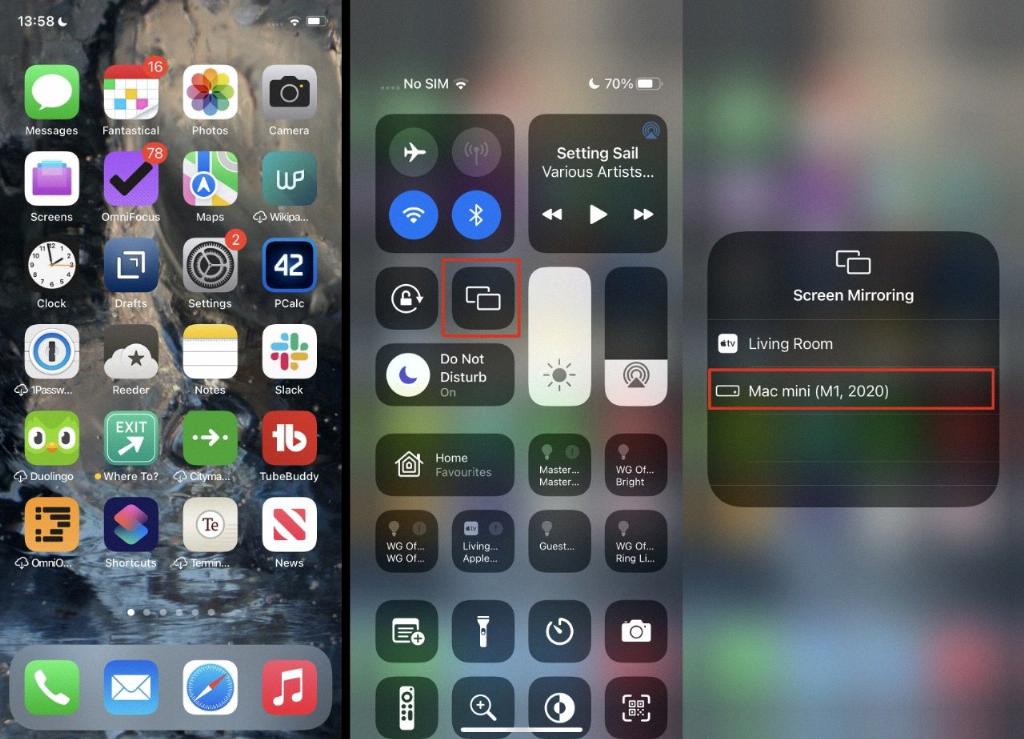
Conclusion
In conclusion, AirPlay is a versatile and convenient tool for streaming content across multiple devices seamlessly. By following the steps outlined in this article and familiarizing yourself with the features of AirPlay, you can make the most out of this technology and elevate your entertainment and productivity experiences.
