Knowing how to uninstall pre-installed Android apps can be extremely useful for optimizing your device’s performance and decluttering your screen. Whether you want to remove bloatware that came with your phone or simply free up some storage space, the process is relatively straightforward.
Identifying the App to Uninstall
The first step in uninstalling a pre-installed Android app is to identify the specific app you want to remove. Touch and hold the app icon on your home screen or app drawer to bring up the options menu.
Accessing the App Info
Once you have selected the app, tap on “App Info” to access more details about the application. This screen provides you with information about the app’s storage usage, permissions, and more.
Uninstalling the App
If the option to uninstall the app is available, you can simply tap on the “Uninstall” button to remove it from your device. However, if this option is not displayed, you may need to explore additional options.
Exploring Additional Options
In cases where the “Uninstall” button is not visible, tapping on the information icon can reveal more options for managing the app. This may include disabling the app, clearing its data and cache, or updating it to the latest version.
Disabling the App
If you are unable to uninstall a pre-installed app, you may have the option to disable it instead. This prevents the app from running in the background and can help improve your device’s performance.
Clearing Data and Cache
Another option for managing pre-installed apps is to clear their data and cache. This can free up storage space and remove any temporary files associated with the app.
Updating the App
In some cases, updating the pre-installed app to the latest version may resolve any issues you are facing. By ensuring that you have the most recent version installed, you can benefit from bug fixes and performance improvements.
Using Third-Party Apps
If you are unable to uninstall certain pre-installed apps using the default system settings, you may consider using third-party apps that offer more advanced control over your device’s software.
Considering the Impact
Before uninstalling pre-installed apps, it is essential to consider the potential impact on your device’s functionality. Removing system-critical apps can lead to unintended consequences, so proceed with caution.
Streamlining Your Device
By uninstalling unnecessary pre-installed apps, you can streamline your device’s interface and improve its overall performance. Take the time to assess which apps are essential and which ones can be safely removed.
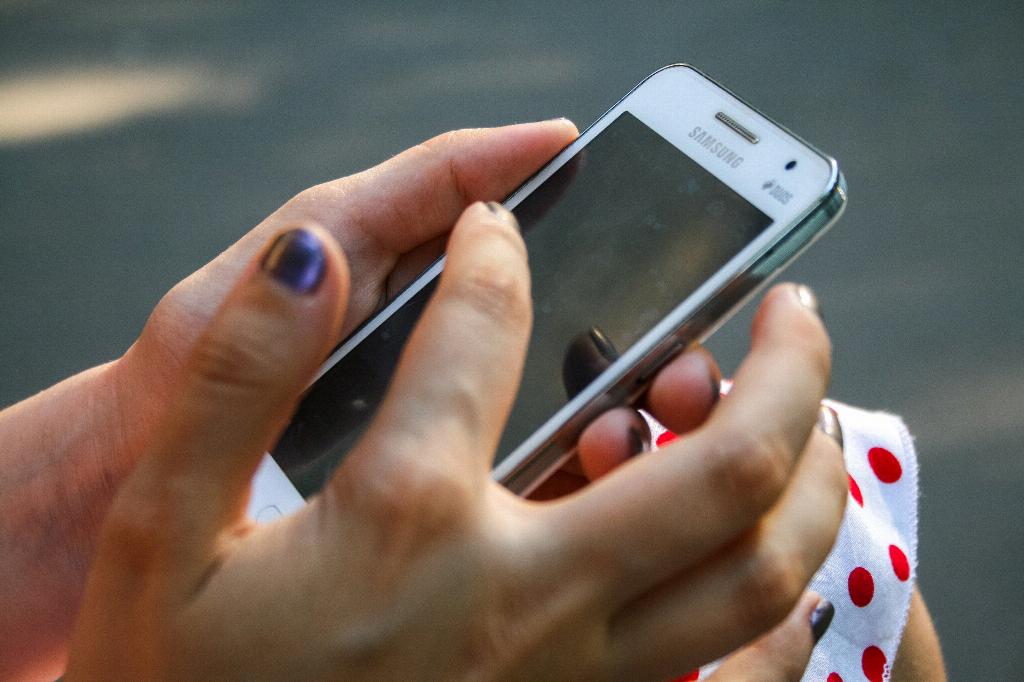
Final Thoughts
In conclusion, knowing how to uninstall pre-installed Android apps can be a valuable skill for optimizing your device. By following these steps and considering the impact of your actions, you can effectively manage the apps on your device and create a more personalized user experience.
