Archiving emails is a common practice for organizing your inbox, but finding those archived messages can sometimes be a bit confusing, especially when using the Gmail app on Android. In this article, we will explore how you can easily locate archived emails in the Gmail app on your Android device.
Accessing the All Mail Label
When you archive a message in the Gmail app on Android, it is not immediately deleted but rather moved to the All Mail label. To access this label and find your archived emails, you need to follow a few simple steps.
Opening the Gmail App
First, open the Gmail app on your Android phone or tablet. You can usually find the app icon on your home screen or in the app drawer. Tap on the icon to launch the Gmail app.
Finding the All Mail Section
Once you have opened the Gmail app, look for the menu icon, which is typically represented by three horizontal lines in the top-left corner of the screen. Tap on this icon to access the app’s menu options.
Locating and Tapping on All Mail
Within the menu options, you should see a label called “All Mail.” Tap on this label to view all emails in your Gmail account, including those that have been archived.
Searching for Archived Emails
Once you are in the All Mail section, you can scroll through the list of emails to find the archived messages you are looking for. You can also use the search bar at the top of the screen to search for specific keywords or email addresses within your archived emails.
Restoring Archived Emails
If you want to move an archived email back to your inbox, simply open the email and tap on the “Move to” icon, usually represented by a folder with an arrow pointing down. Select the inbox or label where you want to move the email, and it will be restored to that location.
Managing Archived Emails
Archiving emails is a great way to declutter your inbox without losing important messages. By knowing how to access and manage your archived emails in the Gmail app on Android, you can stay organized and find information when you need it.
Customizing Your Archive Settings
If you want to change how archived emails are displayed or managed in the Gmail app, you can explore the app settings for more customization options. This allows you to tailor your email management experience to suit your preferences.
Utilizing Labels and Filters
In addition to archiving emails, you can also use labels and filters in the Gmail app to further organize your inbox. By categorizing emails into different labels and setting up filters to automatically sort incoming messages, you can streamline your email workflow.
Staying Organized on the Go
With the Gmail app on Android, you have access to powerful tools for managing your emails wherever you are. By familiarizing yourself with how to locate archived emails and other essential features of the app, you can stay organized and productive on the go.
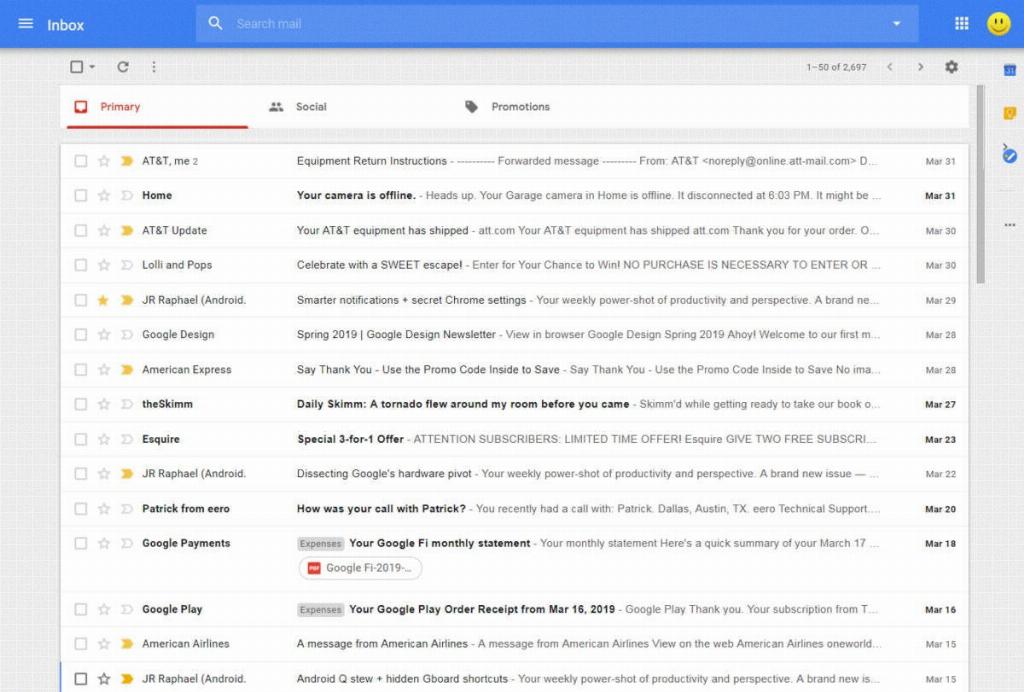
Conclusion
In conclusion, finding archived emails in the Gmail app on Android is a simple process once you know where to look. By following the steps outlined in this article, you can easily access and manage your archived messages, ensuring that you stay on top of your email communications.
