So, you’ve been diligently backing up your iPhone or iPad using iTunes, but have you ever wondered where exactly those backups are stored on your computer? It’s essential to know the location of your backups, especially if you need to retrieve specific files or transfer them to a new device. In this article, we’ll explore the answer to the question: Where Is Backup Stored In iTunes?
Locating iTunes Backups on a Mac
On a Mac, iTunes backups are typically stored in the Library folder within the user’s home directory. To access your iTunes backups, you’ll need to navigate to the following path: ~/Library/Application Support/MobileSync/Backup/. This folder contains all the backup files created by iTunes for your iOS devices.
Finding iTunes Backups on Windows
If you’re using a Windows PC, the location of your iTunes backups may vary depending on your version of Windows. In most cases, you can find your iTunes backups by following this path: %appdata%\Apple Computer\MobileSync\Backup\. This directory houses all your iOS device backups created by iTunes.
Using the Search Function
If you’re having trouble locating your iTunes backups manually, you can always use the search function on your computer. In Windows 10, simply type %appdata% in the search bar to access the Roaming folder where the Apple Computer folder is located. From there, navigate to MobileSync > Backup to find your iTunes backups.
Transferring iTunes Backups
Knowing where your iTunes backups are stored is crucial, especially when you need to transfer them to a new computer or recover specific data. By locating the backup files on your computer, you can easily copy them to an external drive or import them into a new installation of iTunes.
Managing iTunes Backups
It’s essential to periodically manage your iTunes backups to free up space on your computer and ensure that you have the most recent backups of your iOS devices. You can delete old backups that are no longer needed or move them to an external drive to save storage space.
Security Considerations
Since iTunes backups contain sensitive information from your iOS devices, it’s crucial to store them securely. Make sure to encrypt your backups to protect your personal data from unauthorized access. Additionally, consider storing backups on a secure external drive or cloud storage for added security.
Restoring iTunes Backups
If you ever need to restore an iTunes backup to your iOS device, you can do so through iTunes or using iCloud. Simply connect your device to your computer, select the backup file you want to restore, and follow the on-screen instructions to recover your data.
Importance of Regular Backups
Regularly backing up your iOS devices is crucial to safeguarding your data in case of software issues, device loss, or accidental deletion. By knowing where your iTunes backups are stored and how to manage them effectively, you can ensure that your data is always secure and accessible when you need it.
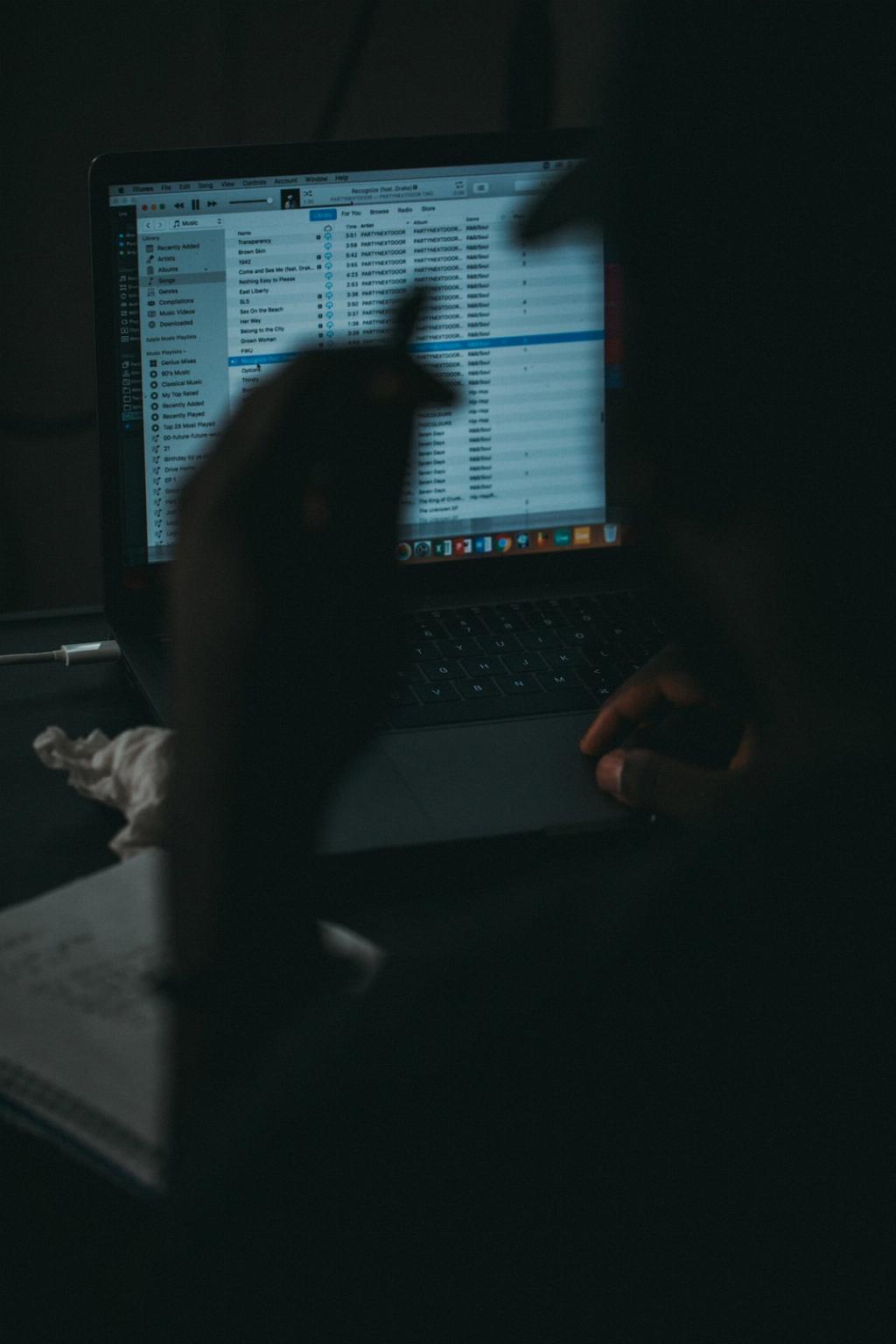
Conclusion
In conclusion, understanding the location of your iTunes backups is essential for maintaining the security and accessibility of your iOS device data. Whether you’re using a Mac or Windows PC, knowing where to find your iTunes backups and how to manage them properly can help you protect your valuable information and ensure a seamless data recovery process when needed.
