Knowing which version of Android your device is running is important for various reasons, such as compatibility with apps and security updates. To find out which Android version you have, you can follow these simple steps:
Navigating to Settings
The first step is to open the Settings app on your Android device. This can usually be found by tapping on the gear icon in your app drawer or by swiping down from the top of the screen and tapping on the gear icon in the quick settings menu.
Finding Your Android Version
Once you are in the Settings menu, scroll down until you find the “About phone” or “About device” option. Tap on this option to access detailed information about your device, including the Android version.
Locating Android Version Information
In the “About phone” section, look for details such as “Android version,” “Android security patch level,” and “Build number.” The Android version number will indicate the specific version of Android currently running on your device.
Understanding Android Version Names
Android versions are not just identified by numbers but also by dessert-themed code names. For example, Android 10 is also known as Android Q, and each version before it has a unique name associated with it.
Checking for Updates
If you want to ensure that your device is running the latest version of Android, you can check for updates in the “System updates” or “Software update” section of your device’s Settings. This will allow you to download and install any available updates.
Importance of Up-to-Date Android Version
Keeping your Android device updated with the latest version is crucial for security reasons as well as for enjoying new features and improvements introduced by Google in each update.
Compatibility with Apps
Some apps may require a specific minimum Android version to run smoothly. By knowing which Android version you have, you can ensure that you meet the requirements of the apps you want to use.
Device Performance
Newer versions of Android often come with optimizations and performance enhancements that can make your device faster and more efficient. Checking your Android version can help you determine if an update is needed for better performance.
Verifying Security Patches
Security updates are essential for protecting your device from potential threats and vulnerabilities. By checking your Android security patch level, you can ensure that your device is up-to-date with the latest security patches.
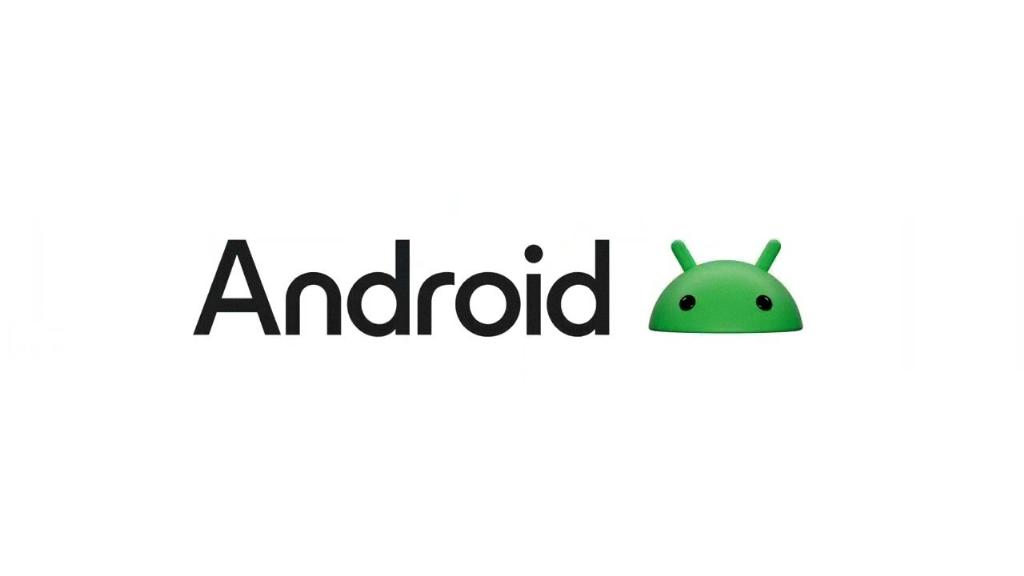
Conclusion
Knowing which Android version you have is simple and can provide you with valuable information about your device. By following these steps, you can easily check your Android version and stay informed about updates and features available for your device.
