When you see the message on your Apple Watch indicating that it is disconnected from your iPhone, it can be a frustrating experience. This communication breakdown can occur for various reasons, with the primary factor being the distance between the two devices. Your iPhone and Apple Watch need to be within Bluetooth range of each other to maintain a solid connection. If they are too far apart, the connection will be lost, resulting in the message you see on your Apple Watch.
Fixing Basic Connectivity Issues
If you encounter the “iPhone Disconnected” message on your Apple Watch, the first step is to ensure that your iPhone is within close proximity to your watch. Simply bringing the two devices closer together can often reestablish the connection. Check to see if there are any physical barriers or interference that might be affecting the Bluetooth signal between your devices.
Checking Bluetooth Settings
Another common reason for the disconnect between your Apple Watch and iPhone is the Bluetooth settings on either device. Make sure that Bluetooth is turned on and functioning properly on both your iPhone and Apple Watch. If Bluetooth is disabled or not working correctly, it can prevent the devices from syncing up properly.
Updating Software
Software updates can also play a significant role in the connectivity between your Apple Watch and iPhone. Ensure that both devices are running the latest version of their respective operating systems. Updates often include bug fixes and improvements to Bluetooth connectivity, which can help resolve issues with disconnection.
Restarting Your Devices
When faced with persistent connectivity problems, a simple solution is to restart both your iPhone and Apple Watch. This can help reset any temporary glitches or conflicts that may be causing the disconnect. Powering off and on your devices can often resolve minor technical issues.
Resetting Network Settings
If restarting your devices doesn’t solve the problem, you may need to consider resetting the network settings on your iPhone and Apple Watch. This action will reset all network-related configurations to their default settings, potentially addressing any underlying issues affecting the Bluetooth connection.
Checking for Interference
Interference from other electronic devices or objects can disrupt the Bluetooth signal between your iPhone and Apple Watch. Make sure that there are no obstructions or sources of interference near your devices that could be impacting their ability to maintain a stable connection. Moving to a different location may help improve connectivity.
Re-Pairing Your Devices
If all else fails, re-pairing your iPhone and Apple Watch can be a final troubleshooting step to resolve persistent disconnection issues. Follow the instructions to unpair and then re-pair your devices, ensuring that the setup process is completed accurately to establish a new Bluetooth connection.
Seeking Technical Support
If you have exhausted all potential solutions and your Apple Watch continues to display the “iPhone Disconnected” message, it may be time to reach out to technical support for further assistance. Apple support professionals can provide additional guidance and troubleshooting steps to address more complex connectivity issues.
Remaining Patient and Persistent
Dealing with connectivity problems between your Apple Watch and iPhone can be frustrating, but it’s essential to remain patient and persistent in finding a resolution. By systematically troubleshooting and exploring different solutions, you can likely resolve the issue and enjoy seamless communication between your devices once again.
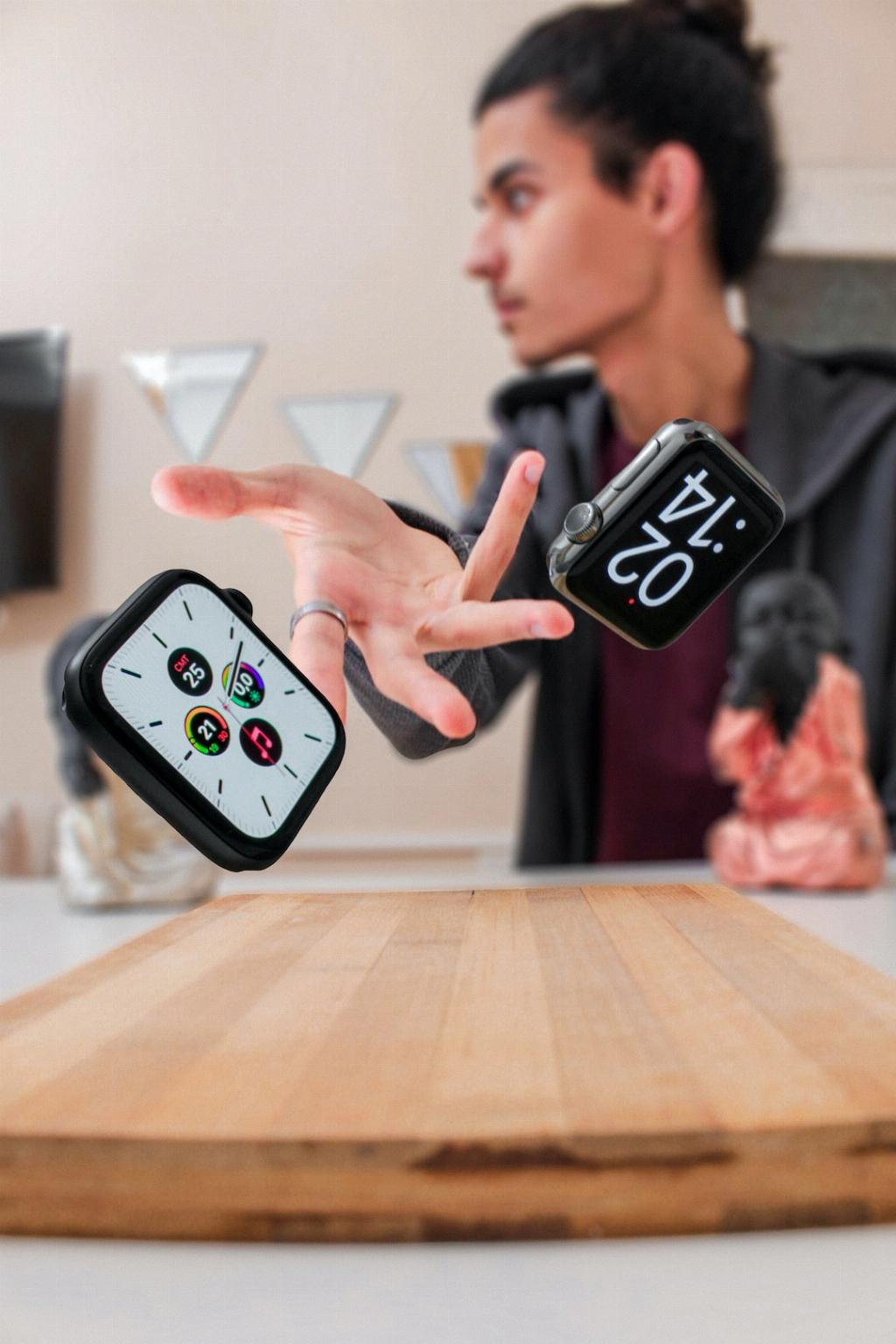
Conclusion
In conclusion, the “iPhone Disconnected” message on your Apple Watch can be a result of various factors, including distance, Bluetooth settings, software updates, and interference. By following the suggested troubleshooting steps and maintaining a proactive approach to resolving connectivity issues, you can often restore the connection between your devices and eliminate the unwanted message on your Apple Watch.
