When you rely on Discord for communication and connectivity, encountering issues with the search feature can be frustrating. Discord is a powerful platform that enables users to connect in real-time, share information, and engage in various activities. However, if you find that the search function is not working as expected, several factors could be contributing to this problem.
1. Internet Connectivity Issues
One of the most common reasons why Discord search may not be working is due to problems with your internet connection. Discord requires a stable and reliable internet connection to function correctly, and any disruptions or slowdowns in your network can impact the search feature. It is crucial to ensure that your internet connection is robust and uninterrupted when using Discord.
2. Wi-Fi Signal Strength
If you are using a Wi-Fi connection to access Discord, the strength and stability of your Wi-Fi signal can directly affect the performance of the search function. Weak or fluctuating Wi-Fi signals can lead to delays or inconsistencies in search results. Consider moving closer to your router or using a Wi-Fi extender to improve the signal strength.
3. Ethernet Connection
Alternatively, opting for an Ethernet connection instead of Wi-Fi can sometimes resolve search issues on Discord. Ethernet connections offer a more stable and consistent network connection, which can enhance the overall performance of Discord features, including search. If possible, connect your device directly to the router using an Ethernet cable.
4. Discord Server Status
Another factor that can impact the functionality of the Discord search feature is the status of Discord servers. If Discord servers are experiencing downtime, maintenance, or technical issues, it can affect various functions within the platform, including search. Check the Discord status page for any updates on server issues that may be affecting search capabilities.
5. Browser Compatibility
If you are using Discord through a web browser, compatibility issues with the browser itself can also lead to search problems. Ensure that you are using a supported browser and that it is up to date with the latest version. Clearing your browser cache and cookies can also help resolve any potential conflicts that might be affecting search functionality.
6. Discord App Updates
Like any software, Discord regularly releases updates to improve performance, fix bugs, and introduce new features. If you are using the Discord app, ensuring that it is updated to the latest version can help address any search issues caused by outdated software. Check for app updates in the respective app store or download the latest version from the official Discord website.
7. Overloaded Servers
During peak usage times or events, Discord servers may become overloaded with traffic, leading to performance issues across the platform, including search functionality. If you notice search problems during busy periods, such as gaming events or server outages, it is likely due to server overload. Patience and waiting for server traffic to normalize can help resolve these issues.
8. Discord Cache
Over time, Discord stores temporary data and files in its cache to enhance performance and load times. However, an accumulation of cached data can sometimes lead to glitches or search problems. Clearing the Discord cache can help refresh the application and potentially resolve any issues with the search feature. Instructions on how to clear Discord cache can be found on the Discord support website.
9. Third-Party Plugins
If you have installed third-party plugins or add-ons for Discord, they may interfere with the normal operation of the search feature. Incompatibility issues or conflicts between plugins can cause search problems and other performance issues. Consider disabling or removing any third-party plugins to see if it improves the search function on Discord.
10. User Permissions
In some cases, user permissions or settings within Discord may restrict access to certain features, including search. Ensure that your account settings allow you to use the search function and that you have the necessary permissions to perform searches within Discord servers and channels. Reviewing and adjusting your account settings can help resolve any search-related issues.
11. Device Compatibility
Your device’s compatibility with Discord can also play a role in the functionality of the search feature. Older devices or devices with limited processing power may struggle to run Discord smoothly, leading to search problems and other performance issues. Consider using Discord on a compatible and well-functioning device to enhance the search experience.
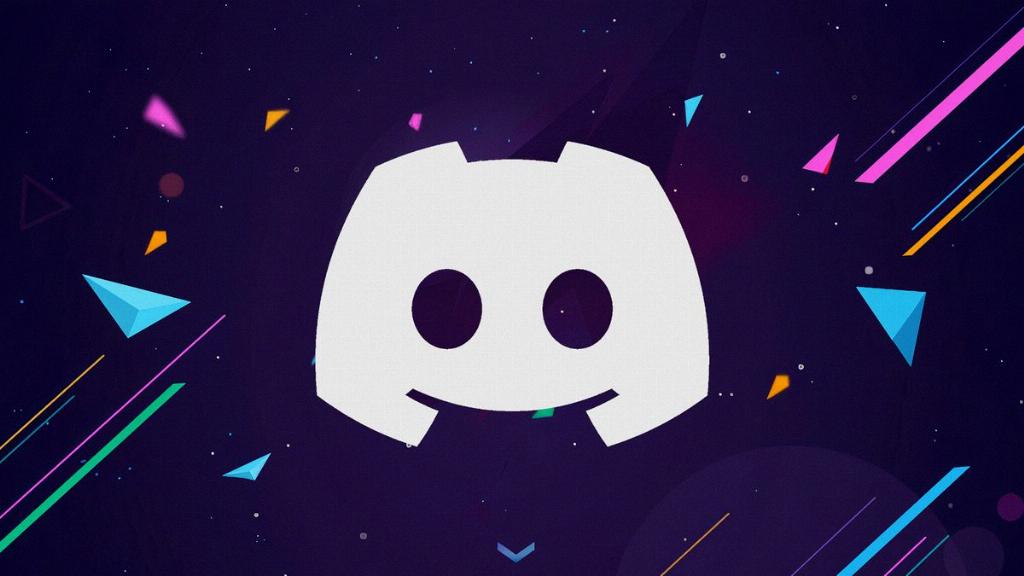
12. Contacting Discord Support
If you have explored all possible solutions and the search function on Discord is still not working, it may be beneficial to reach out to Discord support for further assistance. The Discord support team can provide personalized guidance and troubleshooting steps to help resolve the issue and ensure that you can fully utilize the search feature on the platform.
