Discord is a popular platform for gamers and communication, but encountering issues with your mic not working can be frustrating. There are various reasons why your Discord mic may not be functioning as expected, and it’s important to troubleshoot these issues to get back to seamless communication with your friends and fellow gamers. Here are some common reasons why your Discord mic may not be working and how you can fix them:
1. Incorrect Input/Output Device Settings
One of the most common reasons for mic issues on Discord is incorrect input/output device settings. Make sure to check and switch to the specific device you’re using in the Voice Settings section to ensure your mic is set up correctly.
2. Volume Settings Misconfiguration
If your mic is not working on Discord, it could be due to misconfigured volume settings for your input and output. Check both your device’s volume settings and Discord’s volume settings to ensure they are properly adjusted for optimal performance.
3. Resetting Voice and Audio Settings
Another troubleshooting step is to reset your voice and audio settings on Discord. By scrolling down and selecting “Reset Voice Settings,” you can refresh your settings and potentially resolve any issues causing your mic to not work properly.
4. Outdated Audio Drivers
Outdated audio drivers can also cause problems with your Discord mic. Make sure to update your audio drivers to the latest version to ensure compatibility and smooth operation with Discord’s audio features.
5. Hardware Malfunction
In some cases, hardware malfunctions could be the reason behind your Discord mic not working. Check your microphone hardware for any physical damage or connectivity issues that may be hindering its functionality.
6. Permission Settings
Permissions settings on Discord may also impact your mic’s functionality. Ensure that Discord has the necessary permissions to access your microphone by checking your device’s privacy settings.
7. Background Applications Interference
Background applications can sometimes interfere with Discord’s audio features, leading to mic issues. Close any unnecessary applications running in the background to minimize potential conflicts and improve mic performance.
8. Server Connectivity Problems
If you’re experiencing mic issues on a specific Discord server, there may be server connectivity problems affecting your audio. Try switching to a different server to see if the issue persists.
9. Discord App Updates
Ensure that your Discord app is up to date with the latest updates. Updating the Discord app can resolve any bugs or glitches that may be impacting your mic’s functionality.
10. Firewall or Antivirus Settings
Your firewall or antivirus settings could be blocking Discord’s access to your microphone, leading to mic issues. Check your security settings and whitelist Discord to prevent any interference with your mic.
11. User Settings Configuration
Review your user settings on Discord to check if any settings are misconfigured, causing mic problems. Adjust your settings to ensure that your mic is correctly set up for seamless communication.
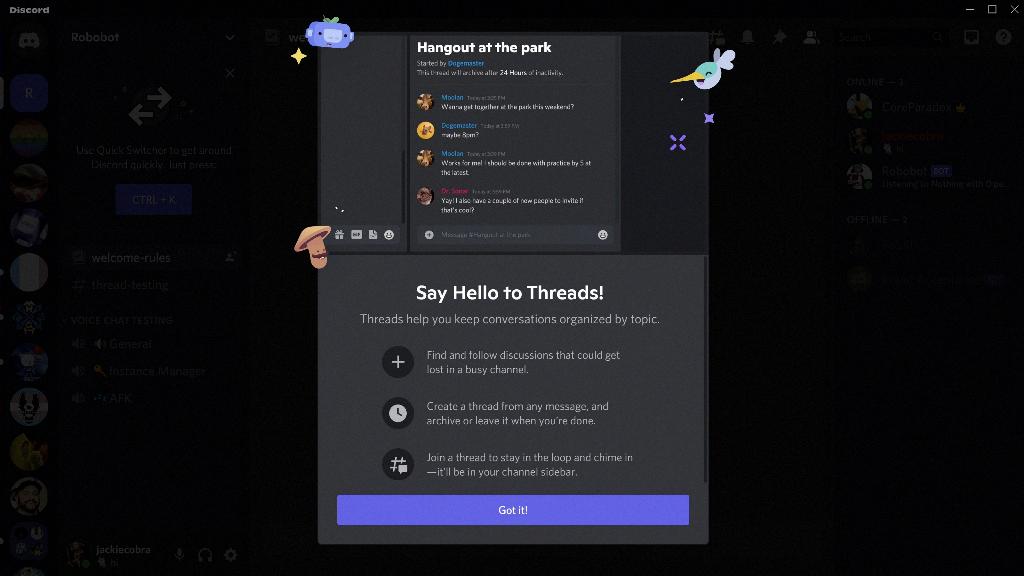
12. Contacting Discord Support
If you’ve tried the above troubleshooting steps and your Discord mic is still not working, consider contacting Discord support for further assistance. They may provide additional guidance to help resolve the issue and get your mic back up and running.
