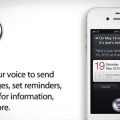If you’re experiencing issues with Siri not responding to your commands, you’re not alone. Many iPhone users face this frustrating situation. However, there are several reasons why Siri may not be answering you, and understanding these reasons can help you troubleshoot and resolve the issue.
Check Your iPhone’s Settings
One of the first things to check when Siri is not answering you is your iPhone’s settings. Ensure that your iPhone is not in Silent mode and that the Do Not Disturb feature is turned off. Sometimes, these settings can inadvertently prevent Siri from responding to your voice commands.
Restart Your iPhone
Sometimes, a simple restart of your iPhone can work wonders in resolving software glitches that may be affecting Siri’s responsiveness. By restarting your device, you can give it a fresh start and potentially fix any underlying issues that are causing Siri not to answer you.
Check Network Connection
Siri relies on a stable internet connection to process your commands. If your device is not connected to the internet or is experiencing a weak connection, Siri may have difficulty responding to you. Make sure your Wi-Fi or cellular data is enabled and working properly.
Enable Hey Siri
If you usually trigger Siri using the “Hey Siri” voice command, ensure that the feature is enabled in your device settings. Sometimes, users inadvertently disable this feature, leading to Siri not responding to voice prompts.
Microphone Issues
Another common reason for Siri not answering you could be related to microphone issues. If your iPhone’s microphone is blocked, damaged, or not working correctly, Siri may not be able to hear your commands. Check for any obstructions and ensure that the microphone is functioning properly.
Update iOS
Outdated software can also cause Siri to malfunction. Make sure that your iPhone is running the latest version of iOS to ensure optimal performance. Updates often contain bug fixes and improvements that can address issues with Siri not responding.
Clear Siri Cache
Clearing the Siri cache on your device can help resolve any temporary data or cache-related issues that may be affecting Siri’s functionality. By clearing the cache, you can refresh Siri’s data and potentially fix the issue of it not answering you.
Reset Siri Settings
If all else fails, you can try resetting Siri settings on your iPhone. This will revert Siri to its default settings and may help resolve any configuration issues that are preventing Siri from responding to your commands. Remember that resetting Siri settings will erase any customized settings you have set up.
Contact Apple Support
If you have tried all the troubleshooting steps mentioned above and Siri still isn’t answering you, it may be time to contact Apple Support for further assistance. Apple experts can provide guidance and solutions to help you get Siri back up and running smoothly.
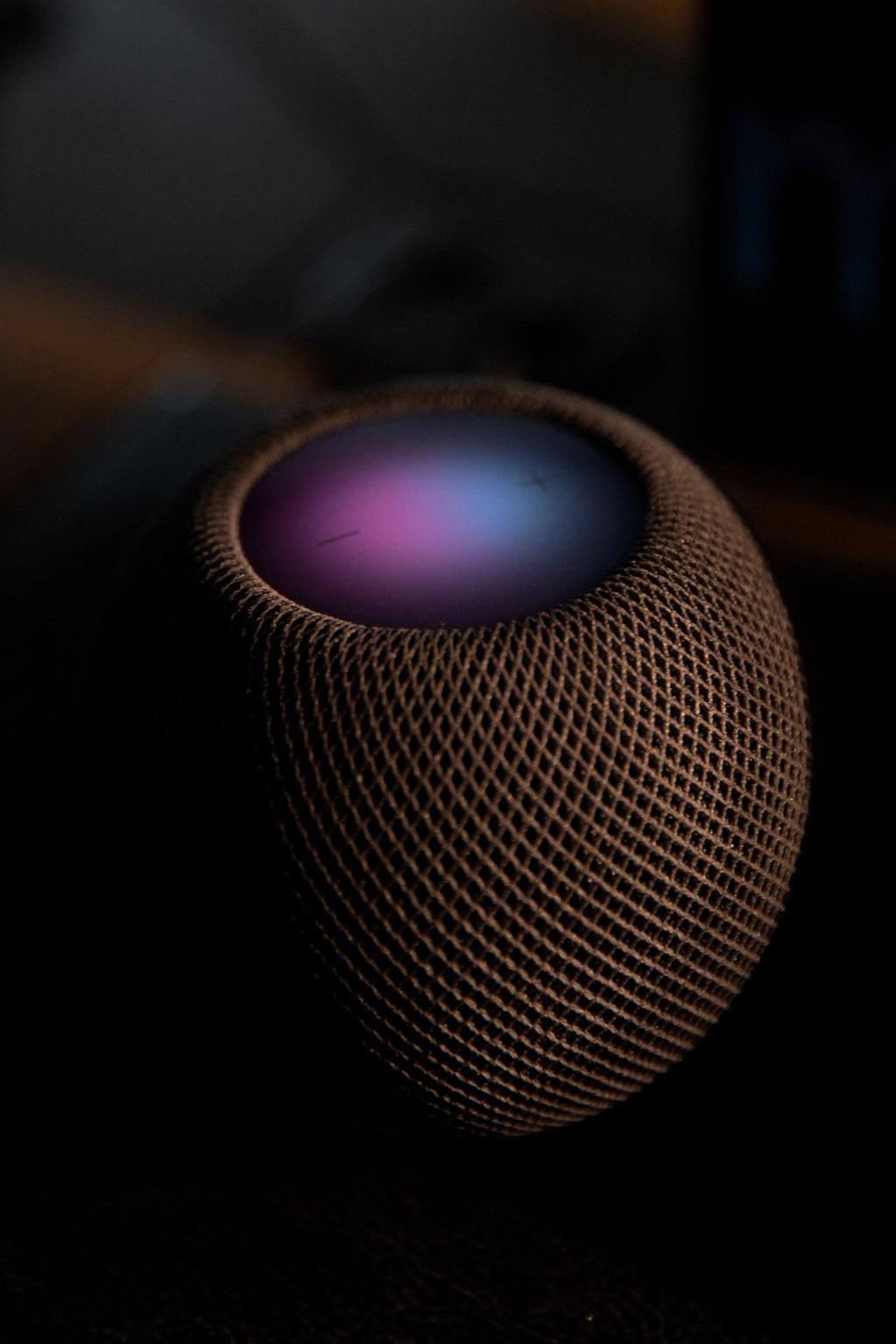
Conclusion
In conclusion, there can be several reasons why Siri is not answering you on your iPhone. By checking your device settings, restarting your device, ensuring a stable network connection, enabling Hey Siri, addressing microphone issues, updating iOS, clearing the Siri cache, resetting Siri settings, and seeking assistance from Apple Support, you can troubleshoot and resolve the issue effectively. Remember to be patient and thorough in your troubleshooting process to get Siri back to responding to your voice commands.