Hey Siri not working can be frustrating, but there are some simple troubleshooting steps you can take to resolve the issue. Here are some helpful tips to get your Siri back up and running smoothly.
1. Reboot Your Phone
One of the first things you should try when Hey Siri isn’t working is to reboot your phone. This can often resolve any temporary glitches or issues that may be affecting Siri’s functionality.
2. Toggle Airplane Mode On and Off
Another trick that can work wonders is toggling Airplane Mode on and then off again. This can help reset your phone’s network connections and may get Hey Siri working again.
3. Set Up Siri Voice Recognition
If Hey Siri still isn’t responding, it’s possible that the voice recognition settings need to be adjusted. Make sure Siri is set up to recognize your voice accurately to improve its responsiveness.
4. Check for Software Updates
Outdated software can sometimes cause problems with Hey Siri. Check for any available software updates on your iPhone and install them to ensure that your device is running the latest version.
5. Enable Hey Siri
Make sure that Hey Siri is actually enabled on your iPhone. You can do this by going to Settings, selecting Siri & Search, and toggling on the Hey Siri option.
6. Reset Siri Settings
If Hey Siri is still not working, you can try resetting Siri settings by going to Settings, selecting Siri & Search, and then tapping on Siri Voice. From there, you can reset Siri by turning it off and on again.
7. Disable Low Power Mode
If your iPhone is in Low Power Mode, Hey Siri may not be available. Disable Low Power Mode by going to Settings and selecting Battery, then toggle off Low Power Mode to see if that resolves the issue.
8. Contact Apple Support
If you have tried all the above steps and Hey Siri still isn’t working, it may be time to contact Apple Support for further assistance. They can help diagnose any underlying issues with your device and provide a solution.
9. Ensure Microphone is Clear
Check to see if there is any debris or obstruction on the microphone. Make sure it is clean and clear for Siri to hear your commands accurately.
10. Reset Network Settings
Resetting network settings can also help resolve Hey Siri issues. Go to Settings, select General, then tap on Reset and choose Reset Network Settings. This will reset all network-related settings on your iPhone.
11. Test Hey Siri in Different Environments
Try using Hey Siri in different environments to see if the issue is location-specific. Background noise or poor network connection can sometimes interfere with Siri’s responsiveness.
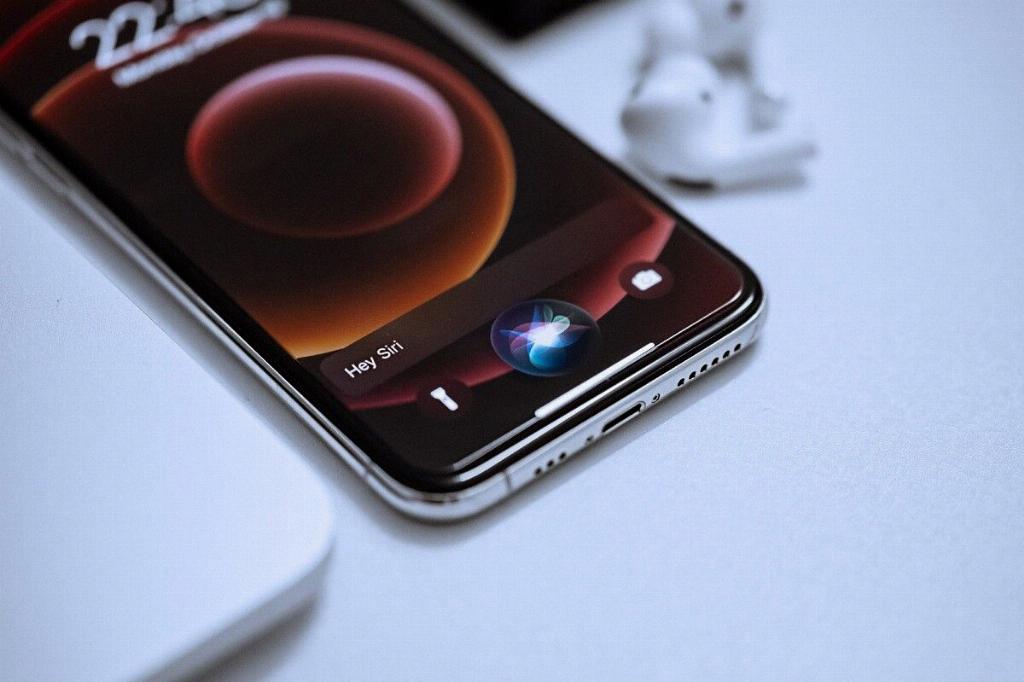
12. Consider Hardware Issues
If Hey Siri is consistently not working despite trying all the troubleshooting steps, there may be a hardware issue with your iPhone. In this case, it’s best to visit an authorized service center or Apple Store for further evaluation.
