Many players have encountered the frustrating issue of their microphone not working in Fortnite. There could be various reasons behind this problem, ranging from software settings to hardware issues. If you’re facing this challenge, don’t worry – we’ve got you covered with some troubleshooting tips to help you get your mic up and running in no time.
Check Application Permission Settings
One common reason for microphone troubles in Fortnite is improper application permission settings. To fix this, navigate to your device’s Settings application and select Privacy and Security. Look for the Microphone option under App permissions and ensure that Fortnite has permission to access your microphone.
Verify Mic Connection
Another potential reason for your mic not working on Fortnite could be a physical issue with the connection. Make sure your microphone is securely plugged into the correct port on your device. If you are using a wireless microphone, check the battery status and connection settings.
Test Mic on Other Applications
To narrow down the problem, try using your microphone on other applications or platforms. If it works fine elsewhere, the issue might be specific to Fortnite. This can help you identify whether the problem lies with the game or your microphone setup.
Update Audio Drivers
Outdated or corrupt audio drivers can also lead to microphone issues on Fortnite. Make sure your device’s audio drivers are up to date by checking for any available updates through your device’s settings or the manufacturer’s website. Keeping your drivers current can resolve compatibility issues with the game.
Adjust Fortnite Audio Settings
Within the Fortnite application, navigate to the settings menu and check the audio settings. Ensure that the microphone input is correctly selected and that the volume levels are adequate. Sometimes, adjusting these settings can instantly solve mic problems during gameplay.
Check In-Game Voice Chat Settings
Fortnite provides specific voice chat settings within the game. Verify that the voice chat option is enabled and that the correct output device is selected. You can also test the microphone within the game’s settings to confirm that it is functioning properly.
Restart Fortnite and Device
Simple as it sounds, a quick restart can sometimes work wonders in fixing microphone issues. Close the Fortnite application, restart your device, and then relaunch the game to see if the mic starts working. This process can help refresh the software and potentially resolve any underlying glitches.
Ensure Microphone Compatibility
Compatibility between your microphone and the device you are using to play Fortnite is crucial. Verify that your microphone is compatible with your device and that there are no known conflicts between them. Using a certified and supported microphone can prevent compatibility issues.
Check for Background Applications
Sometimes, background applications can interfere with Fortnite’s access to your microphone. Close any unnecessary programs running in the background that might be conflicting with the game’s microphone usage. This step can help prioritize Fortnite’s access to the microphone.
Try a Different Microphone
If all else fails, consider testing a different microphone with Fortnite. Borrow a friend’s microphone or use a spare one to see if the issue persists. This can help determine whether the problem lies with the original microphone or with Fortnite’s compatibility with it.
Contact Fortnite Support
If you have exhausted all troubleshooting steps and your microphone still does not work in Fortnite, reaching out to Epic Games’ support team can provide further assistance. They can offer personalized solutions based on your specific setup and help you resolve any underlying issues.
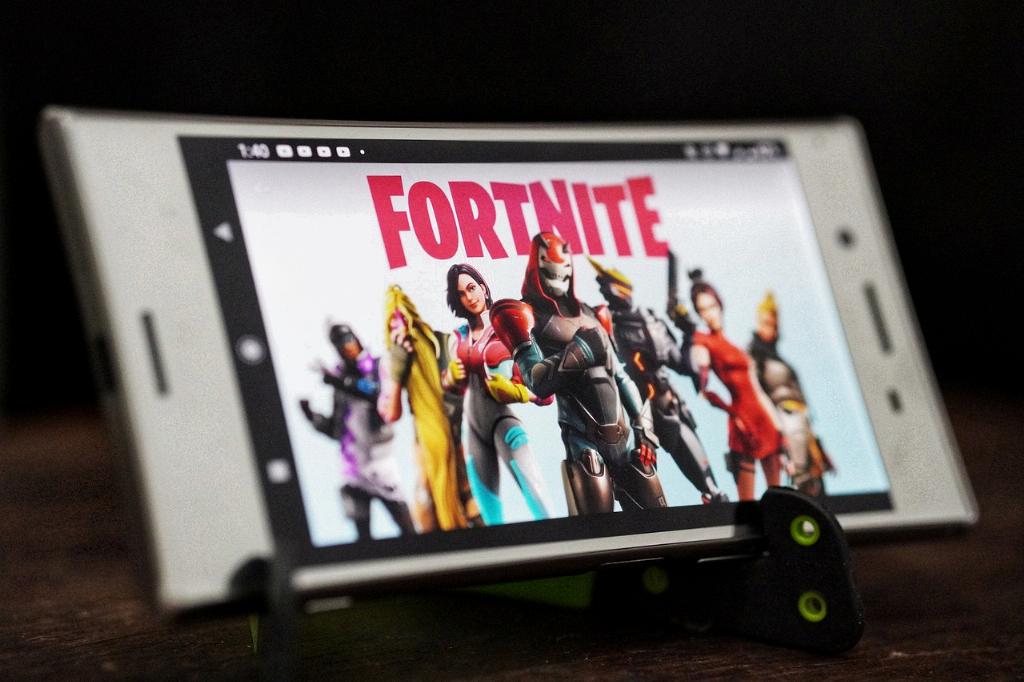
Conclusion
When your microphone refuses to cooperate in Fortnite, staying calm and methodically addressing the problem step by step can often lead to a successful resolution. By following these troubleshooting tips and exploring various solutions, you can increase the chances of getting your mic back in action for an uninterrupted gaming experience.
