When faced with the frustrating issue of Roblox not loading, there are several common reasons that could be causing this problem. One primary reason could be due to an issue within the Roblox application itself. If the app is outdated or experiencing bugs, it may fail to load properly.
Update Roblox App
If you are encountering problems with Roblox not loading, one of the first steps you can take is to update the Roblox application. By ensuring you have the latest version installed, you can resolve any potential issues related to outdated software.
Update Your Operating System
Another crucial step in addressing the issue of Roblox not loading is to update your operating system. If you are using Windows 10 or 11, keeping your system up to date can help in resolving compatibility issues that may be preventing Roblox from launching properly.
Clear Cache and Cookies
Sometimes, a buildup of cache and cookies in your browser can lead to Roblox not loading correctly. By clearing these temporary files, you can ensure a smoother experience when trying to launch Roblox.
Check Internet Connection
Having a stable internet connection is essential for online gaming platforms like Roblox to load successfully. If your connection is weak or unstable, it could be the reason why Roblox is failing to load.
Disable Ad-Blockers and VPNs
Ad-blockers and VPNs can sometimes interfere with the loading of certain websites and applications, including Roblox. Disabling these extensions or services temporarily can help determine if they are the cause of the loading issue.
Restart Your Device
Performing a simple restart of your device can sometimes resolve minor software glitches that may be preventing Roblox from loading. It is a quick and effective troubleshooting step to try before delving into more complex solutions.
Check Firewall and Antivirus Settings
Your firewall or antivirus software may be blocking Roblox from loading due to security settings. Ensure that Roblox is whitelisted or allowed through these security measures to prevent any conflicts that could hinder its performance.
Reinstall Roblox
If all else fails and Roblox still refuses to load, you can consider uninstalling and reinstalling the application. This can help in resolving any underlying issues with the software installation that may be causing the loading problem.
Contact Roblox Support
If you have exhausted all troubleshooting options and Roblox still won’t load, reaching out to Roblox’s support team can provide additional assistance. They may offer specific solutions tailored to your issue to help you get back to gaming swiftly.
Update Graphics Drivers
Outdated or faulty graphics drivers can also impact the loading of Roblox. Ensuring your graphics drivers are up to date can enhance the performance of the game and prevent loading issues related to graphical rendering.
Check System Requirements
It’s essential to verify that your device meets the minimum system requirements for running Roblox. Inadequate hardware or outdated components could be a hindrance to the proper loading of the game on your system.
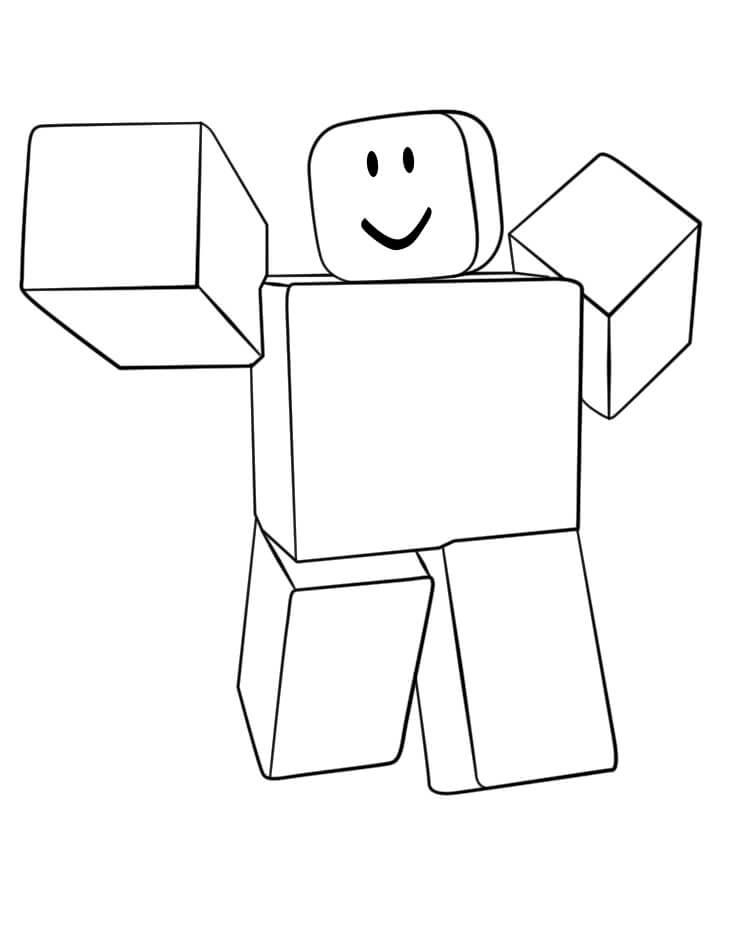
Conclusion
When facing the frustrating dilemma of Roblox not loading, it’s important to explore various troubleshooting steps to identify and address the underlying causes. By following the suggestions outlined above, you can increase the likelihood of resolving the loading issue and enjoy a seamless gaming experience on Roblox.
