Many users encounter issues where YouTube videos are not playing and it can be frustrating when you are trying to watch your favorite content. There are several reasons why this may happen, and it’s essential to troubleshoot the problem to identify the root cause.
Browser Compatibility and Updates
One common reason for YouTube videos not playing is browser compatibility issues. Ensure that your browser is up-to-date as outdated versions may not support the latest video playback technologies. Additionally, clearing your browser’s cache and cookies can help resolve any stored data conflicts.
Extensions and Plugins
Browser extensions, especially those that block ads, can sometimes interfere with YouTube video playback. Try disabling any ad-blocking extensions or plugins to see if that resolves the issue. You can also open YouTube in an incognito window with all extensions disabled to test if any specific extension is causing the problem.
Internet Connection
Slow or unstable internet connections can lead to YouTube videos not playing smoothly. Ensure that you have a stable internet connection with sufficient bandwidth to stream videos without interruptions. You can also try resetting your router or connecting to a different network to troubleshoot connectivity issues.
Device Compatibility
Make sure that the device you are using to watch YouTube videos is compatible with the platform. Some older devices may struggle to play high-definition videos or encounter compatibility issues with certain video formats. Updating your device’s software may help resolve any compatibility issues.
Resolution and Quality Settings
If you are experiencing playback issues, try adjusting the video resolution and quality settings on YouTube. Lowering the resolution or changing the quality settings can reduce the bandwidth required for playback and may help videos play smoothly without buffering or stuttering.
Hardware Acceleration
Enabling hardware acceleration in your browser settings can improve video playback performance by offloading tasks to your device’s GPU. However, incompatible hardware or drivers may cause issues with hardware acceleration and lead to YouTube videos not playing correctly. Try disabling hardware acceleration to see if it resolves the problem.
Ad-Blockers and Firewalls
Ad-blockers and firewall settings can sometimes block YouTube videos from loading properly. Check your browser settings and firewall configurations to ensure that YouTube is not being blocked. Whitelisting YouTube in your ad-blocker or firewall settings can help prevent playback issues.
YouTube Server Issues
At times, YouTube may experience server issues or downtime, which can prevent videos from playing. Check if other users are reporting similar problems, which may indicate that the issue is on YouTube’s end. In such cases, you may need to wait for YouTube to resolve the server problem.
Unsupported Video Format
If you are unable to play a specific video on YouTube, it may be due to an unsupported video format. Some videos may require specific codecs or formats that your device does not support. In such cases, try playing the video on a different device or browser that is compatible with the video format.
Corrupted Browser Data
Corrupted browser data, such as cookies or cache files, can affect video playback on YouTube. Clearing your browser’s cache, cookies, and browsing history can help remove any corrupted data that may be causing playback issues. Additionally, disabling browser extensions temporarily can help identify if an extension is causing the problem.
Software Updates
Ensure that your device’s operating system and browser are updated to the latest versions. Software updates often include bug fixes and improvements that can address issues with video playback on websites like YouTube. Updating your software can help ensure smooth video playback and optimal performance.
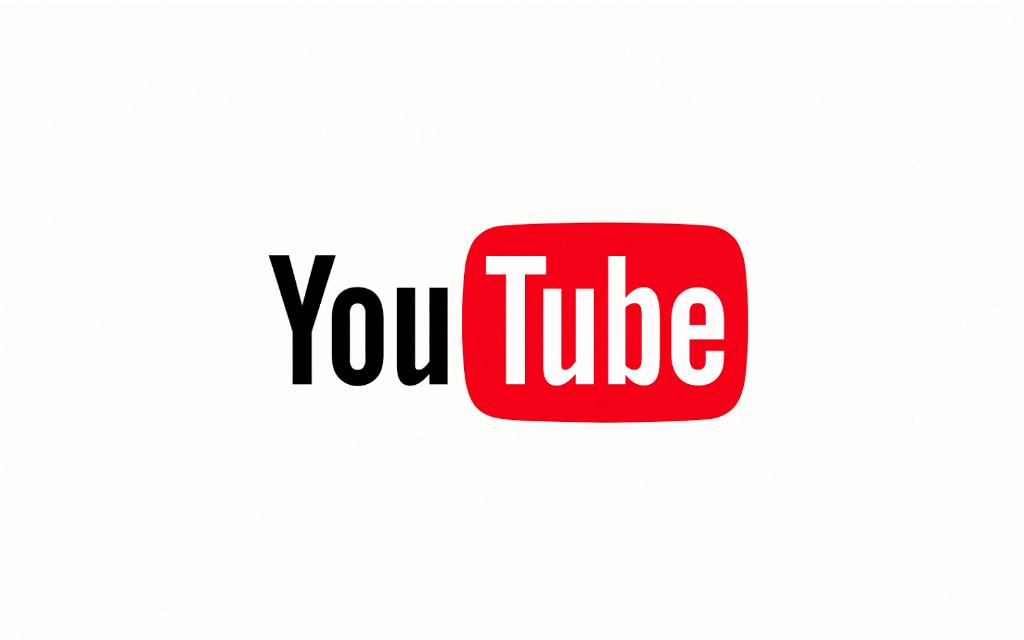
Seeking Technical Support
If you have tried all the troubleshooting steps mentioned above and are still unable to play YouTube videos, consider seeking technical support. Contact YouTube support or your device manufacturer for further assistance in resolving the issue. Provide detailed information about the problem you are experiencing to receive accurate guidance on troubleshooting steps.
