When it comes to managing your inbox in Gmail, deleting multiple emails in one go can be a time-saving task. Whether you’re looking to declutter your inbox or simply want to get rid of spam or promotional emails, knowing how to mass delete messages is essential. In this article, we’ll walk you through the process of deleting multiple emails in Gmail effortlessly.
Step 1: Access Your Gmail Account
The first step in the process is to log in to your Gmail account using your email address and password. Once you’re logged in, you’ll have access to your inbox and all your emails.
Step 2: Select the Emails You Want to Delete
Next, navigate to your inbox and check the box located at the top, just to the left of the refresh button. This will select all the emails on the current page.
Step 3: Choose the Emails to Delete
After selecting the emails on the current page, click on the blue text that reads “Select all X conversations in Primary.” This action will highlight all the emails in your inbox, not just the ones on the current page.
Step 4: Delete the Selected Emails
With all the emails selected, the final step is to click on the delete button, which resembles a trash can icon. Confirm the deletion, and the selected emails will be moved to the trash folder.
Step 5: Empty the Trash Folder (Optional)
If you want to permanently delete the emails and free up storage space, you can go to the trash folder and click on the “Empty Trash” button to remove the deleted emails permanently.
Additional Tips for Managing Your Gmail Inbox
Aside from deleting multiple emails, there are other ways to keep your Gmail inbox organized and clutter-free. Consider using labels to categorize emails, archiving important messages, and setting up filters to automatically sort incoming emails into specific folders.
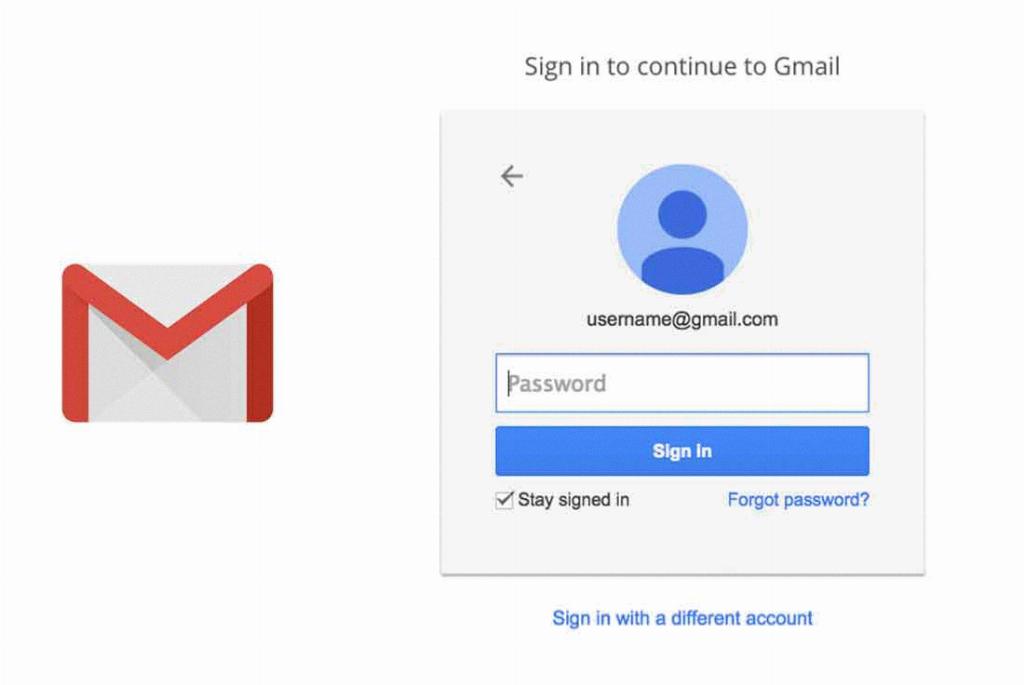
Conclusion
In conclusion, deleting multiple emails in Gmail is a straightforward process that can help you maintain a clean and organized inbox. By following the steps outlined in this guide, you can efficiently manage your emails and stay on top of your communication. Remember to regularly declutter your inbox to ensure optimal productivity and efficiency.
