If you’re wondering how to update your Google Play Store, the process is quite straightforward and can be completed in just a few simple steps. By ensuring that you have the latest version of the Play Store installed on your device, you can enjoy enhanced security features, improved performance, and access to the latest apps and games.
Step 1: Open the Google Play Store App
The first step in updating your Google Play Store is to open the app on your Android device. Locate the Google Play Store icon on your home screen or in the app drawer, and tap on it to launch the application.
Step 2: Access Your Profile Settings
Once you have opened the Google Play Store, navigate to the top right corner of the screen and tap on the profile icon. This will allow you to access your profile settings within the app.
Step 3: Check the Play Store Version
Within the profile settings menu, tap on the “Settings” option, and then select “About” to view information about your Play Store version. This will display details about the version of the Play Store that is currently installed on your device.
Step 4: Verify the Update Status
After selecting “About,” you will see a message indicating whether the Play Store is up to date. If the Play Store requires an update, you will receive a notification prompting you to install the latest version. Tap “Got it” to proceed with the update.
Step 5: Download and Install the Update
If an update is available for the Play Store, it will automatically begin downloading and installing on your device. The process usually takes a few minutes to complete, depending on your internet connection speed.
Stay Up to Date for Optimal Performance
By regularly updating your Google Play Store, you can ensure that your device is equipped with the latest features and improvements. This not only enhances the overall performance of the Play Store but also provides you with a secure and seamless app browsing experience.
Automatic Updates for Convenience
Google Play Store updates are typically set to occur automatically in the background. This means that you don’t have to manually check for updates, as the Play Store will handle the process on its own. However, you can always perform a manual update if needed.
Benefits of Updating Your Play Store
Updating your Google Play Store offers a range of benefits, including access to the latest app versions, security patches, bug fixes, and performance enhancements. By staying up to date, you can enjoy a more efficient and secure app environment.
Ensuring App Compatibility
Having the latest version of the Play Store is essential for ensuring app compatibility on your device. Developers often release updates that require the latest Play Store version to run optimally, so keeping your Play Store up to date is key.
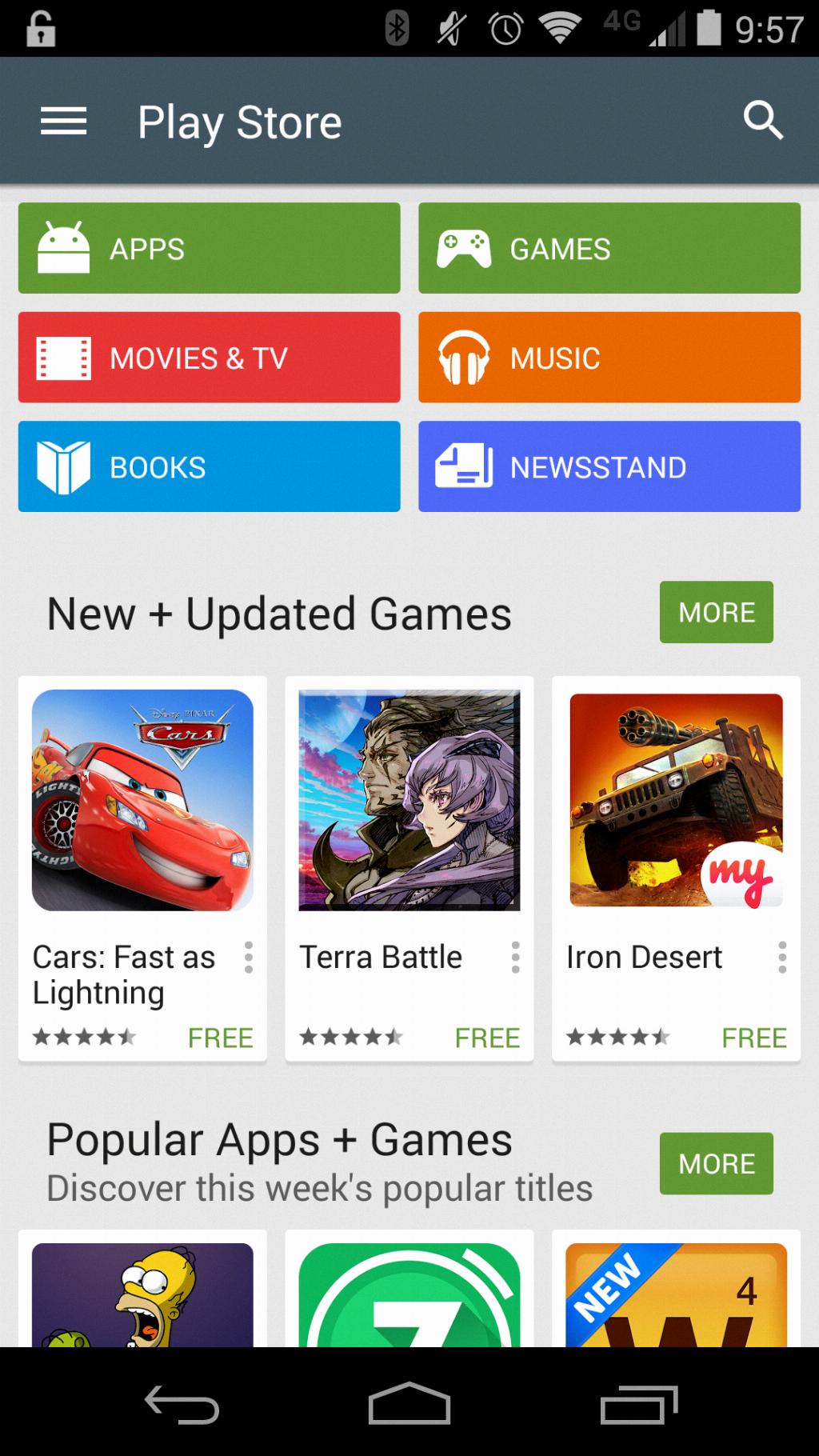
Final Thoughts
Updating your Google Play Store is a simple yet crucial task that should be performed regularly to keep your device operating smoothly. By following the steps outlined above, you can easily check for updates and ensure that you have the most recent version of the Play Store installed on your device.
